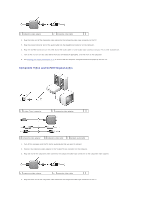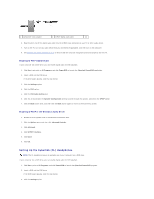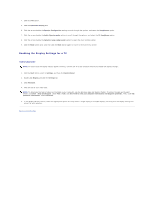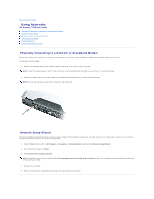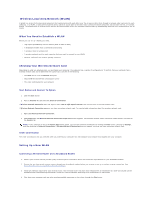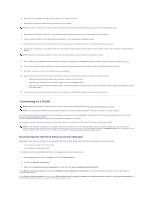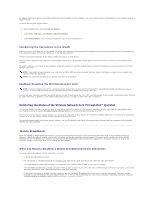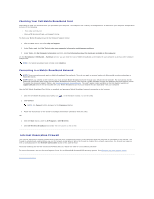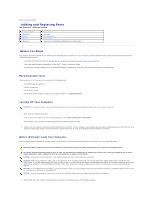Dell Precision M90 User Guide - Page 54
Using Networks
 |
View all Dell Precision M90 manuals
Add to My Manuals
Save this manual to your list of manuals |
Page 54 highlights
Back to Contents Page Using Networks Dell Precision™ M90 User's Guide Physically Connecting to a Network or Broadband Modem Network Setup Wizard Wireless Local Area Network (WLAN) Connecting to a WLAN Mobile Broadband Internet Connection Firewall Physically Connecting to a Network or Broadband Modem Before you connect your computer to a network, the computer must have a network adapter installed and a network cable connected to it. To connect a network cable: 1. Connect the network cable to the network adapter connector on the back of your computer. NOTE: Insert the cable connector until it clicks into place, and then gently pull the cable to ensure that it is securely attached. 2. Connect the other end of the network cable to a network connection device or a network wall connector. NOTE: Do not use a network cable with a telephone wall connector. Network Setup Wizard The Microsoft® Windows® XP operating system provides a Network Setup Wizard to guide you through the process of sharing files, printers, or an Internet connection between computers in a home or small office. 1. Click the Start button, point to All Programs® Accessories® Communications, and then click Network Setup Wizard. 2. On the welcome screen, click Next. 3. Click Checklist for creating a network. NOTE: Selecting the connection method labeled This computer connects directly to the Internet enables the integrated firewall provided with Windows XP Service Pack 2 (SP2). 4. Complete the checklist. 5. Return to the Network Setup Wizard and follow the instructions on the screen.