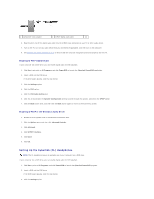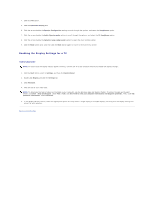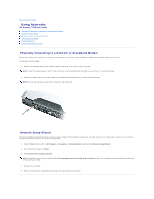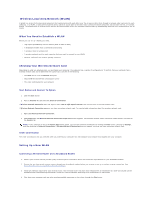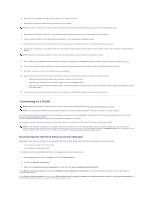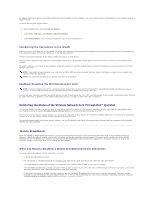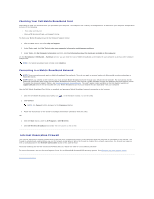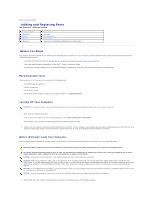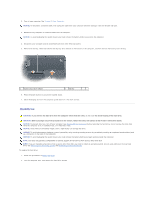Dell Precision M90 User Guide - Page 57
Completing the Connection to the WLAN, Enabling/Disabling the Wireless Network Card, What You Need
 |
View all Dell Precision M90 manuals
Add to My Manuals
Save this manual to your list of manuals |
Page 57 highlights
For specific information about the wireless configuration utility installed on your computer, see your wireless network documentation in the Windows Help and Support Center. To access the Help and Support Center: 1. Click the Start button and click Help and Support. 2. Under Pick a Help topic, click Dell User and System Guides. 3. Under Device Guides, select the documentation for your wireless network card. Completing the Connection to the WLAN When you turn on your computer and a network (for which your computer is not configured) is detected in the area, a pop-up appears near the network icon in the notification area (in the lower-right corner of the Windows desktop). Follow the instructions provided in any utility prompts that appear on your screen. Once you have configured your computer for the wireless network that you selected, another pop-up notifies you that your computer is connected to that network. Thereafter, whenever you log on to your computer within the range of the wireless network that you selected, the same pop-up notifies you of the wireless network connection. NOTE: If you select a secure network, you must enter a WEP or WPA key when prompted. Network security settings are unique to your network. Dell cannot provide this information. NOTE: Your computer can take up to 1 minute to connect to the network. Enabling/Disabling the Wireless Network Card NOTE: If you are unable to connect to a wireless network, ensure that you have all the components for establishing a WLAN (see What You Need to Establish a WLAN), and then verify that your wireless network card is enabled by pressing . You can turn your computer's wireless networking function on and off by pressing the key combination. If the wireless networking function is turned on, press to disable it. If the wireless networking function is turned off, press to enable it. Monitoring the Status of the Wireless Network Card Through Dell™ QuickSet The wireless activity indicator provides you with an easy way to monitor the status of your computer's wireless devices. Right-click the Dell QuickSet icon in your taskbar to select or deselect Wireless Activity Indicator Off to turn the wireless activity indicator on or off. The wireless activity indicator displays whether your computer's integrated wireless devices are enabled or disabled. When you turn the wireless networking function on or off, the wireless activity indicator changes to display the status. For more information about the wireless activity indicator, see the Dell QuickSet Help file.For information about QuickSet and how to access the Dell QuickSet Help file, see Dell™ QuickSet. Mobile Broadband Much like a WLAN, a Mobile Broadband network is a series of interconnected computers that communicate with each other through wireless technology. However, a Mobile Broadband network uses cellular technology and therefore provides Internet access in the same varied locations from which cellular telephone service is available. Your computer can maintain the Mobile Broadband network connection regardless of its physical location, as long as the computer remains in the service area of your cellular service provider. What You Need to Establish a Mobile Broadband Network Connection To set up a Mobile Broadband network connection, you need: l A Mobile Broadband ExpressCard For instructions on using ExpressCards, see ExpressCards. Also see the Quick Start Guide that came with your ExpressCard. l Activated Mobile Broadband ExpressCard or activated Subscriber Identity Module (SIM) for your service provider. l The Dell Mobile Broadband Card Utility (already installed on your computer if you purchased the card when you purchased your computer, or on the CD that accompanied your card if purchased separately from your computer) If the utility is corrupted or deleted from your computer, see the Dell Mobile Broadband Card Utility user's guide for instructions. The user's guide is available through the Windows Help and Support Center (or on the CD that accompanied your card if you purchased it separately from your computer). To access the Help and Support Center, see Windows Help and Support Center.