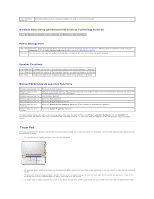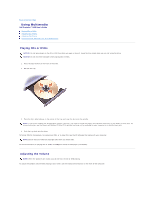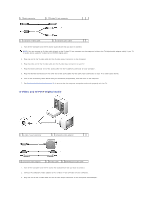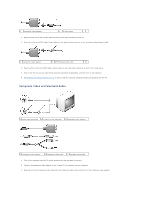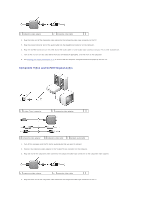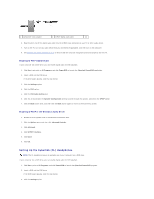Dell Precision M90 User Guide - Page 47
S-Video and S/PDIF Digital Audio
 |
View all Dell Precision M90 manuals
Add to My Manuals
Save this manual to your list of manuals |
Page 47 highlights
1 audio connector 2 S-video TV-out connector 1 standard S-video cable 2 standard audio cable 1. Turn off the computer and the TV and/or audio device that you want to connect. NOTE: You can connect an S-video cable directly to the S-video TV-out connector on the computer (without the TV/digital audio adapter cable) if your TV or audio device supports S-video but not S/PDIF digital audio. 2. Plug one end of the S-video cable into the S-video output connector on the computer. 3. Plug the other end of the S-video cable into the S-video input connector on your TV. 4. Plug the single-connector end of the audio cable into the headphone connector on your computer. 5. Plug the two RCA connectors on the other end of the audio cable into the audio input connectors on your TV or other audio device. 6. Turn on the TV and any audio device that you connected (if applicable), and then turn on the computer. 7. See Enabling the Display Settings for a TV to ensure that the computer recognizes and works properly with the TV. S-Video and S/PDIF Digital Audio 1 S-video TV-out connector 2 composite video adapter 1 composite video adapter 2 S-video cable 3 S/PDIF digital audio cable 1. Turn off the computer and the TV and/or the audio device that you want to connect. 2. Connect the composite video adapter to the S-video TV-out connector on your computer. 3. Plug one end of the S-video cable into the S-video output connector on the composite video adapter.