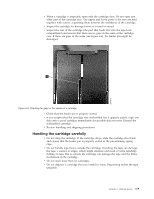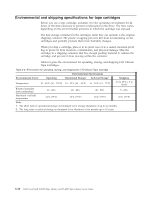Dell TL4000 User Guide - Page 174
CARTRIDGE MOVEMENT PROBLEMS, Release Magazines - incompatible magazine
 |
View all Dell TL4000 manuals
Add to My Manuals
Save this manual to your list of manuals |
Page 174 highlights
Table 7-1. Troubleshooting table (continued) Problem Solution INSTALLATION/CONFIGURATION Determining current firmware levels Many problems are resolved by a firmware upgrade. Ensure that both the library and drive firmware are at the latest levels available. v Library firmware: Monitor > Library > Identity > Version v Drive firmware: Monitor > Drives > Identity (select a drive) > Firmware Rev Update library firmware See "Service Library: Upgrade Firmware" on page 5-64. Update drive firmware See "Service: Service (Drives)" on page 5-31 or "Service Library: Upgrade Firmware" on page 5-64. CARTRIDGE MOVEMENT PROBLEMS Cartridge placement problems Magazine slot prism fiducials that are NOT seated properly can result in gripper or slider error codes because of the fiducial interfering with the back edge of the cartridge. Release and pull magazines out of the library for inspection. To release the magazines with the Operator Control Panel, go to Control > Magazine and select Left or Right. To release the magazines with the Web User Interface, go to Manage Library > Release Magazines. Cartridge does not eject from drive Cartridge cannot be removed from storage slot Cleaning or data cartridge incompatible with drive. Inspect the light pipe fiducials on each slot of the magazine for proper seating. 1. Allow the drive to complete all operations. This action might take as long as 1 hour if you reset or cycle power on the library while the cartridge is positioned at the physical end of the media. 2. Ensure that the backup software is not reserving the slot or preventing the drive from ejecting the cartridge. The backup software must cancel the reservation and any hold it has on the drive. Temporarily disconnecting the library from the host server and power cycling eliminates the host and its software as a problem source. 3. If the problem still exists, contact technical support. See "Removing cartridges from magazine slots" on page 9-1. MEDIA Ensure that you are using data and cleaning cartridges that are compatible with the drive and model of your library. The library automatically unloads incompatible cartridges and the Media Attention LED flashes. Export the media to clear the state. See "Cartridge compatibility" on page 6-3. 7-4 Dell PowerVault TL2000 Tape Library and TL4000 Tape Library User's Guide