Dell UP2414Q Dell UltraSharp 24 User's Guide - Page 33
Dell Ultrasharp Color Calibration Software works - manual
 |
View all Dell UP2414Q manuals
Add to My Manuals
Save this manual to your list of manuals |
Page 33 highlights
Zonal Color Space NOTE: Accuracy of sRGB, AdobeRGB, CAL1 and CAL2 are optimized for RGB input color format. For optimal color accuracy of sRGB and AdobeRGB, turn Uniformity Compensation to Off in the OSD. NOTE: Factory Reset will remove all calibrated data in CAL1 and CAL2. • Custom Color: Allows you to manually adjust the color settings. Press the and buttons to adjust the Red, Green, and Blue values and create your own preset color mode. Use the and buttons to select the Gain, Offset, Hue, Saturation. - Gain: Select it to adjust input RGB signal gain level (default value are 100). - Offset: Select it to adjust RGB black-level offset value (default value are 50) to control your monitor base color. - Hue: Select it to adjust RGBCMY hue value individually (default value are 50). - Saturation: Select it to adjust RGBCMY saturation value individually (default value are 50). Allows you to display different color spaces on the left and right half of the screen. When Zonal Color Space is On, the right half retains the current selected color space. You can select the color space of the left half with options on the list. • Off: Disables zonal color space feature. • Adobe RGB: This mode is compatible with Adobe RGB (99% coverage). • sRGB: Emulates 100% NTSC color. • CAL1/CAL2: User calibrated preset mode using Dell Ultrasharp Color Calibration Software or other Dell approved software. Dell Ultrasharp Color Calibration Software works with the X-rite colorimeter i1Display Pro. The i1Display Pro can be purchased from the Dell Electronics, Software and Accessories website. NOTE: When Zonal Color Space is turned on, the left side of the screen will adopt the brightness setting of the right side. Furthermore the factory Uniformity Compensation and Dynamic Contrast will be disabled. Operating the Monitor 33















