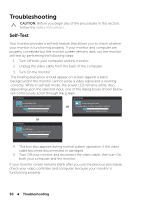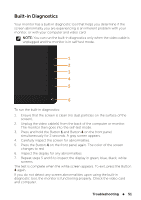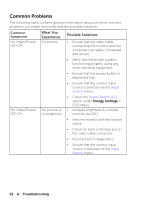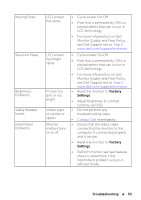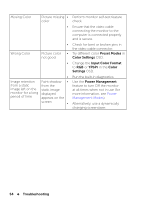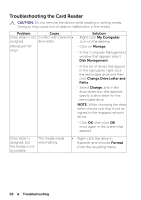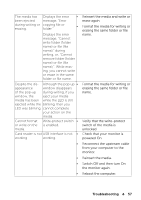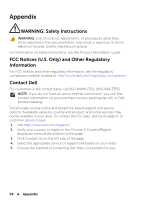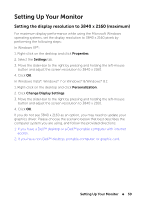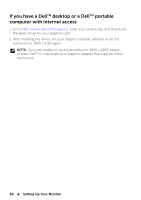Dell UP2414Q Dell UltraSharp 24 User's Guide - Page 55
Product Specific Problems, Troubleshooting, Aspect Ratio, Display Settings, Factory Settings
 |
View all Dell UP2414Q manuals
Add to My Manuals
Save this manual to your list of manuals |
Page 55 highlights
Product Specific Problems Specific What You Symptoms Experience Possible Solutions Screen image Image is • is too small centered on screen, but • does not fill entire viewing area Check the Aspect Ratio setting in Display Settings OSD. Reset the monitor to Factory Settings. Cannot OSD does not • adjust the appear on the monitor with screen the buttons on the front panel Turn Off the monitor, unplug the power cord, plug back, and then turn On the monitor. No Input No picture, • Check the signal source. Ensure the Signal when the LED light computer is not in the power saving user controls is white mode by moving the mouse or pressing are pressed any key on the keyboard. • Check to make sure Video Source to DisplayPort or Mini DisplayPort or HDMI is powered and playing video media. • Check whether the signal cable is plugged in properly. Re-plug the signal cable if necessary. • Reset the computer or video player. The picture The picture • Due to different video formats (aspect does not fill cannot fill ratio) of DVDs, the monitor may display the entire the height or in full screen. screen. width of the • Run the built-in diagnostics. screen Troubleshooting 55