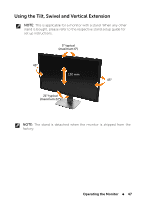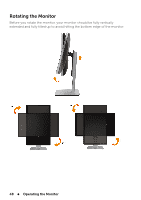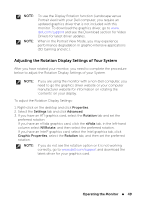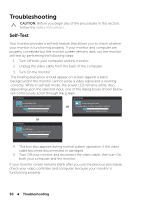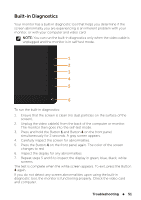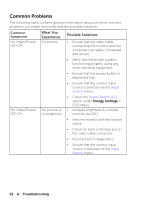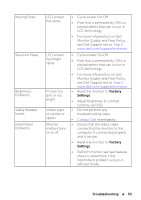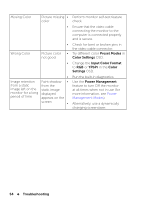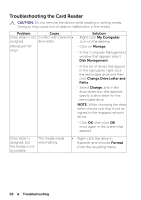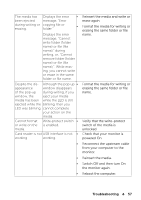Dell UP2414Q Dell UltraSharp 24 User's Guide - Page 52
Common Problems, What You, Experience, Possible Solutions
 |
View all Dell UP2414Q manuals
Add to My Manuals
Save this manual to your list of manuals |
Page 52 highlights
Common Problems The following table contains general information about common monitor problems you might encounter and the possible solutions. Common Symptoms No Video/Power LED Off What You Experience No picture Possible Solutions • Ensure that the video cable connecting the monitor and the computer is properly connected and secure. • Verify that the power outlet is functioning properly using any other electrical equipment. • Ensure that the power button is depressed fully. • Ensure that the correct input source is selected via the Input Source menu. No Video/Power LED On • Check the Power Button LED option under Energy Settings in OSD Menu. No picture or • Increase brightness & contrast no brightness controls via OSD. • Perform monitor self-test feature check. • Check for bent or broken pins in the video cable connector. • Run the built-in diagnostics. • Ensure that the correct input source is selected via the Input Source menu. 52 Troubleshooting