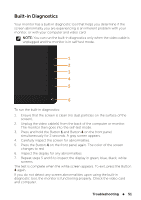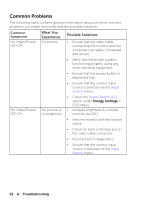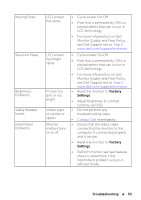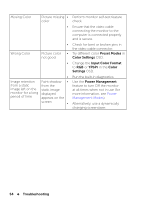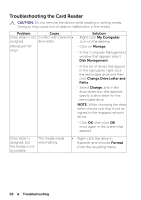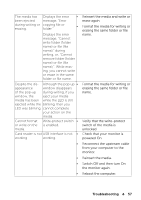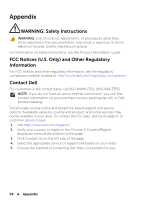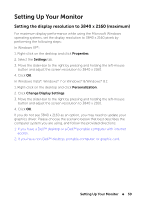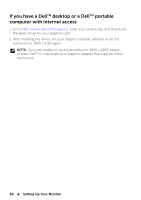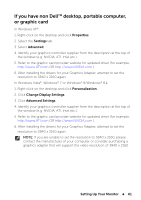Dell UP2414Q Dell UltraSharp 24 User's Guide - Page 56
Troubleshooting the Card Reader, My Computer, Format - windows problem
 |
View all Dell UP2414Q manuals
Add to My Manuals
Save this manual to your list of manuals |
Page 56 highlights
Troubleshooting the Card Reader CAUTION: Do not remove the device while reading or writing media. Doing so may cause loss of data or malfunction in the media. Problem Cause Drive letter is not Conflict with network • assigned. drive letter. (Windows® XP only) Solution - Right-click My Computer icon on the desktop. - Click on Manage. - In the Computer Management window that appears select Disk Management. - In the list of drives that appear in the right panel, right-click the removable drive and then click Change Drive Letter and Paths. - Select Change, and in the drop-down box that appears, specify a drive letter for the removable drive. NOTE: While choosing the drive letter choose one that is not assigned to the mapped network drives. - Click OK, then click OK once again in the screen that appears. Drive letter is assigned, but the media is not accessible The media needs reformatting. • Right-click the drive in Explorer and choose Format from the resulting menu. 56 Troubleshooting