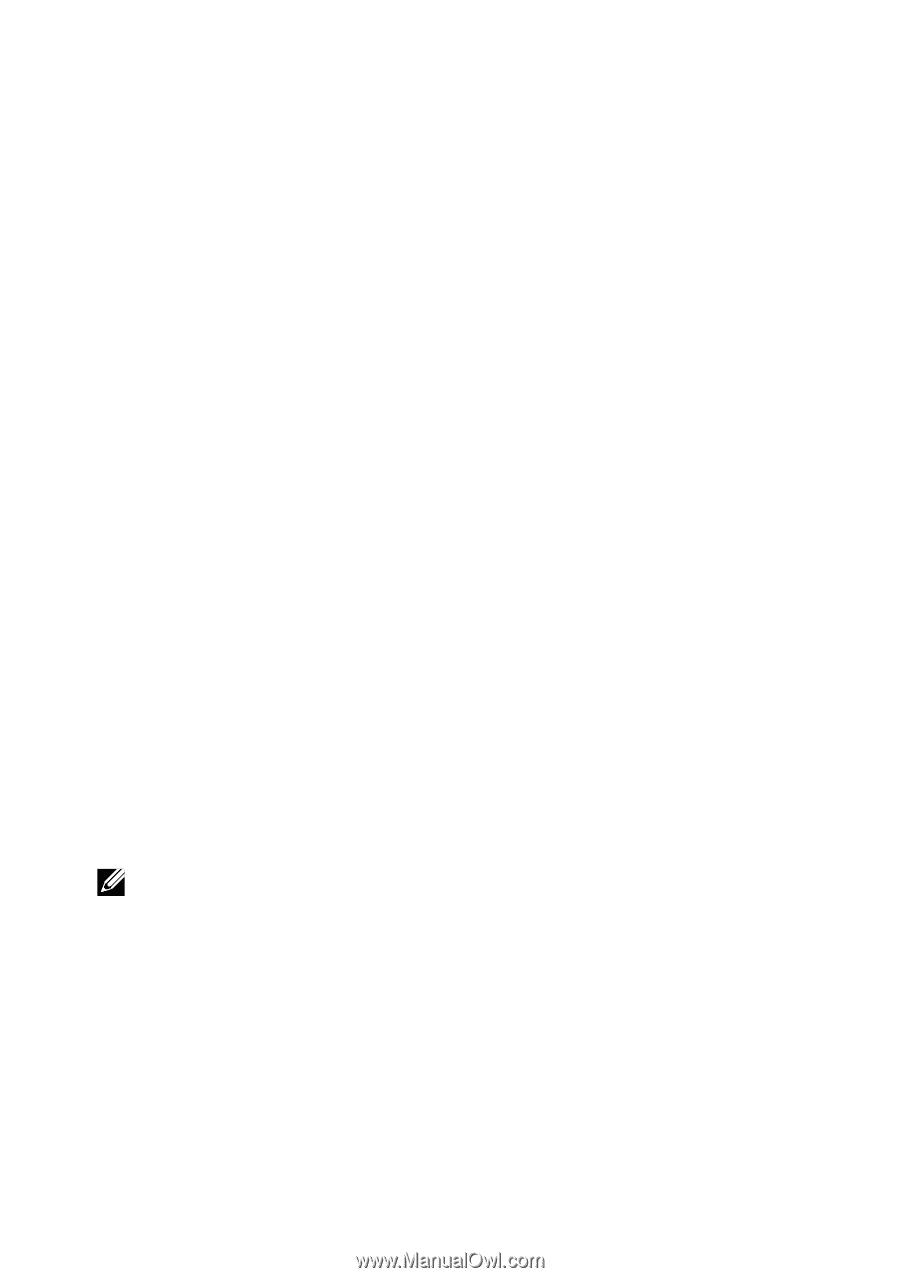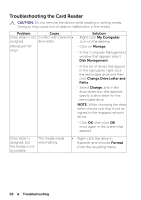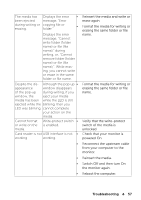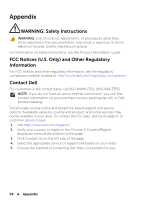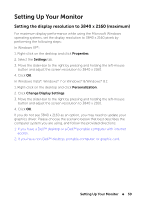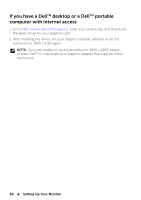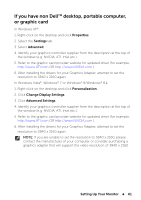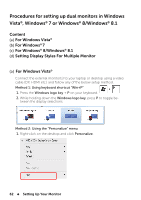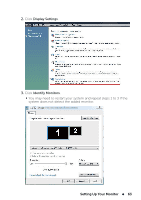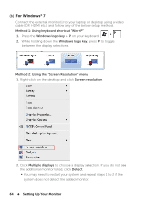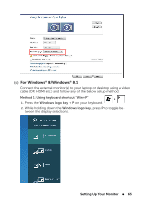Dell UP2414Q Dell UltraSharp 24 User's Guide - Page 61
If you have non DellTM desktop, portable computer, or graphic card, Setting Up Your Monitor
 |
View all Dell UP2414Q manuals
Add to My Manuals
Save this manual to your list of manuals |
Page 61 highlights
If you have non DellTM desktop, portable computer, or graphic card In Windows XP®: 1. Right-click on the desktop and click Properties. 2. Select the Settings tab. 3. Select Advanced. 4. Identify your graphics controller supplier from the description at the top of the window (e.g. NVIDIA, ATI, Intel etc.). 5. Refer to the graphic card provider website for updated driver (for example, http://www.ATI.com OR http://www.NVIDIA.com ). 6. After installing the drivers for your Graphics Adapter, attempt to set the resolution to 3840 x 2160 again. In Windows Vista®, Windows® 7 or Windows® 8/Windows® 8.1: 1. Right-click on the desktop and click Personalization. 2. Click Change Display Settings. 3. Click Advanced Settings. 4. Identify your graphics controller supplier from the description at the top of the window (e.g. NVIDIA, ATI, Intel etc.). 5. Refer to the graphic card provider website for updated driver (for example, http://www.ATI.com OR http://www.NVIDIA.com ). 6. After installing the drivers for your Graphics Adapter, attempt to set the resolution to 3840 x 2160 again. NOTE: If you are unable to set the resolution to 3840 x 2160, please contact the manufacturer of your computer or consider purchasing a graphics adapter that will support the video resolution of 3840 x 2160. Setting Up Your Monitor 61