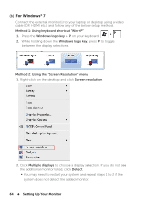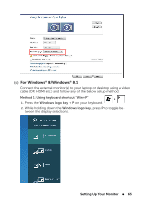Dell UP2414Q Dell UltraSharp 24 User's Guide - Page 69
Setting Up Your Monitor, For Windows, Windows, Extend these displays
 |
View all Dell UP2414Q manuals
Add to My Manuals
Save this manual to your list of manuals |
Page 69 highlights
(iii)For Windows® 8/Windows® 8.1 Extend these displays: This option is recommended when an external monitor is connected to a laptop, and each monitor can display different screen independently to improve user convenience. The relative position of the screens can be set up here, for example monitor 1 may be set up to be to the left of monitor 2 or vice versa. This depends on the physical position of the LCD monitor in relation to the laptop. The horizontal line displayed on both monitors can be based on the laptop or external monitor. These are all adjustable options, and all a user need do is drag the monitor of the main screen to the extended monitor. Setting Up Your Monitor 69

Setting Up Your Monitor
69
(iii)
For Windows
®
8/Windows
®
8.1
Extend these displays:
This option is recommended when an external
monitor is connected to a laptop, and each monitor can display differ-
ent screen independently to improve user convenience. The relative
position of the screens can be set up here, for example monitor 1 may
be set up to be to the left of monitor 2 or vice versa. This depends on
the physical position of the LCD monitor in relation to the laptop. The
horizontal line displayed on both monitors can be based on the laptop
or external monitor. These are all adjustable options, and all a user need
do is drag the monitor of the main screen to the extended monitor.