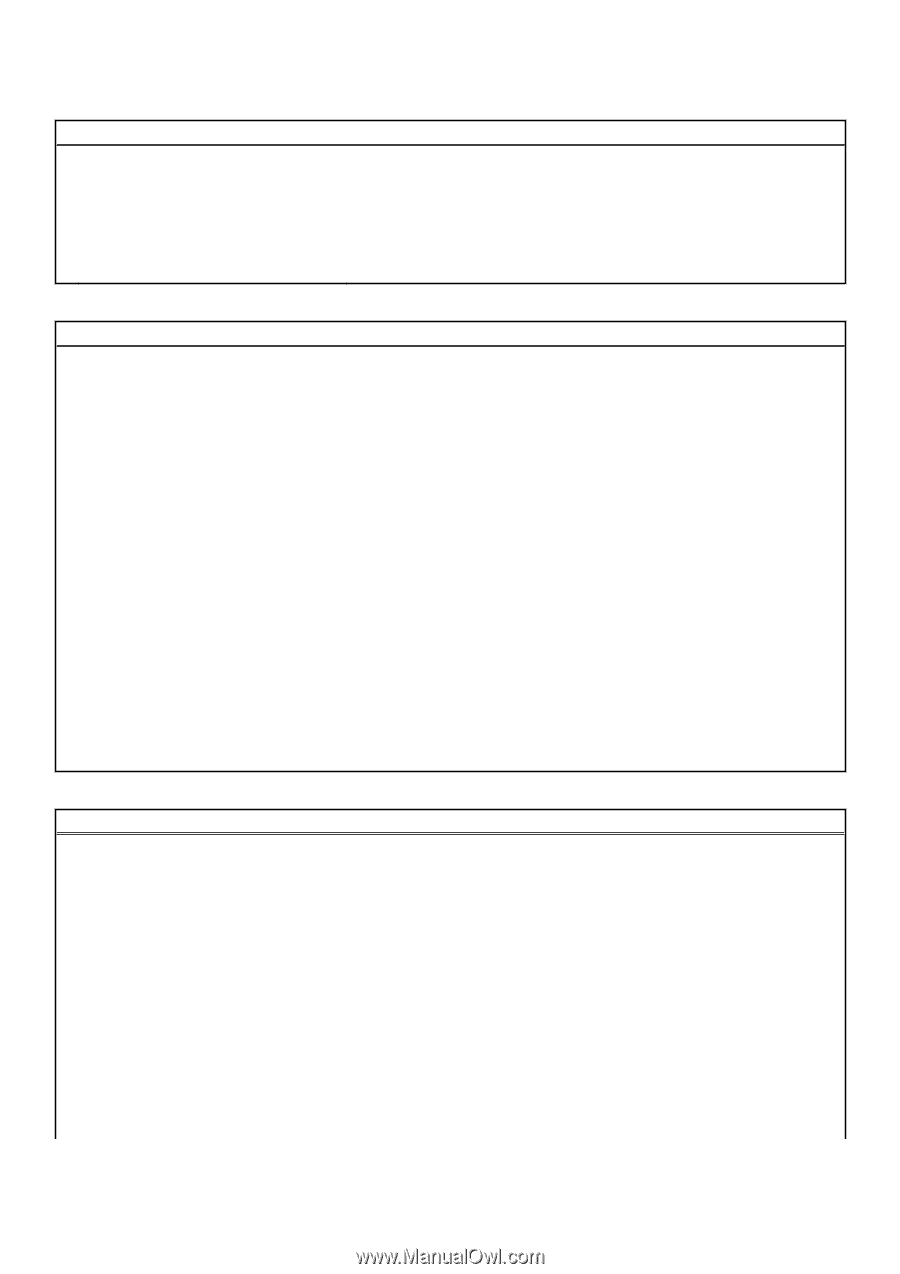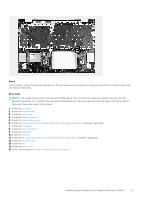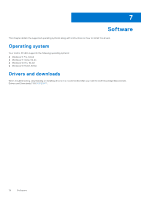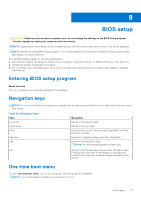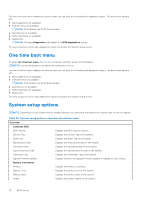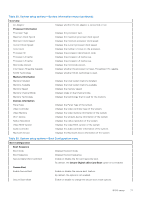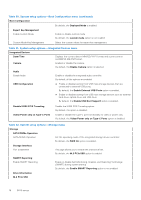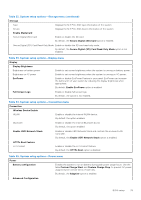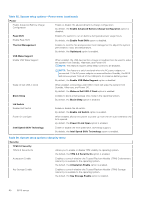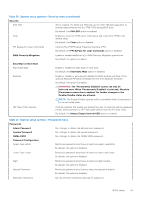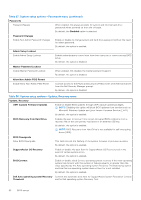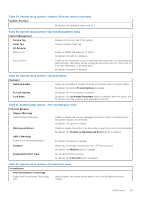Dell Vostro 16 5635 Owners Manual - Page 78
Table 32. System setup options-Storage menu
 |
View all Dell Vostro 16 5635 manuals
Add to My Manuals
Save this manual to your list of manuals |
Page 78 highlights
Table 30. System setup options-Boot Configuration menu (continued) Boot Configuration By default, the Deployed Mode is enabled. Expert Key Management Enable Custom Mode Enable or disable custom mode. By default, the custom mode option is not enabled. Custom Mode Key Management Select the custom values for expert key management. Table 31. System setup options-Integrated Devices menu Integrated Devices Date/Time Camera Displays the current date in MM/DD/YYYY format and current time in HH:MM:SS AM/PM format. Enables or disable the camera. By default, the Enable Camera option is selected Audio Enable Audio Enable or disable the integrated audio controller. By default, all the options are enabled. USB Configuration ● Enable or disable booting from USB mass storage devices that are connected to external USB ports. By default, the Enable External USB Ports option is enabled. ● Enable or disable booting from USB mass storage devices such as external hard drive, optical drive, and USB drive. By default, the Enable USB Boot Support option is enabled. Disable USB4 PCIE Tunneling Video/Power only on Type-C Ports Disable the USB4 PCIE Tunneling option. By default, the option is disabled. Enable or disable the Type-C port functionality to video or power only. By default, the Video/Power only on Type-C Ports option is disabled. Table 32. System setup options-Storage menu Storage SATA/NVMe Operation SATA/NVMe Operation Set the operating mode of the integrated storage device controller. By default, the RAID On option is enabled. Storage interface Port Enablement This page allows you to enable the onboard drives. By default, the M.2 PCIe SSD option is enabled. SMART Reporting Enable SMART Reporting Enable or disable Self-Monitoring, Analysis, and Reporting Technology (SMART) during system startup. By default, the Enable SMART Reporting option is not enabled. Drive Information M.2 PCIe SSD 78 BIOS setup