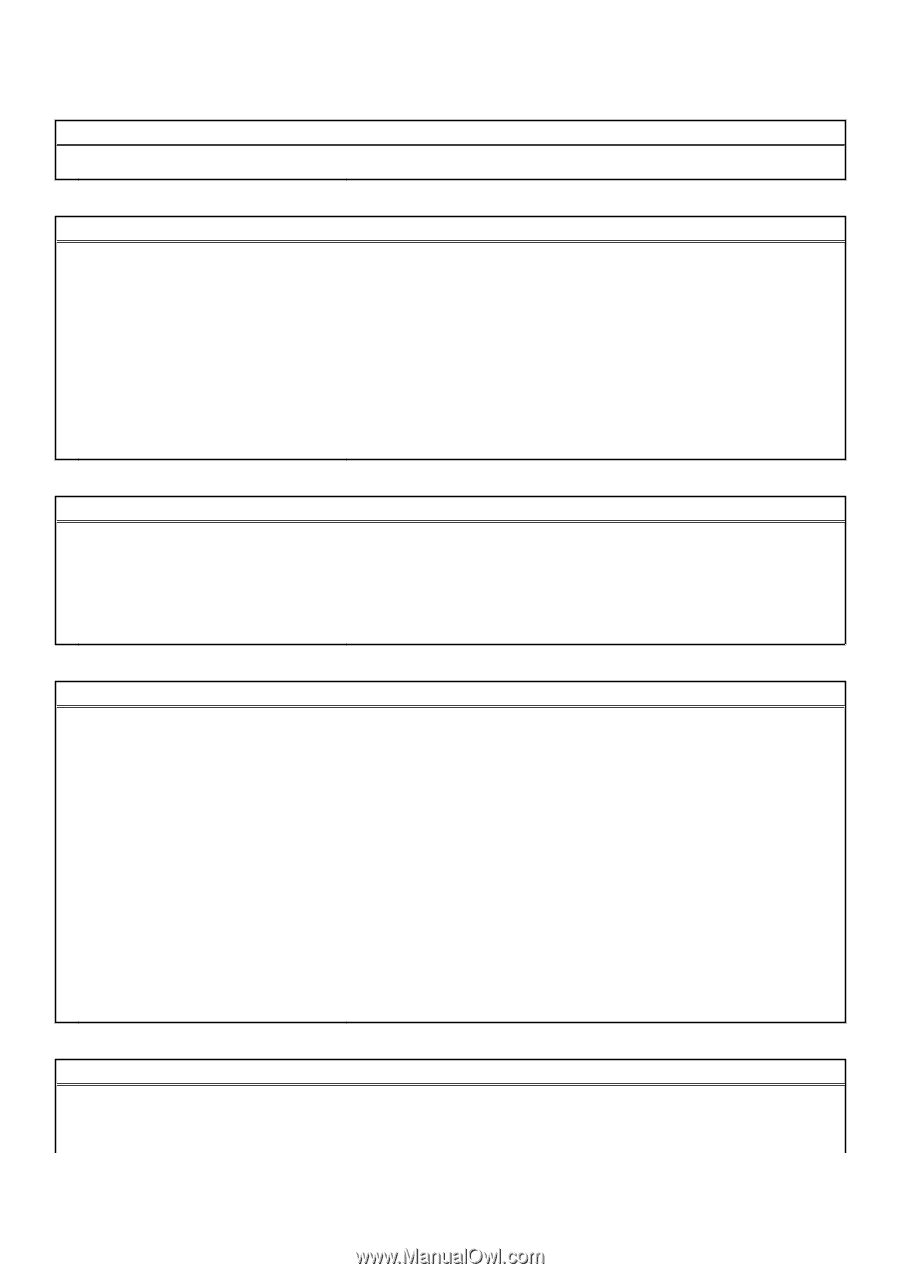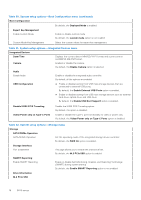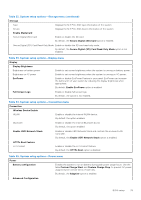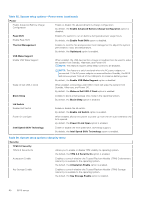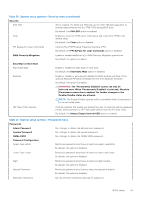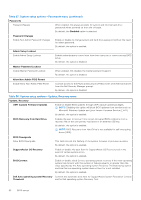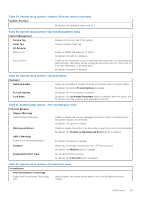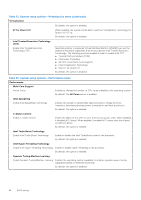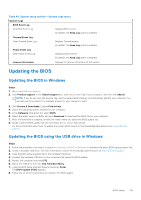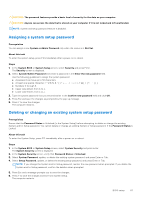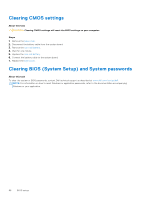Dell Vostro 16 5635 Owners Manual - Page 83
Table 42. System setup options-Virtualization menu
 |
View all Dell Vostro 16 5635 manuals
Add to My Manuals
Save this manual to your list of manuals |
Page 83 highlights
Table 38. System setup options-Update, Recovery menu (continued) Update, Recovery By default, the threshold value is set to 2. Table 39. System setup options-System Management menu System Management Service Tag Asset Tag AC Behavior Wake on AC Displays the Service Tag of the system. Create a system Asset Tag. Enable or disable the wake on AC option. By default, the option is disabled. Auto on Time Enable to set the system to turn on automatically every day or on a preselected date and time. This option can be configured only if the Auto On Time is set to Everyday, Weekdays, or Selected Days. By default, the option is disabled. Table 40. System setup options-Keyboard menu Keyboard Numlock Enable Allows you to enable or disable the Numlock function when the system boots. By default, the option Fn Lock Options is enabled. Fn Lock Options Lock Mode By default, the Fn lock option is enabled. By default, the Lock Mode Secondary option is enabled. With this option, the F1-F2 keys scan the code for their secondary functions. Table 41. System setup options-Pre-boot Behavior menu Pre-boot Behavior Adapter Warnings Enable Adapter Warnings Enable or disable the warning messages during boot when the adapters with less power capacity are detected. By default, the option is enabled. Warning and Errors Enable or disable the action to be done when a warning or error is encountered. By default, the Prompt on Warnings and Errors option is enabled. USB-C Warnings Enable Dock Warning Messages By default, the option is enabled. Fastboot Allows you to configure the speed of the UEFI boot process. By default, the Minimal option is enabled. Extend BIOS POST Time Set the BIOS POST load time. By default, the 0 seconds option is enabled. Table 42. System setup options-Virtualization menu Virtualization Intel Virtualization Technology Enable Intel Virtualization Technology (VT) When enabled, the system will be able to run a Virtual Machine Monitor (VMM). BIOS setup 83