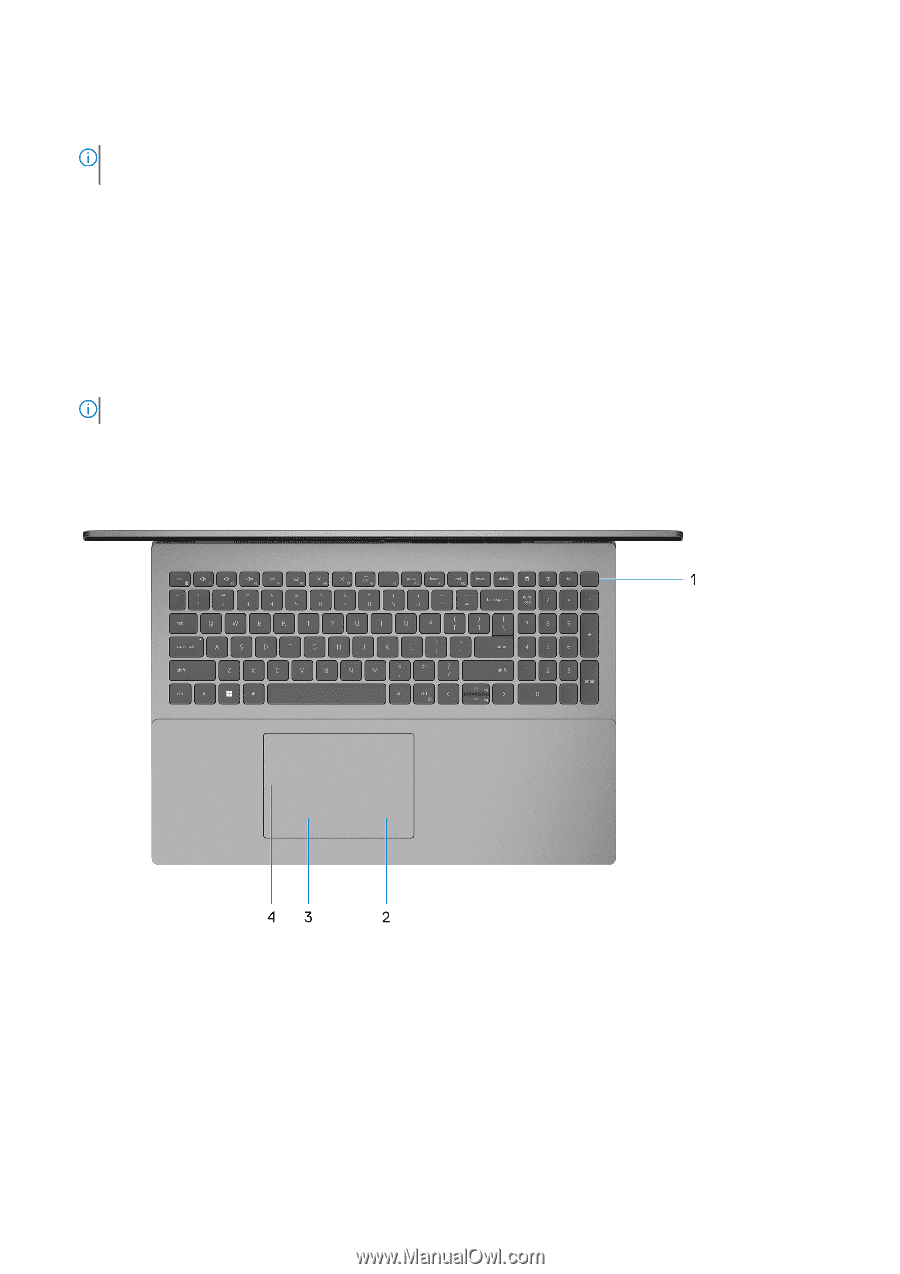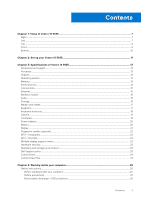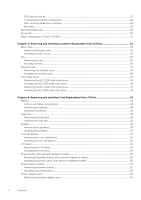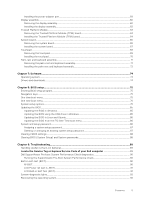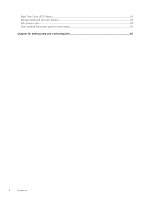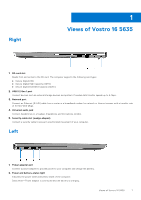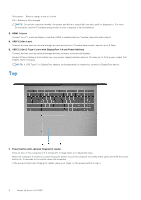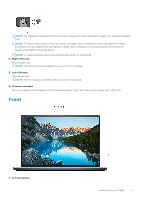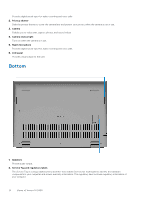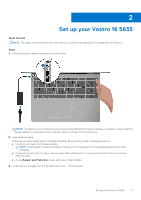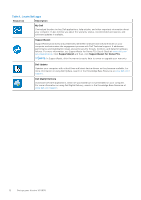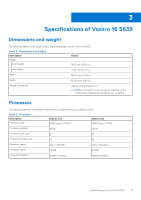Dell Vostro 16 5635 Owners Manual - Page 8
Top, HDMI 1.4 port, USB 3.2 Gen 1 port
 |
View all Dell Vostro 16 5635 manuals
Add to My Manuals
Save this manual to your list of manuals |
Page 8 highlights
Solid amber-Battery charge is low or critical. Off-Battery is fully charged. NOTE: On certain computer models, the power and battery-status light are also used for diagnostics. For more information, see the Troubleshooting section in your computer's Service Manual. 3. HDMI 1.4 port Connect to a TV, external display or another HDMI-in enabled device. Provides video and audio output. 4. USB 3.2 Gen 1 port Connect devices such as external storage devices and printers. Provides data transfer speeds up to 5 Gbps. 5. USB 3.2 Gen 2 Type-C port with DisplayPort 1.4 and Power Delivery Connect devices such as external storage devices, printers, and external displays. Supports Power Delivery that enables two-way power supply between devices. Provides up to 15 W power output that enables faster charging. NOTE: A USB Type-C to DisplayPort adapter (sold separately) is required to connect a DisplayPort device. Top 1. Power button with optional fingerprint reader Press to turn on the computer if it is turned off, in sleep state, or in hibernate state. When the computer is turned on, press the power button to put the computer into sleep state; press and hold the power button for 10 seconds to force shut-down the computer. If the power button has a fingerprint reader, place your finger on the power button to log in. 8 Views of Vostro 16 5635