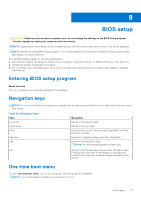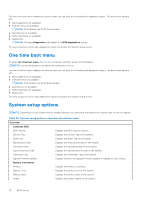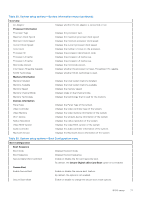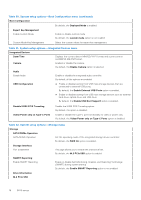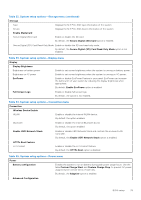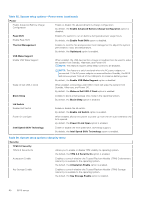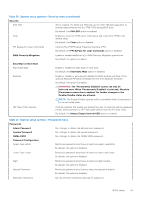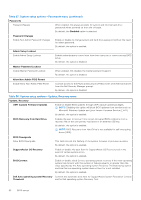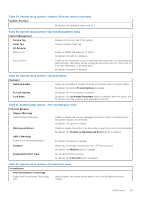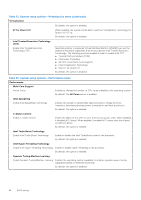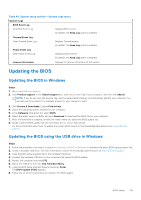Dell Vostro 16 5635 Owners Manual - Page 80
Table 35. System setup options-Power menu continued, Table 36. System setup options-Security menu
 |
View all Dell Vostro 16 5635 manuals
Add to My Manuals
Save this manual to your list of manuals |
Page 80 highlights
Table 35. System setup options-Power menu (continued) Power Enable Advanced Battery Charge Configuration Enable or disable the advanced battery charge configuration. By default, the Enable Advanced Battery Charge Configuration option is disabled. Peak Shift Enable Peak Shift Enables the system to run on battery during peak power usage hours. By default, the Enable Peak Shift option is disabled. Thermal Management Enables to cool the fan and processor heat management to adjust the system performance, noise, and temperature. By default, the Optimized option is enabled. USB Wake Support Enable USB Wake Support When enabled, the USB devices like a mouse or keyboard can be used to wake the system from Standby, Hibernate, and Power Off. NOTE: This feature requires Deep Sleep Control to be disabled. NOTE: This feature is only functional when the AC power adapter is connected. If the AC power adapter is removed before Standby, the BIOS will remove power from all of the USB ports to conserve battery power. By default, the Enable USB Wake Support option is disabled. Wake on Dell USB-C Dock When enabled, connecting a Dell USB-C Dock will wake the system from Standby, Hibernate, and Power Off. By default, the Wake on Dell USB-C Dock option is enabled. Block Sleep Enables to block entering sleep (S3) mode in the operating system. By default, the Block Sleep option is disabled. Lid Switch Enabled Lid Switch Enable or disable the lid switch. By default, the Enable Lid Switch option is enabled. Power On Lid Open When enabled, allows the system to power up from the off state whenever the lid is opened. By default, the Power On Lid Open option is enabled. Intel Speed Shift Technology Enable or disable the Intel speed shift technology support. By default, the Intel Speed Shift Technology option is enabled. Table 36. System setup options-Security menu Security TPM 2.0 Security TPM 2.0 Security On Allows you to enable or disable TPM visibility to operating system. By default, the TPM 2.0 Security On option is enabled. Attestation Enable Enables to control whether the Trusted Platform Module (TPM) Endorsement Hierarchy is available to the operating system. By default, the Attestation Enable option is enabled. Key Storage Enable Enables to control whether the Trusted Platform Module (TPM) Storage Hierarchy is available to the operating system. By default, the Key Storage Enable option is enabled. 80 BIOS setup