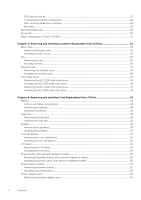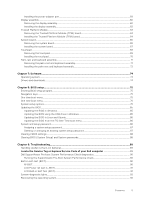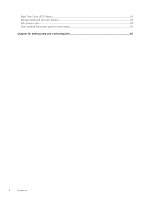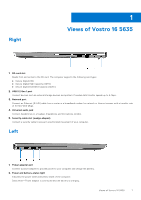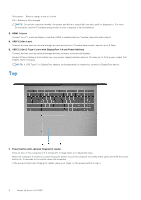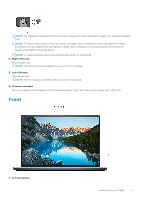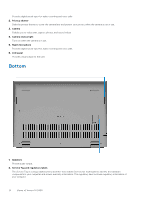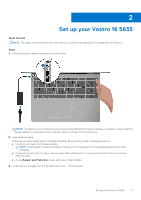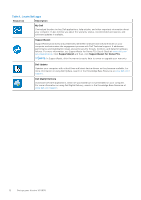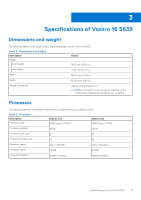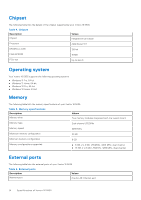Dell Vostro 16 5635 Owners Manual - Page 9
Front
 |
View all Dell Vostro 16 5635 manuals
Add to My Manuals
Save this manual to your list of manuals |
Page 9 highlights
NOTE: The highlighted area indicates the actual active fingerprint reader area and the image is for illustration purposes only. NOTE: The power-status light on the power button is available only on computers without the fingerprint reader. Computers that are shipped with the fingerprint reader that is integrated on the power button will not have the power-status light on the power button. NOTE: To reset the battery, press and hold the power button for 25 seconds. 2. Right-click area Press to right-click. NOTE: The right-click area is enabled when you touch the touchpad. 3. Left-click area Press to left-click. NOTE: The left-click area is enabled when you touch the touchpad. 4. Precision touchpad Move your finger on the touchpad to move the mouse pointer. Tap to left-click and two fingers tap to right-click. Front 1. Left microphone Views of Vostro 16 5635 9