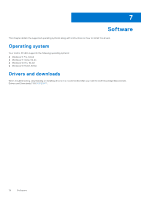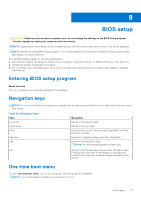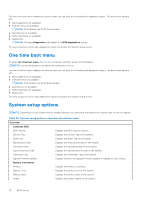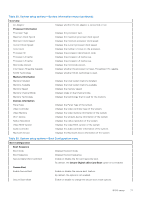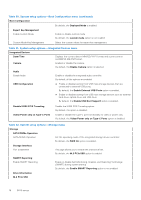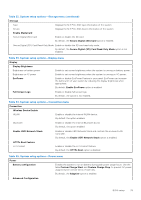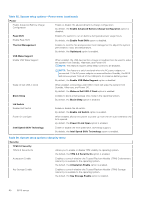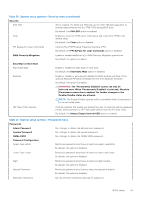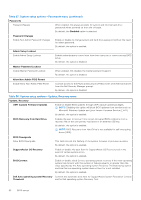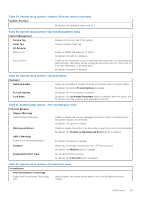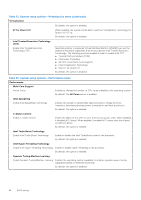Dell Vostro 16 5635 Owners Manual - Page 79
Table 35. System setup options-Power menu
 |
View all Dell Vostro 16 5635 manuals
Add to My Manuals
Save this manual to your list of manuals |
Page 79 highlights
Table 32. System setup options-Storage menu (continued) Storage Type Device Enable MediaCard Secure Digital (SD) Card Displays the M.2 PCIe SSD type information of the system. Displays the M.2 PCIe SSD device information of the system. Enable or disable the SD card. By default, the Secure Digital (SD) Card option is enabled. Secure Digital (SD) Card Read-Only Mode Enable or disable the SD card read-only mode. By default, the Secure Digital (SD) Card Read-Only Mode option is not enabled. Table 33. System setup options-Display menu Display Display Brightness Brightness on battery power Brightness on AC power EcoPower Enable to set screen brightness when the system is running on battery power. Enable to set screen brightness when the system is running on AC power. Enable or disable EcoPower Feature in your panel. EcoPower can increase the battery life of your system by reducing the display brightness when appropriate. By default, Enable EcoPower option is enabled. Full Screen Logo Enable or disable full screen logo. By default, the option is not enabled. Table 34. System setup options-Connection menu Connection Wireless Device Enable WLAN Enable or disable the internal WLAN device. By default, the option enabled. Bluetooth Enable or disable the internal Bluetooth device By default, the option enabled. Enable UEFI Network Stack Enable or disable UEFI Network Stack and controls the on-board LAN Controller. By default, the Enable UEFI Network Stack option is enabled. HTTPs Boot Feature HTTPs Boot Enable or disable the HTTPs Boot feature. By default, the HTTPs Boot option is disabled. Table 35. System setup options-Power menu Power Battery configuration Enables the system to run on battery during peak power usage hours. Use the table Custom Charge Start and Custom Charge Stop, to prevent AC power usage between certain times of each day. By default, the Adaptive option is enabled. Advanced Configuration BIOS setup 79