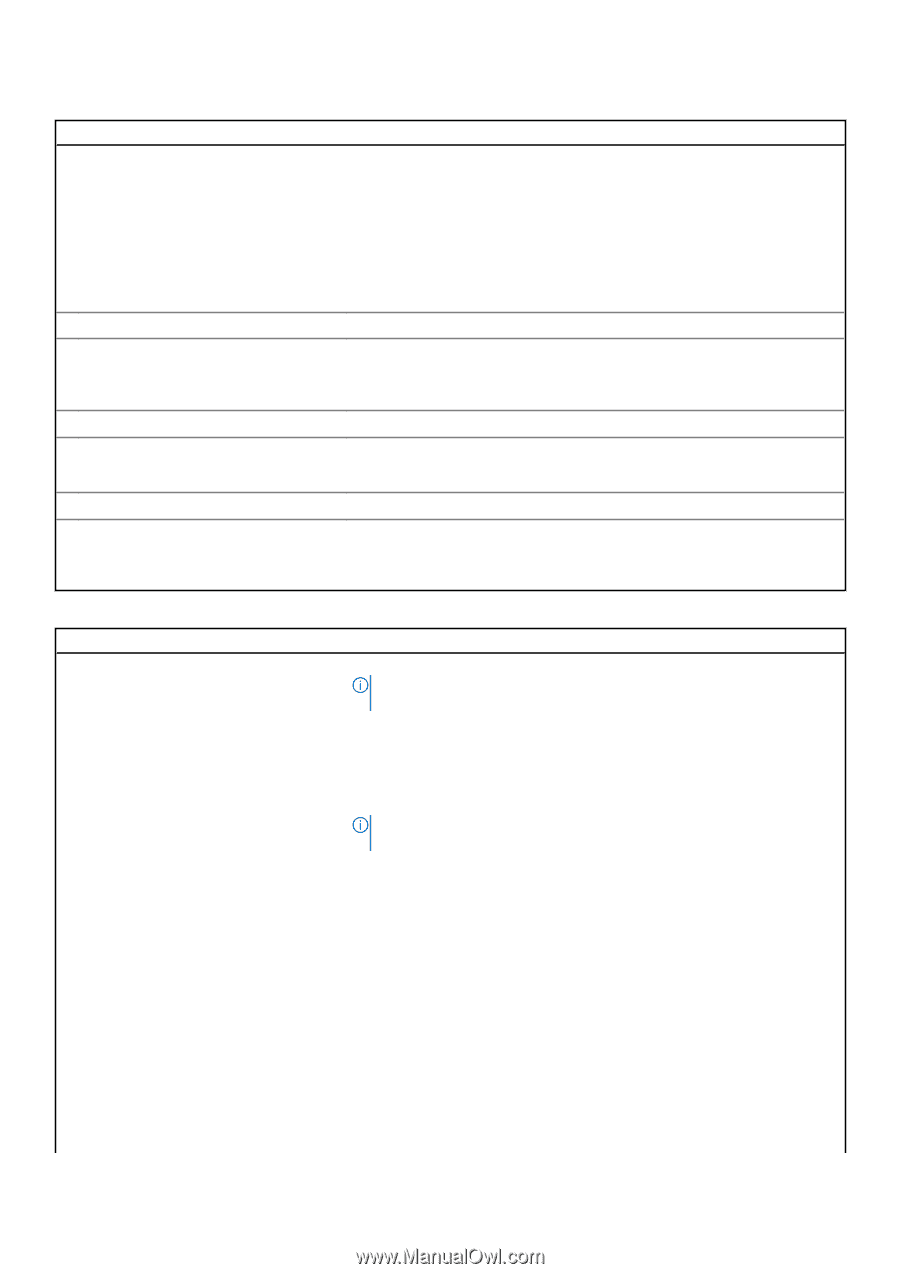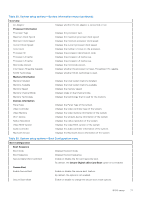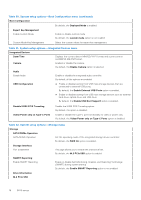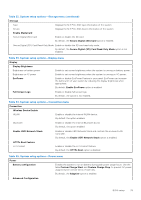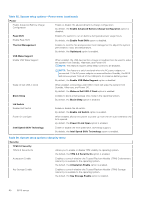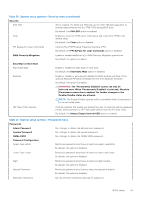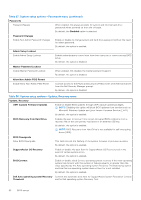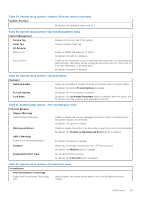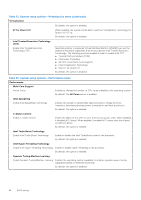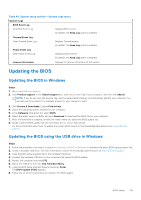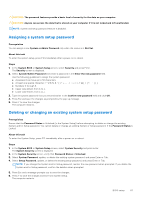Dell Vostro 16 5635 Owners Manual - Page 82
Table 37. System setup options-Passwords menu continued, Table 38. System setup options-Update
 |
View all Dell Vostro 16 5635 manuals
Add to My Manuals
Save this manual to your list of manuals |
Page 82 highlights
Table 37. System setup options-Passwords menu (continued) Passwords Password Bypass When enabled, this always prompts for system and internal hard drive passwords when powered on from the off state. By default, the Disabled option is selected. Password Changes Enable Non-Admin Password Changes Enable or disable to change system and hard drive password without the need for admin password. By default, the option is enabled. Admin Setup Lockout Enable Admin Setup Lockout Enables administrators control over how their users can or cannot access BIOS setup. By default, the option is disabled. Master Password Lockout Enable Master Password Lockout When enabled, this disables the master password support. By default, the option is disabled. Allow Non-Admin PSID Revert Enable Allow Non-Admin PSID Revert Controls access to the Physical Security ID (PSID) revert of NVMe hard-drives from the Dell Security Manager prompt. By default, the option is disabled. Table 38. System setup options-Update, Recovery menu Update, Recovery UEFI Capsule Firmware Updates Enable or disable BIOS updates through UEFI capsule update packages. NOTE: Disabling this option will block BIOS updates from services such as Microsoft Windows Update and Linux Vendor Firmware Service (LVFS). By default, the option is enabled. BIOS Recovery from Hard Drive Enables the user to recover from certain corrupted BIOS conditions from a recovery file on the user primary hard drive or an external USB key. By default, the option is enabled. NOTE: BIOS Recovery from Hard Drive is not available for self-encrypting drives (SED). BIOS Downgrade Allow BIOS Downgrade This field controls the flashing of the system firmware to previous revisions. By default, the option is enabled. SupportAssist OS Recovery Enable or disable the boot flow for SupportAssist OS Recovery tool in the event of certain system errors. By default, the option is enabled. BIOSConnect Enable or disable cloud Service operating system recovery if the main operating system fails to boot with the number of failures equal to or greater than the value specified by the Auto operating system Recovery Threshold setup option and local Service operating system does not boot or is not installed. By default, the option is enabled. Dell Auto operating system Recovery Controls the automatic boot flow for SupportAssist System Resolution Console Threshold and for Dell operating system Recovery Tool. 82 BIOS setup