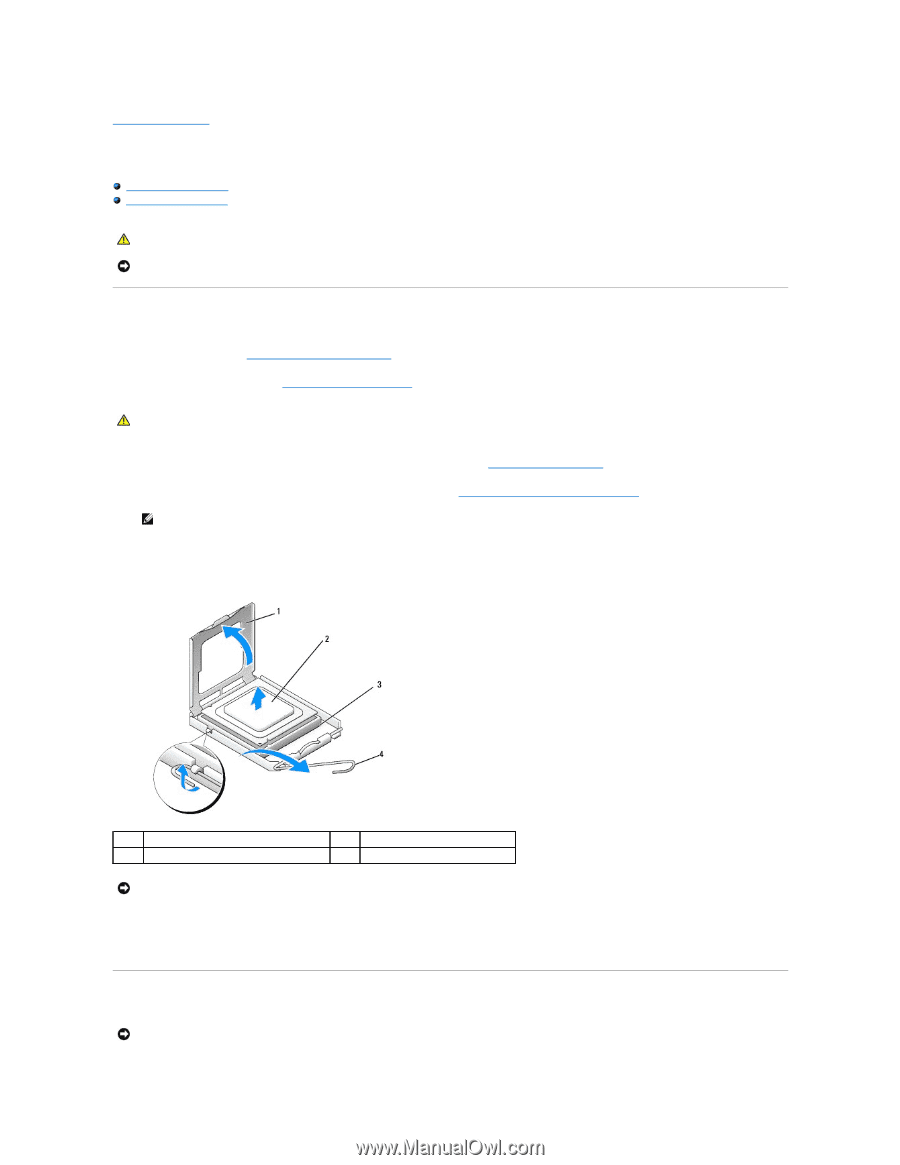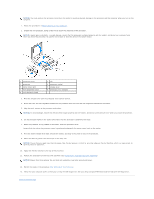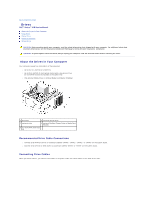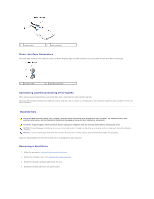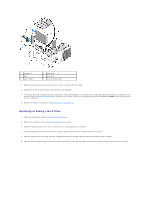Dell Vostro 410 Service Manual - Page 11
Processor - cooling fan
 |
View all Dell Vostro 410 manuals
Add to My Manuals
Save this manual to your list of manuals |
Page 11 highlights
Back to Contents Page Processor Dell™ Vostro™ 410 Service Manual Removing the Processor Replacing the Processor CAUTION: Before working inside your computer, read the safety information that shipped with your computer. For additional safety best practices information, see the Regulatory Compliance Homepage at www.dell.com/regulatory_compliance. NOTICE: Do not perform the following steps unless you are familiar with hardware removal and replacement. Performing these steps incorrectly could damage your system board. For technical service, see the Setup and Quick Reference Guide. Removing the Processor 1. Follow the procedures in Before Working on Your Computer. 2. Remove the computer cover (see Removing the Computer Cover). CAUTION: Despite having a plastic shield, the heat sink assembly may be very hot during normal operation. Be sure that it has had sufficient time to cool before you touch it. 3. Disconnect the power cables from the ATX_POWER and ATX_CPU connectors (see System Board Components) on the system board. 4. Remove the processor fan and heat sink assembly from the computer (see Remove the Processor Heat Sink Assembly). NOTE: Unless a new heat sink is required for the new processor, reuse the original heat sink assembly when you replace the processor. 5. Press and push the release lever down and out to release it from the tab that secures it. 6. Open the processor cover, if applicable. 1 processor cover 3 socket 2 processor 4 release lever NOTICE: When replacing the processor, do not touch any of the pins inside the socket or allow any objects to fall on the pins in the socket. 7. Lift up the processor to remove it from the socket and place it into static-protective packaging. Leave the release lever extended in the release position so that the socket is ready for the new processor. Replacing the Processor NOTICE: Ground yourself by touching an unpainted metal surface on the back of the computer.