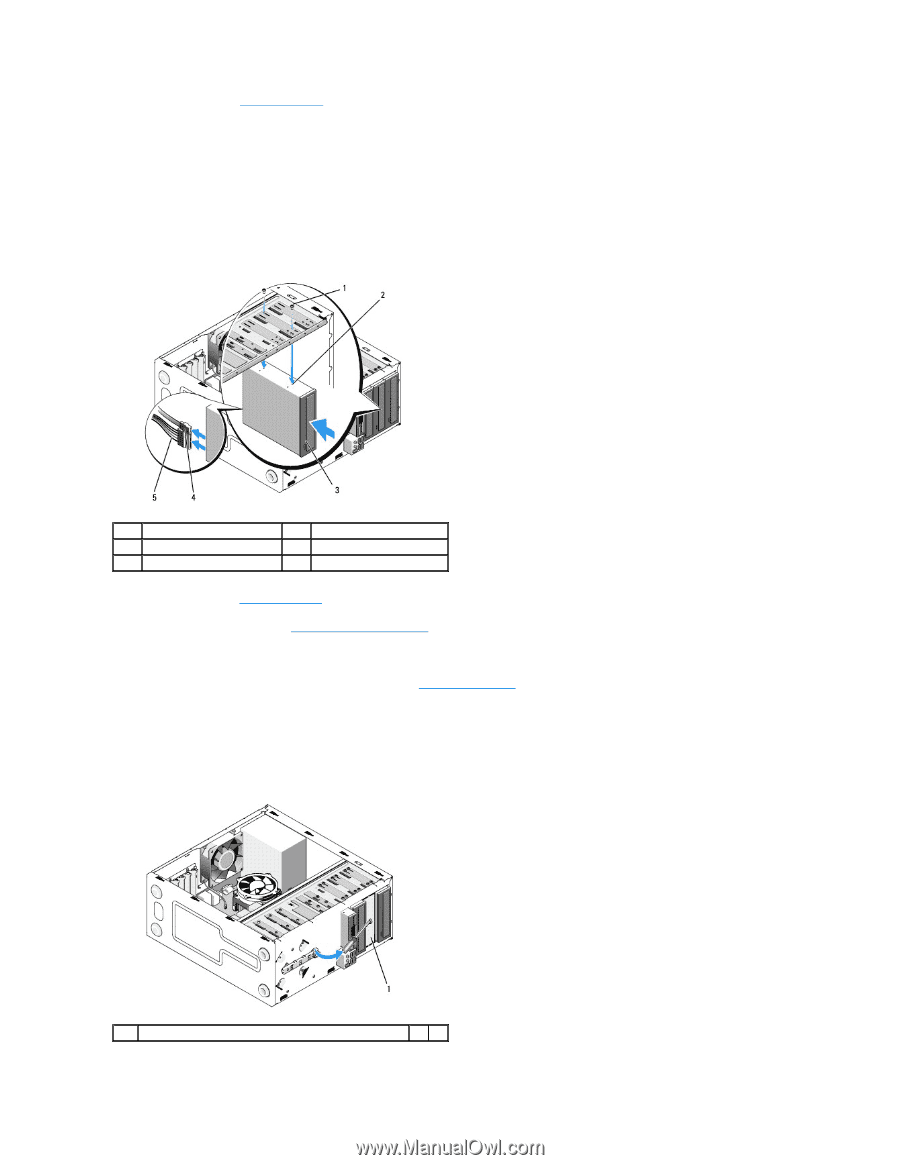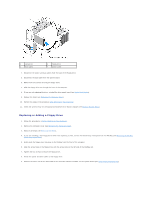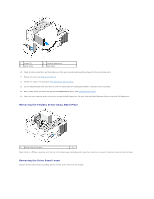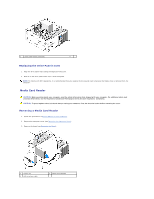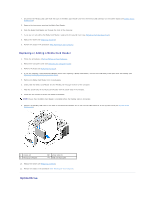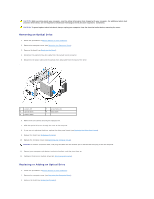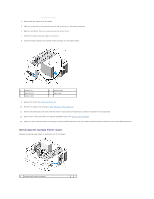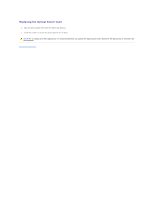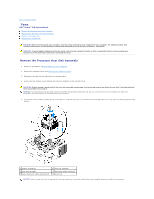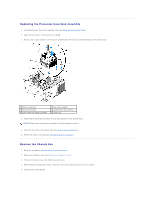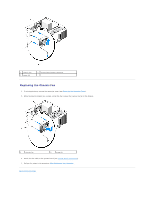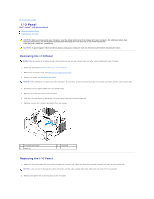Dell Vostro 410 Service Manual - Page 23
Removing the Optical Panel Insert
 |
View all Dell Vostro 410 manuals
Add to My Manuals
Save this manual to your list of manuals |
Page 23 highlights
4. Gently slide the optical drive into place. 5. Align the screw slots in the optical drive with the screw slots in the optical drive bay. 6. Replace and tighten the two screws securing the optical drive. 7. Connect the power and data cables to the drive. 8. Connect the data cable to the system board connector on the system board. . 1 screws (2) 3 optical drive 5 power cable 2 screw holes 4 data cable 9. Replace the bezel (see Replacing the Bezel). 10. Perform the steps in the procedure After Working on Your Computer. 11. See the documentation that came with the drive for instructions on installing any software required for drive operation. 12. Enter system setup and select the appropriate Drive option (see Entering System Setup). 13. Verify that your computer works correctly by running the Dell Diagnostics. See your Setup and Quick Reference Guide for help running Dell Diagnostics. Removing the Optical Panel Insert Release the optical panel insert by pushing it out of the chassis. 1 optical panel insert (optional)