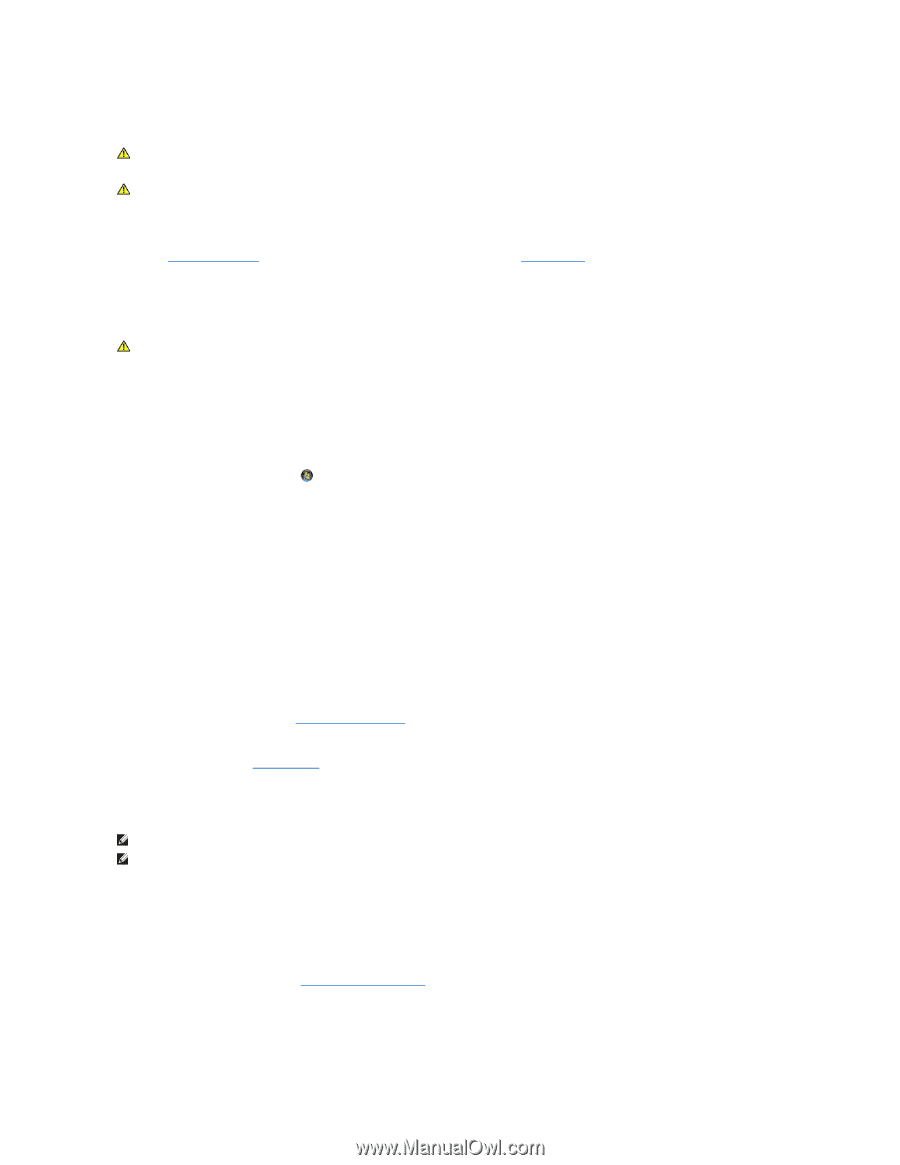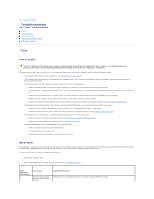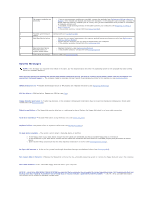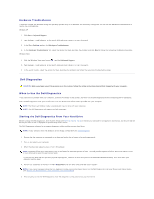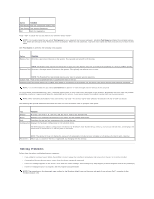Dell Vostro 410 Service Manual - Page 50
Battery Problems, Drive Problems - manufacture date
 |
View all Dell Vostro 410 manuals
Add to My Manuals
Save this manual to your list of manuals |
Page 50 highlights
Battery Problems CAUTION: There is a danger of a new battery exploding if it is incorrectly installed. Replace the battery only with the same or equivalent type recommended by the manufacturer. Discard used batteries according to the manufacturer's instructions. CAUTION: Before you begin any of the procedures in this section, follow the safety instructions that shipped with your computer. Replace the battery - If you have to repeatedly reset time and date information after turning on the computer, or if an incorrect time or date displays during start-up, replace the battery (see Replacing the Battery). If the battery still does not work properly, contact Dell (see Contacting Dell). Drive Problems CAUTION: Before you begin any of the procedures in this section, follow the safety instructions that shipped with your computer. Ensure that Microsoft® Windows® Recognizes the drive - Windows XP: l Click Start and click My Computer. Windows Vista™: l Click the Windows Vista Start button and click Computer. If the drive is not listed, perform a full scan with your antivirus software to check for and remove viruses. Viruses can sometimes prevent Windows from recognizing the drive. Test the drive - l Insert another disc to eliminate the possibility that the original drive is defective. l Insert a bootable floppy disk and restart the computer. Clean the drive or disk - See the Dell Technology Guide for further information. Check the cable connections Run the Hardware Troubleshooter - See Hardware Troubleshooter. Run the Dell Diagnostics - See Dell Diagnostics. Optical drive problems NOTE: High-speed optical drive vibration is normal and may cause noise, which does not indicate a defect in the drive or the media. NOTE: Because of different regions worldwide and different disc formats, not all DVD titles work in all DVD drives. Adjust the Windows volume control - l Click the speaker icon in the lower-right corner of your screen. l Ensure that the volume is turned up by clicking the slidebar and dragging it up. l Ensure that the sound is not muted by clicking any boxes that are checked. Check the speakers and subwoofer - See Sound and Speaker Problems. Problems writing to an optical drive