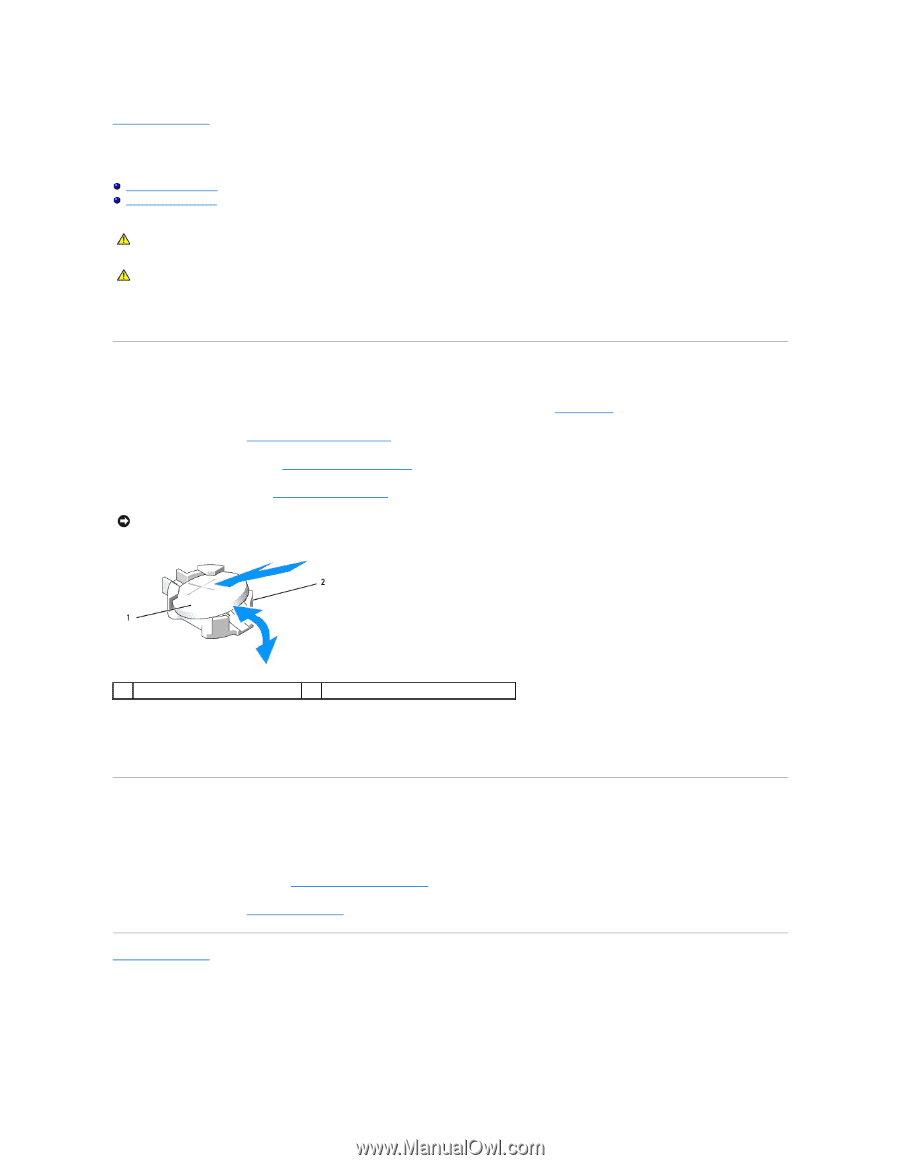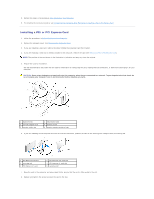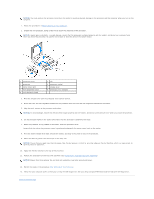Dell Vostro 410 Service Manual - Page 7
Battery - system restore
 |
View all Dell Vostro 410 manuals
Add to My Manuals
Save this manual to your list of manuals |
Page 7 highlights
Back to Contents Page Battery Dell™ Vostro™ 410 Service Manual Removing the Battery Replacing the Battery CAUTION: Before working inside your computer, read the safety information that shipped with your computer. For additional safety best practices information, see the Regulatory Compliance Homepage at www.dell.com/regulatory_compliance. CAUTION: A new battery can explode if it is incorrectly installed. Replace the battery only with the same or equivalent type recommended by the manufacturer. Discard used batteries according to the manufacturer's instructions. A coin-cell battery maintains computer configuration, date, and time information. The battery can last several years. If you have to repeatedly reset time and date information after turning on the computer, replace the battery. Removing the Battery 1. Record all the screens in system setup so that you can restore the correct settings in step 9 (see System Setup). 2. Follow the procedures in Before Working on Your Computer. 3. Remove the computer cover (see Removing the Computer Cover). 4. Locate the battery socket (see System Board Components). NOTICE: If you pry the battery out of its socket with a blunt object, be careful not to touch the system board with the object. Ensure that the object is inserted between the battery and the socket before you attempt to pry out the battery. Otherwise, you may damage the system board by prying off the socket or by breaking circuit traces on the system board. 1 battery (positive side) 2 battery retention tabs (4) 5. Carefully press two of the battery retention tabs away from the battery to release the battery from the socket. 6. Remove the battery from the system and properly dispose of the battery. Replacing the Battery 1. Insert the new battery into the socket with the side labeled "+" facing up, then snap the battery into place. Ensure that it is secured by each of the retention tabs. 2. Perform the steps in the procedure After Working on Your Computer. 3. Enter system setup (see Entering System Setup) and restore the settings you recorded in step 1. Also, enter the correct date and time. Back to Contents Page