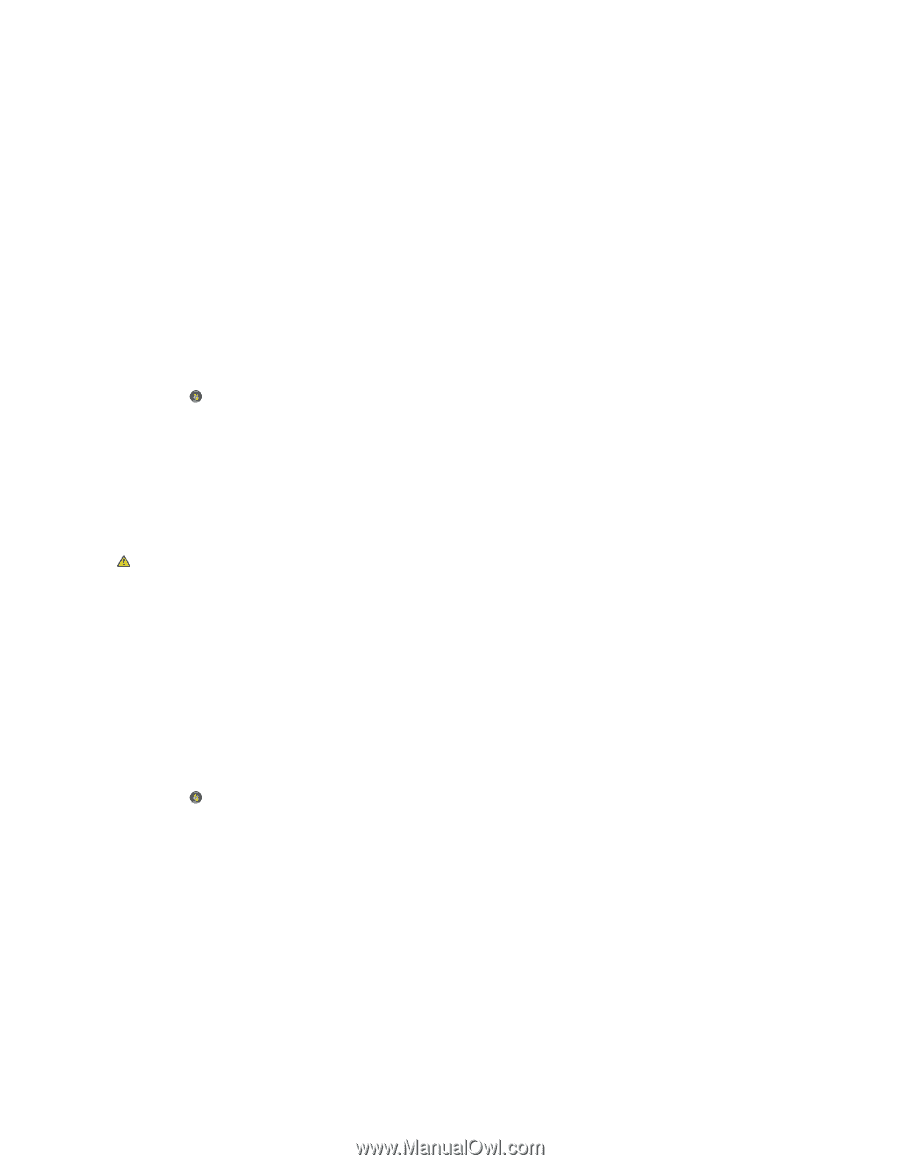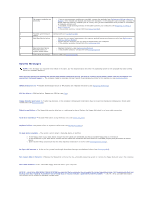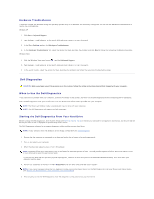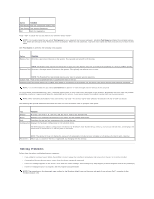Dell Vostro 410 Service Manual - Page 51
Error Messages - windows xp restore disc
 |
View all Dell Vostro 410 manuals
Add to My Manuals
Save this manual to your list of manuals |
Page 51 highlights
Close other programs - The optical drive must receive a steady stream of data during the writing process. If the stream is interrupted, an error occurs. Try closing all programs before you write to the optical. Turn off standby mode in Windows before writing to a disc - See the Dell Technology Guide, or search for the keyword standby in Windows Help and Support for information on power management modes. Hard drive problems Run Check Disk - Windows XP: 1. Click Start and click My Computer. 2. Right-click Local Disk C:. 3. Click Properties® Tools® Check Now. 4. Click Scan for and attempt recovery of bad sectors and click Start. Windows Vista: 1. Click Start and click Computer. 2. Right-click Local Disk C:. 3. Click Properties® Tools® Check Now. The User Account Control window may appear. If you are an administrator on the computer, click Continue; otherwise, contact your administrator to continue the desired action. 4. Follow the instructions on the screen. Error Messages CAUTION: Before you begin any of the procedures in this section, follow the safety instructions that shipped with your computer. If the error message is not listed, see the documentation for the operating system or the program that was running when the message appeared. A filename cannot contain any of the following characters Do not use these characters in filenames. A required .DLL file was not found - The program that you are trying to open is missing an essential file. To remove and then reinstall the program: Windows XP: 1. Click Start® Control Panel® Add or Remove Programs® Programs and Features. 2. Select the program you want to remove. 3. Click Uninstall. 4. See the program documentation for installation instructions. Windows Vista: 1. Click Start ® Control Panel® Programs® Programs and Features. 2. Select the program you want to remove. 3. Click Uninstall. 4. See the program documentation for installation instructions. drive letter :\ is not accessible. The device is not ready - The drive cannot read the disk. Insert a disk into the drive and try again. Insert bootable media - Insert a bootable floppy disk, CD, or DVD. Non-system disk error - Remove the floppy disk from the floppy drive and restart your computer. Not enough memory or resources. Close some programs and try again - Close all windows and open the program that you want to use. In some cases, you may have to restart your computer to restore computer resources. If so, run the program that you want to use first.