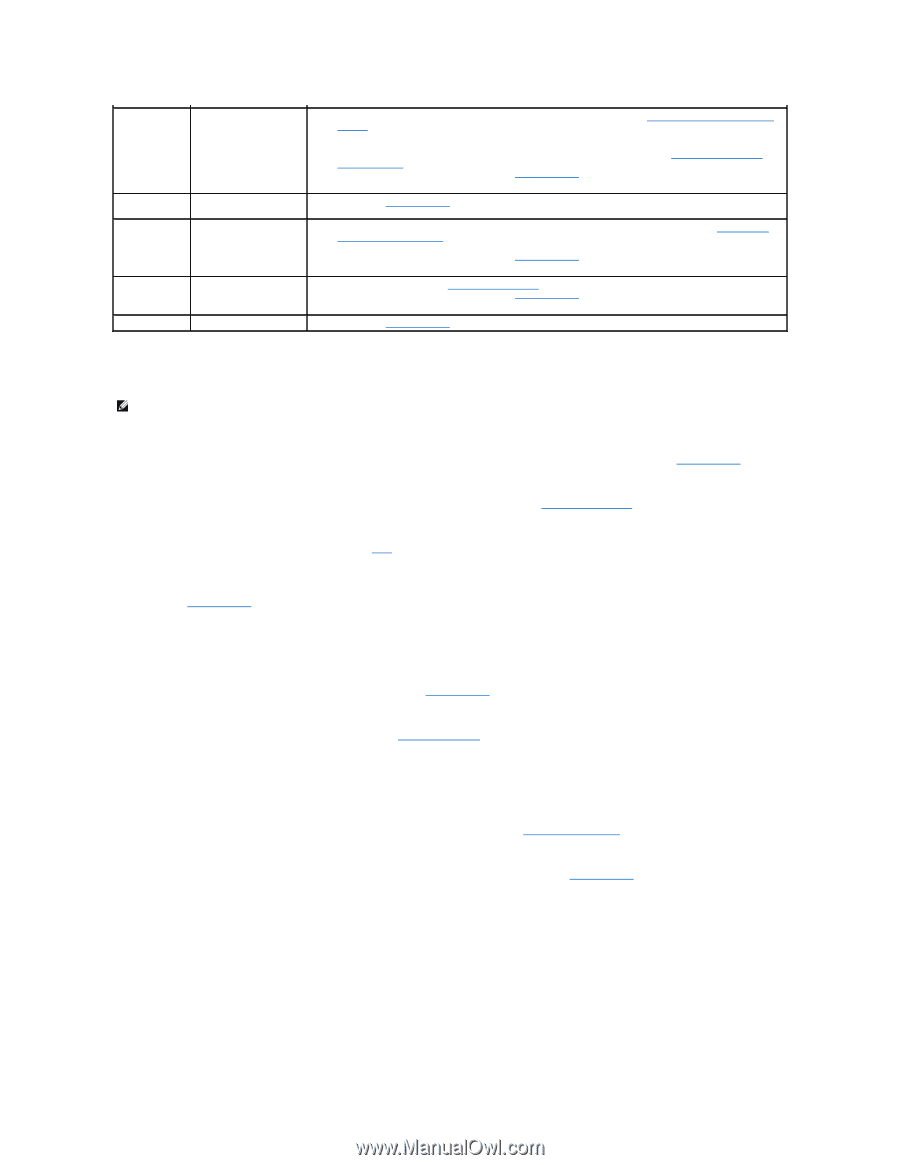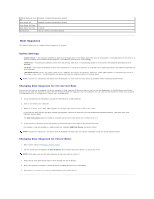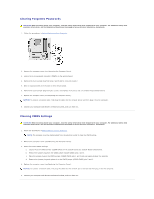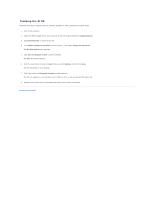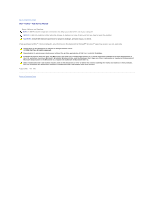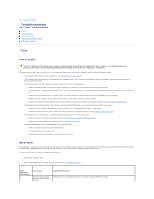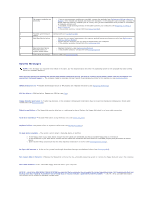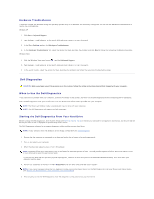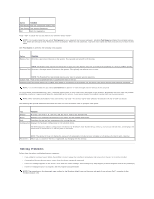Dell Vostro 410 Service Manual - Page 46
System Messages - motherboard
 |
View all Dell Vostro 410 manuals
Add to My Manuals
Save this manual to your list of manuals |
Page 46 highlights
2 No memory modules are l If two or more memory modules are installed, remove the modules (see Replacing or Adding a Memory detected. Module), then reinstall one module and restart the computer. If the computer starts normally, continue to install additional memory modules (one at a time) until you have identified a faulty module or reinstalled all modules without error. l If available, install working memory of the same type into your computer (see Replacing or Adding a Memory Module). l If the problem persists, contact Dell (see Contacting Dell). 3 Possible system board Contact Dell (see Contacting Dell). failure. 4 RAM Read/Write failure. l Ensure that no special requirements for memory module/connector placement exist (see Replacing or Adding a Memory Module). l Ensure that the memory you are using is supported by your computer. l If the problem persists, contact Dell (see Contacting Dell). 5 Real time clock failure. l Replace the battery (see Replacing the Battery). Possible battery or l If the problem persists, contact Dell (see Contacting Dell). system board failure. 6 Video BIOS Test Failure. Contact Dell (see Contacting Dell). System Messages NOTE: If the message you received is not listed in the table, see the documentation for either the operating system or the program that was running when the message appeared. Alert! Previous attempts at booting this system have failed at checkpoint [nnnn]. For help in resolving this problem, please note this checkpoint and contact Dell Technical Support - The computer failed to complete the boot routine three consecutive times for the same error (see Contacting Dell). CMOS checksum error - Possible motherboard failure or RTC battery low. Replace the battery (see Replacing the Battery). CPU fan failure - CPU fan failure. Replace the CPU fan (see Fans). Floppy diskette seek failure - A cable may be loose, or the computer configuration information may not match the hardware configuration. Check cable connections (see Contacting Dell). Diskette read failure - The floppy disk may be defective or a cable may be loose. Replace the floppy disk/check for a loose cable connection. Hard-disk read failure - Possible HDD failure during HDD boot test (see Contacting Dell). Keyboard failure - Keyboard failure or keyboard cable loose (see Keyboard Problems). No boot device available - The system cannot detect a bootable device or partition. ¡ If the floppy drive is your boot device, ensure that the cables are connected and that a bootable floppy disk is in the drive. ¡ If the hard drive is your boot device, ensure that the cables are connected and that the drive is installed properly and partitioned as a boot device. ¡ Enter System Setup and ensure that the boot sequence information is correct (see Entering System Setup). No timer tick interrupt - A chip on the system board might be malfunctioning or motherboard failure (see Contacting Dell). Non-system disk or disk error - Replace the floppy disk with one that has a bootable operating system or remove the floppy disk and restart the computer. Not a boot diskette - Insert a bootable floppy disk and restart your computer. NOTICE - Hard Drive SELF MONITORING SYSTEM has reported that a parameter has exceeded its normal operating range. Dell recommends that you back up your data regularly. A parameter out of range may or may not indicate a potential hard drive problem. - S.M.A.R.T error, possible HDD failure. This feature can be enabled or disabled in BIOS setup.