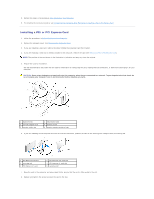Dell Vostro 410 Service Manual - Page 4
PCI and PCI Express Cards - pci slots
 |
View all Dell Vostro 410 manuals
Add to My Manuals
Save this manual to your list of manuals |
Page 4 highlights
Back to Contents Page PCI and PCI Express Cards Dell™ Vostro™ 410 Service Manual Removing a PCI or PCI Express Card Installing a PCI or PCI Express Card Configuring Your Computer After Removing or Installing a PCI or PCI Express Card CAUTION: Before working inside your computer, read the safety information that shipped with your computer. For additional safety best practices information, see the Regulatory Compliance Homepage at www.dell.com/regulatory_compliance. CAUTION: To guard against electrical shock, always unplug your computer from the electrical outlet before removing the cover. Your computer provides the following slots for PCI and PCI Express cards: l One PCI Express x16 card slot (SLOT1) l Two PCI Express x1 card slots (SLOT2, SLOT3) l Three PCI card slots (SLOT4, SLOT5, SLOT6) See System Board Components for card slot location. Removing a PCI or PCI Express Card 1. Follow the procedures in Before Working on Your Computer. 2. Uninstall the card's driver and software from the operating system. For more information, see your Setup and Quick Reference Guide. 3. Remove the computer cover. See Removing the Computer Cover. 4. Remove the bracket screw securing the card to the chassis. 1 alignment bar 3 not fully-seated card 5 bracket within slot 2 fully-seated card 4 bracket screw 6 bracket caught outside of slot 5. If necessary, disconnect any cables connected to the card. 6. Remove the card: l For a PCI card, grasp the card by its top corners, and ease it out of its connector. l For a PCI Express card, pull the securing tab, grasp the card by its top corners, and then ease it out of its connector. 7. If you are removing the card permanently, install a filler bracket in the empty card-slot opening. NOTE: Installing filler brackets over empty card-slot openings is necessary to maintain FCC certification of the computer. The brackets also keep dust and dirt out of your computer.