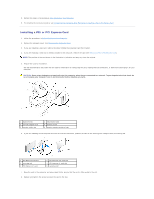Dell Vostro 410 Service Manual - Page 6
Configuring Your Computer After Removing or Installing a PCI or PCI Express Card - drivers
 |
View all Dell Vostro 410 manuals
Add to My Manuals
Save this manual to your list of manuals |
Page 6 highlights
9. Connect any cables that should be attached to the card. 10. See the documentation for the card for information about the card's cable connections. NOTICE: Do not route card cables over or behind the cards. Cables routed over the cards can prevent the computer cover from closing properly or cause damage to the equipment. 11. Perform the steps in the procedure After Working on Your Computer. 12. Install any drivers required for the card as described in the card documentation. Configuring Your Computer After Removing or Installing a PCI or PCI Express Card NOTE: For information on location of connectors, see the Setup and Quick Reference Guide. For information on installing drivers and software for your card, see the documentation that shipped with the card. Sound Card Installed Removed 1. Enter system setup (see Entering System Setup) 2. Go to Integrated Peripherals and select Onboard Audio Controller, and then change the setting to Disabled. 3. Connect the external audio devices to the sound card's connectors. 1. Enter system setup (see Entering System Setup) 2. Go to Integrated Peripherals and select Onboard Audio Controller, and then change the setting to Enabled. 3. Connect the external audio devices to the computer's back panel connectors. Network Card 1. Enter system setup (see Entering System Setup) 2. Go to Integrated Peripherals and select Onboard LAN Controller, and then change the setting to Disabled, if you prefer not to use both interfaces. 3. Connect the network cable to the network card's connector. 1. Enter system setup (see Entering System Setup) 2. Go to Integrated Peripherals and select Onboard LAN Controller, and then change the setting to Enabled. 3. Connect the network cable to the integrated network connector. Back to Contents Page