Dell W-Series 334 Instant 6.5.1.0-4.3.1.0 User Guide - Page 221
Dynamic DNS Registration, Enabling Dynamic DNS
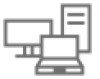 |
View all Dell W-Series 334 manuals
Add to My Manuals
Save this manual to your list of manuals |
Page 221 highlights
Chapter 17 Dynamic DNS Registration This chapter describes the procedure for configuring Dynamic DNS (DDNS) on W-IAPs and their clients. It includes the following topics: l Enabling Dynamic DNS on page 221 l Configuring Dynamic DNS Updates for Clients on page 222 l Verifying the Configuration on page 223 Enabling Dynamic DNS Starting from Instant 6.4.4.4-4.2.3.0, W-IAPs support the dynamic DNS feature which enables updating the DNS records of the W-IAP and the clients connected to it. In a scenario where the public IP address is dynamically handed to the W-IAP by the ISP, there are instances when the client loses remote connectivity to the W-IAP when there is a change in the IP address. Similarly, in case of W-IAP clients, where the W-IAP acts as a DHCP server, the host becomes unreachable when the dynamically assigned IP address is changed. The dynamic DNS feature eliminates these issues by configuring a domain name, thus providing a uniform approach to access the W-IAP or the clients. The IP address of the dynamic DNS client is mapped to the domain name and this gets automatically updated each time the IP address is changed. You can enable Dynamic DNS using the Instant UI or the CLI. In the Instant UI To enable dynamic DNS: 1. Navigate to Services > Dynamic DNS. 2. Select the Enable Dynamic DNS check box. Dell Networking W-Series Instant 6.5.1.0-4.3.1.0 | User Guide Dynamic DNS Registration | 221















