Dell W-Series 334 Instant 6.5.1.0-4.3.1.0 User Guide - Page 68
Configuring Uplink VLAN for a W-IAP, Changing the W-IAP Installation Mode
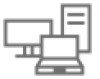 |
View all Dell W-Series 334 manuals
Add to My Manuals
Save this manual to your list of manuals |
Page 68 highlights
You can also set the maximum clients when configuring SSID profiles using the Max Clients Threshold parameter in the Instant UI and max-clients-threshold parameter in the Instant CLI. For more information, see Configuring WLAN Settings for an SSID Profile on page 78. If the maximum clients setting is configured multiple times, using either the configuration mode or Privileged EXEC mode, the latest configuration takes precedence. Configuring Uplink VLAN for a W-IAP Instant supports a management VLAN for the uplink traffic on a W-IAP. You can configure an uplink VLAN when a W-IAP needs to be managed from a non-native VLAN. After a W-IAP is provisioned with the uplink management VLAN, all management traffic sent from the W-IAP is tagged with the management VLAN. Ensure that the native VLAN of the W-IAP and uplink are not the same. You can configure the uplink management VLAN on a W-IAP by using the Instant UI or the CLI. In the Instant UI To configure uplink management VLAN: 1. On the Access Points tab, click the W-IAP to modify. 2. Click the edit link. 3. Click the Uplink tab. 4. Specify the VLAN in the Uplink Management VLAN text box. 5. Click OK. 6. Reboot the W-IAP. In the CLI To configure an uplink VLAN: (Instant AP)# uplink-vlan To view the uplink VLAN status: (Instant AP)# show uplink-vlan Uplink Vlan Current :0 Uplink Vlan Provisioned :1 Changing the W-IAP Installation Mode By default, all W-IAP models initially ship with an indoor or outdoor installation mode. This means that W-IAPs with an indoor installation mode are normally placed in enclosed, protected environments and those with an outdoor installation mode are used in outdoor environments and exposed to harsh elements. In most countries, there are different channels and power that are allowed for indoor and outdoor operation. You may want to change a W-IAP's installation mode from indoor to outdoor or vice versa. In the Instant UI To configure the installation mode for a W-IAP, follow these steps: 1. Navigate to the Access Points tab, select the W-IAP to configure, and then click edit. 68 | Customizing W-IAP Settings Dell Networking W-Series Instant 6.5.1.0-4.3.1.0 | User Guide















