Dell W-Series 334 Instant 6.5.1.0-4.3.1.0 User Guide - Page 48
Client Match, AppRF, Spectrum, Access Points, Clients, AppRF visibility, System
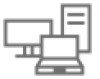 |
View all Dell W-Series 334 manuals
Add to My Manuals
Save this manual to your list of manuals |
Page 48 highlights
Mobility information about the client is reset each time it roams from one W-IAP to another. Client Match If Client Match is enabled, the Client Match link provides a graphical representation of radio map view of a WIAP and the client distribution on a W-IAP radio. On clicking an access point in the Access Points tab and the Client Match link, a stations map view is displayed and a graph is drawn with real-time data points for the W-IAPradio. If the W-IAP supports dual-band, you can toggle between 2.4 GHz and 5 GHz links in the Client Match graph area to view the data. When you hover the mouse on the graph, details such as RSSI, Client Match status, and the client distribution on channels are displayed. The following figure shows the client distribution details for a W-IAP radio. Figure 15 Client Distribution on W-IAP Radio On clicking a client in the Clients tab and the Client Match link, a graph is drawn with real-time data points for a W-IAP radio map. When you hover the mouse on the graph, details such as RSSI, channel utilization details, and client count on each channel are displayed. The following figure shows the client view heat map for an W-IAP radio: Figure 16 Channel Availability Map for Clients AppRF The AppRF link displays the application traffic summary for W-IAPs and client devices. The AppRF link in the activity panel is displayed only if AppRF visibility is enabled in the System window. For more information on application visibility and AppRF charts, see Application Visibility on page 262. Spectrum The spectrum link (in Access Point view) displays the spectrum data that is collected by a hybrid W-IAP or by a W-IAP that has enabled spectrum monitor. The spectrum data is not reported to the VC. Dell Networking W-Series Instant 6.5.1.0-4.3.1.0 | User Guide Instant User Interface | 48















