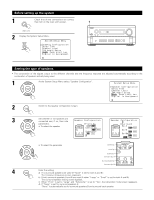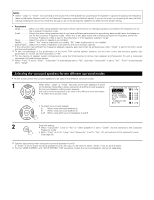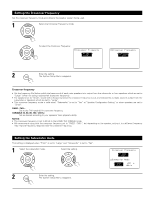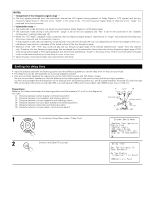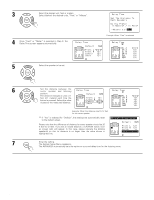Denon 4802R Owners Manual - Page 23
Setting the channel level
 |
UPC - 081757505345
View all Denon 4802R manuals
Add to My Manuals
Save this manual to your list of manuals |
Page 23 highlights
Setting the channel level • Use this setting to adjust so that the playback level between the different channels is equal. • From the listening position, listen to the test tones produced from the speakers to adjust the level. • The level can also be adjusted directly from the remote control unit. (For details, see page 56.) • When using both surround speakers A and B, their playback levels can be adjusted separately. 1 At the System Setup Menu select "Channel Level". 2 Switch to the Channel Level screen. 3 Select "Test Tone Mode". 4 Select the mode. Select "Auto" or "Manual". • Auto: Adjust the level while listening to the test tones produced automatically from the different speakers. • Manual: Select the speaker from which you want to produce the test tone to adjust the level. Example: When the "Auto" mode is selected 5 Select "Surr. Sp.", then select the surround speaker(s) from which you want to produce the test tone (A, B or A+B). • Surr. Sp.: A Adjusts the balance of the playback level between the channels when using surround speaker A. • Surr. Sp.: B Adjusts the balance of the playback level between the channels when using surround speaker B. • Surr. Sp.: A+B Adjusts the balance of the playback level between the channels when using surround speakers A and B at the same time. The "Surr. Sp." can only be selected when both surround speakers A and B have been selected at the "Speaker Configuration" (when both A and B have been set to "Large" or "Small"). 6 Select "Test Tone Start". 23