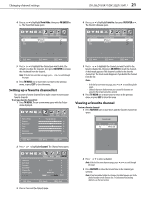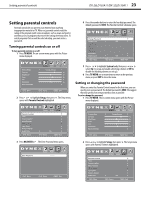Dynex DX-26LD150A11 User Manual (English) - Page 22
Adjusting the sound
 |
UPC - 600603127205
View all Dynex DX-26LD150A11 manuals
Add to My Manuals
Save this manual to your list of manuals |
Page 22 highlights
18 DX-26LD150A11/DX-32LD150A11 Adjusting the sound 3 Press or to highlight Setup, then press . The Setup menu opens. Parental Controls Time Closed Caption Menu Settings VGA Settings Input Label Restore Default Audio Only Move Picture Audio Setup Channel Off Select MENU Exit 4 Press or to highlight VGA Settings, then press OK/ENTER or . The VGA Settings menu opens. 4 Click OK, then click Yes to save your changes. PC signal input chart The following table shows the suggested screen resolutions. Format Resolution Frequency (Hz) VGA 640x480 60 720x400 70 SVGA 800x600 60 800x600 72 XGA 1024x768 60 WXGA 1280x768 60 1360x768 60 If "Unsupported Mode" appears on the screen, adjust the PC display setting to correspond to one of the settings in the preceding table. H-Position V-Position Clock Phase Auto Picture Audio Setup Channel 50 50 50 50 Adjusting the sound Adjusting the sound To adjust the sound: 1 Press TV MENU. The on-screen menu opens with the Picture menu displayed. Move Select MENU Exit 5 Press or to highlight an option, then press or to adjust the option. You can adjust: • H-Position-Moves the image right or left • V-Position-Moves the image up or down • Clock-Adjusts the sample frequency • Phase-Adjusts the focus to stabilize the image • Auto-Automatically adjusts the image settings such as position and phase. When this option is highlighted, press OK/ENTER or to activate it. 6 Press TV MENU one or more times to return to the previous menu, or press EXIT to close the menu. Changing the PC video resolution To change the PC video resolution: 1 Click Start, Control Panel, then double-click Display. The Display Properties dialog box opens. Picture Mode Contrast Brightness Color Tint Sharpness Advanced Video Move Picture Audio Setup Channel Energy Saving 70 50 60 0 55 Select MENU Exit 2 Press or to highlight Audio. The Audio menu opens. Sound Mode Bass Treble Balance Digital Output Audio Language Picture Audio Setup Channel Standard 50 50 50 RAW English 2 Click the Settings tab. 3 Change the screen resolution setting to a supported resolution. The ideal resolution for your TV/DVD combo is 1360×768. Move Select MENU Exit 3 Press to access the Audio menu. 4 Press or to highlight an option, then press or to adjust the option. You can select: • Sound Mode-Selects the sound mode. You can select Standard, Music, Movie, News, or Custom. • Bass-Adjusts the low sounds.