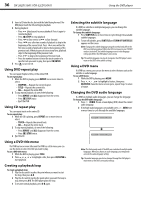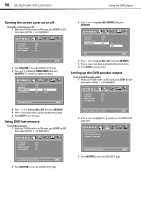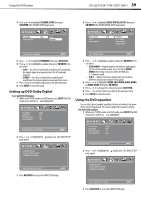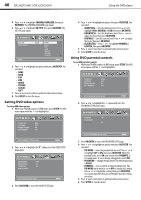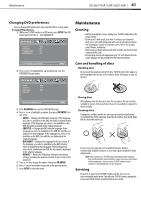Dynex DX-26LD150A11 User Manual (English) - Page 41
Turning DVD captions on or off, Changing the DVD display mode
 |
UPC - 600603127205
View all Dynex DX-26LD150A11 manuals
Add to My Manuals
Save this manual to your list of manuals |
Page 41 highlights
Using the DVD player DX-26LD150A11/DX-32LD150A11 37 Turning DVD captions on or off To turn DVD captions on or off: 1 While your TV/DVD combo is in DVD mode, press SETUP. The DVD menu opens with the icon highlighted. TV DISPLAY CAPTIONS SCREEN SAVER LAST MEMORY WIDE OFF ON OFF GOTO GENERAL SETUP PAGE 2 Press OK/ENTER to access the GENERAL SETUP page. 3 Press or to highlight CAPTIONS, then press OK/ENTER. The caption options are shown. TV DISPLAY CAPTIONS SCREEN SAVER LAST MEMORY WIDE OFF ON OFF ON OFF CLOSED CAPTION OFF 4 Press or to highlight ON or OFF, then press OK/ENTER. 5 Press one or more times to go back to the previous menu. 6 Press SETUP to close the menu. Changing the DVD display mode Changing the DVD display mode lets you fit the screen display to the DVD format. To change the DVD display mode: 1 While your TV/DVD combo is in DVD mode, press SETUP. The DVD menu opens with the icon highlighted. TV DISPLAY CAPTIONS SCREEN SAVER LAST MEMORY WIDE OFF ON OFF GOTO GENERAL SETUP PAGE 2 Press OK/ENTER to access the GENERAL SETUP page. 3 Press or to highlight TV DISPLAY, then press OK/ENTER. The display options are shown. TV DISPLAY CAPTIONS SCREEN SAVER LAST MEMORY WIDE OFF ON OFF NORMAL/PS NORMAL/LB WIDE WIDE SCREEN TV 4 Press or to highlight the display mode you want, then press OK/ENTER. You can select: NORMAL/PS Widescreen images are shown on the screen with the sides of the image cropped. NORMAL/LB Widescreen images are shown on the screen with black bars on the top and bottom of the screen. WIDE Widescreen images fill the entire screen. 5 Press one or more times to go back to the previous menu. 6 Press SETUP to close the menu.