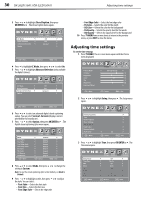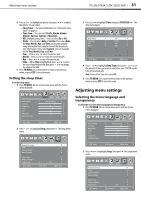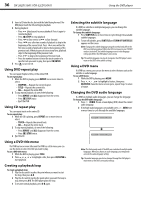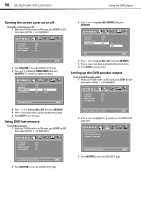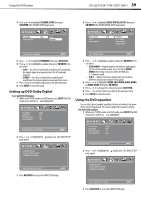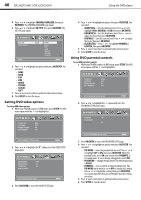Dynex DX-26LD150A11 User Manual (English) - Page 39
Using the DVD player
 |
UPC - 600603127205
View all Dynex DX-26LD150A11 manuals
Add to My Manuals
Save this manual to your list of manuals |
Page 39 highlights
Using the DVD player DX-26LD150A11/DX-32LD150A11 35 Press or to highlight an option, then press or to adjust the option. You can select: • Picture Mode-Selects the picture mode. You can select: • Energy Saving (the backlight brightness is decreased) • Custom (customized picture). • Vivid (a bright and vivid picture) • Standard (a standard picture) • Sports (a dynamic picture) • Theater (a finely detailed picture) • Contrast-Adjusts the white levels of the picture. • Brightness-Adjusts the darkness of the black sections of the picture. • Color-Adjusts the color saturation. • Tint-Adjusts the image tint. • Sharpness-Adjust to enhance the object edges for picture detail. • Color Temp.-Selects the color temperature. You can select: • Cool (to enhance the blues) • Normal • Warm (to enhance the reds) Note: If you try to adjust Brightness, Contrast, Color, Tint, or Sharpness, your TV/DVD combo automatically changes the Picture Mode to Custom. 6 Press TV MENU to exit. Adjusting the USB setup To adjust the USB setup: 1 Connect a USB storage device to the USB port on the side of your TV/DVD combo. 2 Press INPUT to select USB, then press OK/ENTER. The JPEG menu opens showing the folders and JPEG files on the device. USB JPEG Playlist Spring Summer Autumn Winter S7304460.JPG S7304461.JPG Picture Setup JPEG Directory 2009/02/10 Move MENU Exit ENTER Enter Return 5 Press OK/ENTER or to access the menu. 6 Press or to highlight an option, then press or to adjust the option. You can select: • Repeat-You can select On or Off. • Shuffle-You can select On or Off. • Speed-Adjusts the speed of the slideshow. • Transition-Selects the slideshow transition mode. You can select: • None • Fade to Black • Vertical Wipe • Horizontal Wipe • Random 7 Press TV MENU to exit. Using the DVD player Playing a DVD To play a DVD: 1 Turn on your TV/DVD combo, then press INPUT. The Input Source menu opens. 2 Press INPUT repeatedly or press or to select DVD, then press OK/ENTER. You can also press DVD on the remote control to select DVD mode. The DVD startup screen opens. Note: If there is a DVD already loaded, playback starts automatically. 3 Insert a DVD into the disc slot with the label facing forward. The DVD player reads the DVD and displays the opening menu. 4 Press , , , or to highlight a menu item, then press OK/ENTER. 5 During playback: • Press (play/pause) to pause playback. Press it again to resume playback. • Press to fast-reverse or to fast-forward. • Press once to skip to the beginning of the current chapter. When you press it twice, playback skips to the beginning of the previous chapter. • Press to skip to the beginning of the next chapter. • Press (SLOW) to play in slow motion (forward or reverse). Each time you press this button the slow-motion speed changes. To resume normal playback, press OK/ENTER. 1/2 1/4 1/8 1/16 3 Press TV MENU to return to the USB menu. 4 Press or to highlight Setup. The Setup menu opens. 1/16 1/8 1/4 1/2 Repeat Shuffle Speed Transition Picture Setup JPEG Off Off 4 Sec. None Move MENU Exit ENTER Enter Select • To completely stop DVD playback, press (STOP) twice. 6 Press to eject the DVD. Playing an audio CD To play an audio CD: 1 Turn on your TV/DVD combo, then press INPUT. The Input Source menu opens. 2 Press INPUT repeatedly or press or to select DVD, then press OK/ENTER. You can also press DVD on the remote control to select DVD mode. The DVD startup screen opens. Note: If there is a CD already loaded, playback starts automatically.