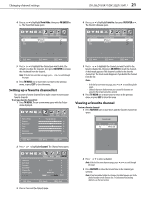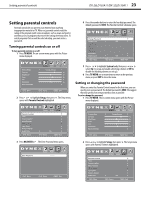Dynex DX-26LD150A11 User Manual (English) - Page 23
Changing channel settings - control remote
 |
UPC - 600603127205
View all Dynex DX-26LD150A11 manuals
Add to My Manuals
Save this manual to your list of manuals |
Page 23 highlights
Changing channel settings DX-26LD150A11/DX-32LD150A11 19 • Treble-Adjusts the high sounds. • Balance-Adjusts the balance between the left and right audio channels. • Digital Output-Selects the type of digital audio signals output to an external system. You can select RAW or PCM. • Audio Language-Selects the audio language, based on the languages supported by a digital TV signal. 5 Press TV MENU one or more times to return to the previous menu, or press EXIT to close the menu. Selecting the audio mode You can select the audio mode for analog channels. To select the audio mode for analog channels: • Press MTS/SAP on the remote control one or more times to cycle through the available modes. You can select: • Mono-if there is noise or static on weak stereo broadcasts. • Stereo-for programs broadcast in stereo. • Sap-to listen to a secondary audio program, if available. Note: Mono is automatically selected if the program is broadcast in mono. To select an audio track for a digital channel: • Press MTS/SAP. If an audio track is available, it plays. Playing TV audio only You can turn off the picture on your TV/DVD combo and only listen to the program audio. To play TV audio only: 1 Press TV MENU. The on-screen menu opens with the Picture menu displayed. Picture Mode Contrast Brightness Color Tint Sharpness Advanced Video Picture Audio Setup Channel Energy Saving 70 50 60 0 55 5 Press TV MENU one or more times to return to the previous menu, or press EXIT to close the menu. Notes: • After Audio Only is set to On, the TV picture will disappear 10 seconds after the on-screen menu is closed. • Audio Only works only when the input source is TV and your TV/DVD combo is receiving a broadcast signal. • To exit Audio Only mode, press any button except the power button. When you exit Audio Only mode, the Audio Only option is automatically reset to Off. Changing channel settings Automatically scanning for TV channels Before you can watch TV channels in your area, you need to let the TV scan for available TV channels and store them in the TV channel list. You do not need to scan for channels unless the available channels changed after you ran the Setup Wizard. For more information, see "Turning on your TV for the first time" on page 14. To scan for channels: 1 Press TV MENU. The on-screen menu opens with the Picture menu displayed. Picture Mode Contrast Brightness Color Tint Sharpness Advanced Video Move Picture Audio Setup Channel Energy Saving 70 50 60 0 55 Select MENU Exit 2 Press or to highlight Channel. The Channel menu opens. Move Select MENU Exit 2 Press or to highlight Setup. The Setup menu opens. Parental Controls Time Closed Caption Menu Settings VGA Settings Input Label Restore Default Audio Only Move Picture Audio Setup Channel Off Select MENU Exit TV Source Auto Scan Favorites Show/Hide Channel No. Channel Label DTV Signal : Move Picture Audio Setup Channel Antenna 8.1 WFAA-DT Good Select MENU Exit 3 Press to access the Channel menu. 4 Press or to highlight TV Source, then press or to select Antenna or Cable. 3 Press to access the Setup menu. 4 Press or to highlight Audio Only, then press or to select On.