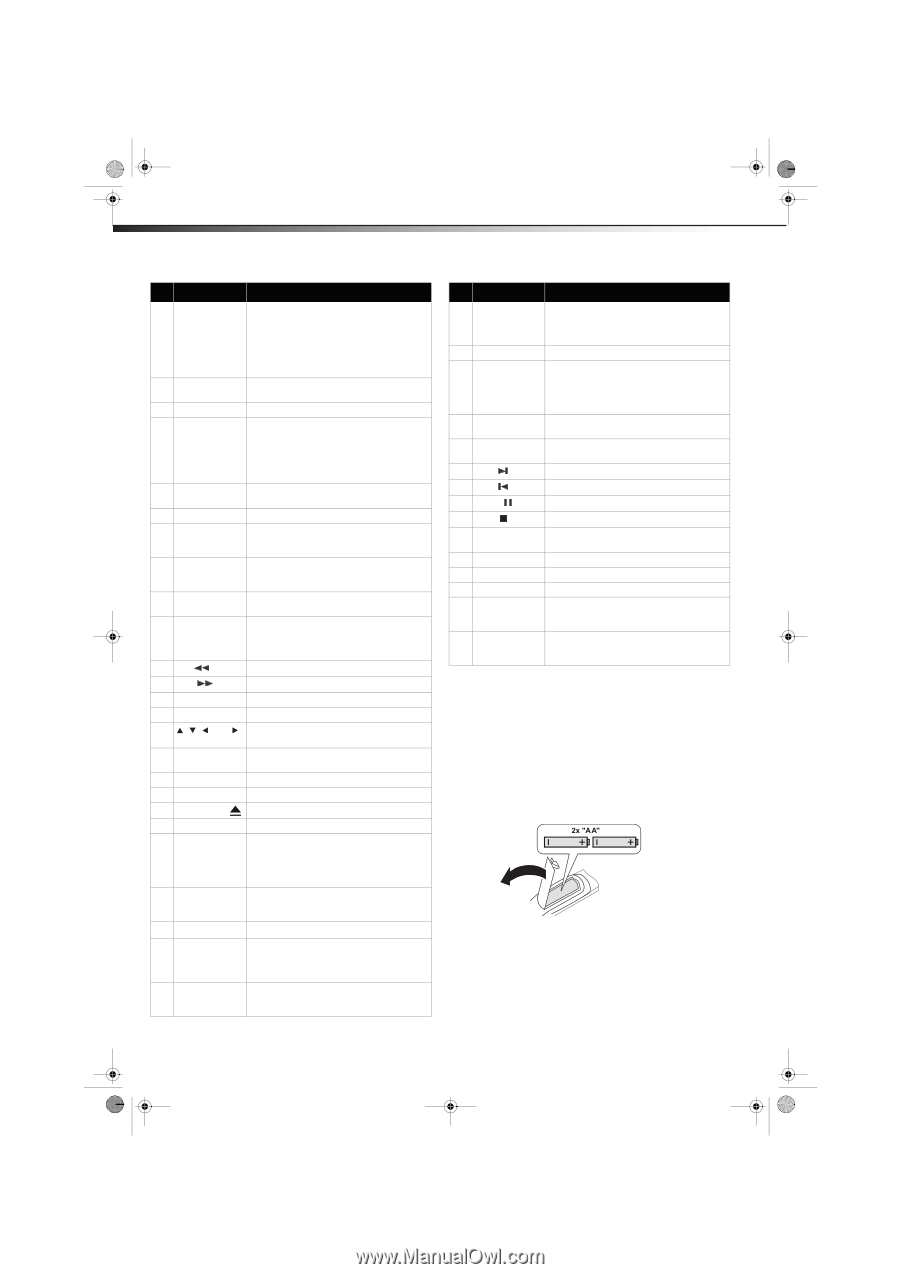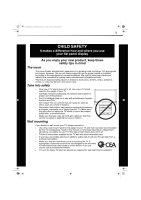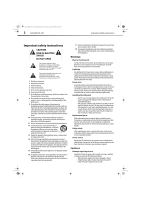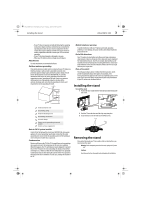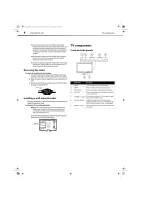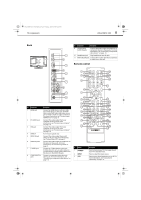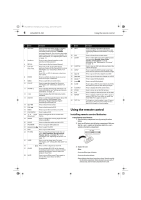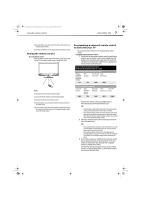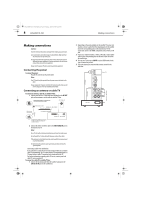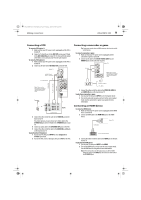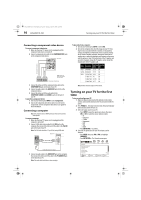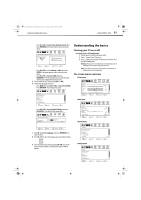Dynex DX-LDVD19-10A User Manual (English) - Page 10
Using the remote control - 19
 |
UPC - 600603125263
View all Dynex DX-LDVD19-10A manuals
Add to My Manuals
Save this manual to your list of manuals |
Page 10 highlights
DX-LDVD19-10A_09-0340.book Page 6 Tuesday, April 28, 2009 4:43 PM 6 DX-LDVD19-10A Using the remote control # Button Description 4 MTS/SAP Press to select the audio mode. For analog channels, you can select STEREO, SAP (secondary audio program), or MONO. For digital channels, you can select the audio track (if more than one track is available). For more information, see "Adjusting the sound" on page 14. 5 Numbers Press to enter channel numbers or the parental control password. 6 RECALL Press to go to the last viewed channel. 7 CH+/CHVOL+/VOL- Press CH+ or CH- to go to the next or previous channel in the channel list. For more information, see "Selecting a channel" on page 12. Press VOL+ or VOL- to increase or decrease the volume. 8 ENTER Press to confirm selections in an on-screen menu or to open a submenu. 9 MENU Press to open the on-screen menu. 10 CH.LIST Press to open the channel list. For more information, see "Selecting a channel" on page 12. 11 FAVORITE Press to display the favorite channel list. For more information, see "Setting up a favorite channel list" on page 15. 12 TITLE 13 DISPLAY 14 REV Press to display the DVD title menu (when available). Press to cycle through information about the DVD, including Time Elapsed, Time Remaining, Chapter Elapsed, Chapter Remaining, and Display off. Press to fast reverse a DVD. 15 FWD Press to fast forward a DVD. 16 MENU Press to go to the root menu on a DVD. 17 PLAY/ENTER 18 , , , and Arrow keys 19 ANGLE Press to play a DVD. Press to navigate in the on-screen DVD menus. Press to change the viewing angle of a DVD (when available). 20 AUDIO Press to select the audio track of a DVD. 21 PROGRAM Press to program DVD playback. 22 OPEN/CLOSE Press to eject the DVD. 23 DVD Press to go to DVD mode. 24 PICTURE Press to select the picture mode. You can select Vivid, Standard, Energy Savings, Theater, Sports, or Custom. For more information, see "Adjusting the picture" on page 13. 25 SLEEP Press to set the sleep timer. For more information, see "Setting the sleep timer" on page 21. 26 • (Dot) Press to enter a digital sub-channel. 27 GUIDE 28 MUTE Press to display EPG OSD of the channel, including program name. channel number, program description, channel label and program show time. Press to turn off the sound. Press again to turn on the sound. Does not affect headphones. # Button 29 INFO 30 EXIT 31 ZOOM 32 SUBTITLE 33 SETUP 34 NEXT 35 PREV 36 PAUSE 37 STOP 38 SLOW 39 T.SEARCH 40 ZOOM 41 A-B 42 REPEAT 43 DVD 10+ Description Press to display information about the current program. For more information, see "Displaying additional information" on page 13. Press to close the on-screen menu. Press to select the aspect ratio of the picture. You can select Normal, Zoom, Wide, Cinema, or Auto Zoom. For more information, see "Adjusting the TV picture" on page 13. Press to turn on DVD sub-titles and select the subtitle language. Press to open the DVD General Setup Page. Press twice to open the DVD Preference Page. Press to go to the next chapter on a DVD. Press to go to the previous chapter on a DVD. Press to pause DVD playback. Press to stop DVD playback. Press to play a DVD in slow motion. Each time this button is pressed, the setting changes. Press to display the DVD search menu. Press to zoom in on the DVD picture. Press to replay a selected portion of the DVD. Press to repeat a DVD chapter. Press again to repeat a DVD title. Press again to repeat the entire DVD. Press again to cancel. If a chapter or track number is over 10, press this button, then press the number for last digit in the chapter or track number. Using the remote control Installing remote control batteries To install remote control batteries: 1 Open the battery compartment cover by pressing the release button. 2 Insert two AA batteries into the battery compartment. Make sure that the + and - symbols on the batteries match the + and - symbols in the battery compartment. 3 Replace the cover. Notes: Do not mix different types of batteries. Do not mix old and new batteries. Remove batteries when they no longer have a charge. Chemicals may leak into the battery compartment. Battery chemicals can cause a rash. If chemicals leak, clean the battery compartment with a cloth.