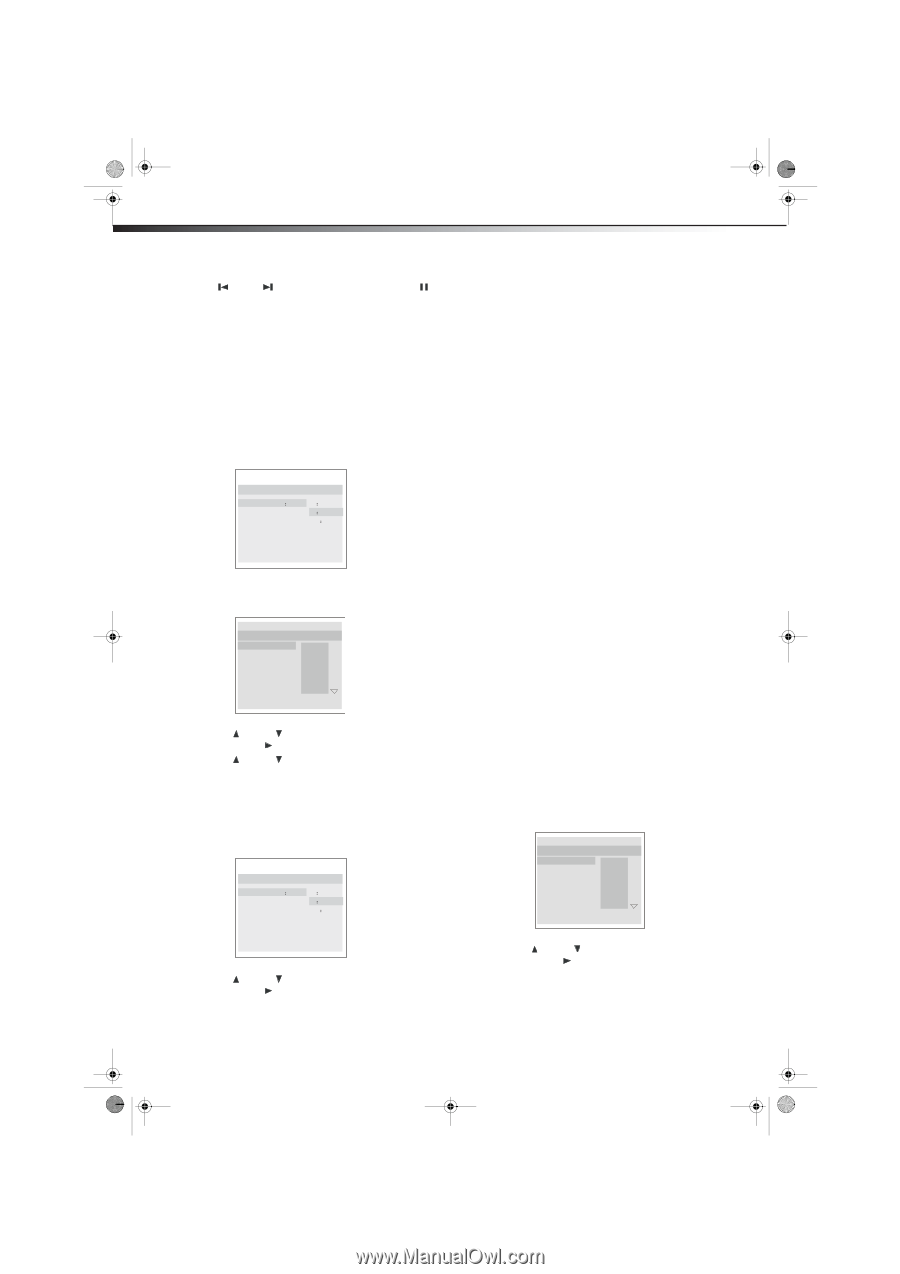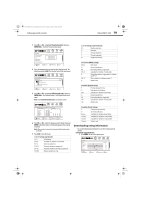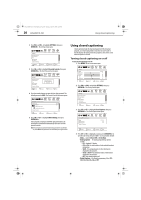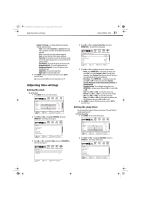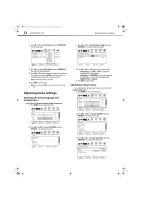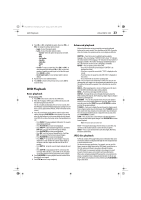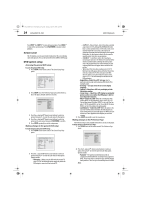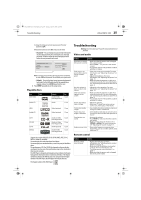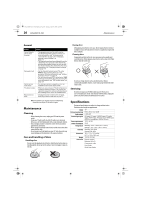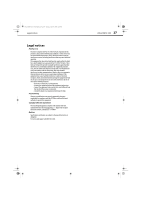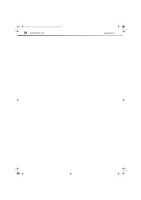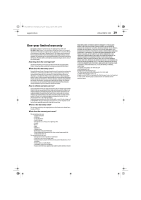Dynex DX-LDVD19-10A User Manual (English) - Page 28
Screen saver, DVD system setup - combo
 |
UPC - 600603125263
View all Dynex DX-LDVD19-10A manuals
Add to My Manuals
Save this manual to your list of manuals |
Page 28 highlights
DX-LDVD19-10A_09-0340.book Page 24 Tuesday, April 28, 2009 4:43 PM 24 DX-LDVD19-10A DVD Playback Press PREV or NEXT to move between pictures. Press PAUSE to stop on the current picture. Press PLAY/ENTER to resume normal playback. Screen saver This TV employs a screen saver mode to help protect the screen during static video pictures. This can be turned off on the GENERAL SETUP page. DVD system setup Accessing the general DVD setup To access the general DVD setup: 1 Press SETUP on the remote control. The General Setup Page opens. -- General Setup Page --(1/2) Tv Display 4˖3 LB Angle Mark On Osd Lang ENG Caption On Screen Saver Off Hdcd Off Last Memory Off 4˖3/Ps 4˖3/Lb 16˖9 2 Press SETUP twice. The Preference Page opens (when there is a disc in the player, default cannot be selected). ..Preference Page --(2/2) Parental Password Default 1 Kid Saf 2 G 3 Pg 4 Pg 13 5 Pgr 6 R 7 Nc17 8 Adult 3 Press the (up) and (down) cursor buttons to select an option, then press to enter the sub-menu for that option. 4 Press the (up) and (down) cursor buttons to select an option on the sub-menu, then press PLAY/ENTER to confirm. 5 Press SETUP repeatedly to exit the setup menus. Making changes to the general DVD setup To make changes to the general DVD setup: 1 Press SETUP on the remote control. The General Setup Page opens. -- General Setup Page --(1/2) Tv Display 4˖3 LB Angle Mark On Osd Lang ENG Caption On Screen Saver Off Hdcd Off Last Memory Off 4˖3/Ps 4˖3/Lb 16˖9 2 Press the (up) and (down) cursor buttons to select an option, then press to enter the sub-menu for that option. Options include: • TV Display-When using the DVD with the internal TV, select 4:3/LB. The following options apply only when the DVD output is connected to an external TV: • 4:3/PS (PS=Pan and Scan)-Select if you have a normal aspect ratio (4:3) TV, although the NORMAL/LB (letter box) is a more common choice. In PS mode, wide screen material will fill the screen, but at the expense of chopping off extreme left and right edges of the original film picture. For this feature to work, the disc must be specially coded. Such discs are uncommon. • 4:3/LB (LB = Letter Box)-Select this if you have a normal aspect ratio (4:3) TV. Widescreen material will be shown in unaltered form, allowing the entire picture area of the original film to be viewed without any side cropping. Black bars will appear above and below the picture. • 16:9-Select this if you have a widescreen (16:9) TV. Back bars may still appear above and below the picture, even on a widescreen TV. This is because some film directors prefer to use ultra widescreen aspect ratios, such as 2.35:1. This will normally be indicated on the DVD packaging. • Angle Mark-Select On or Off. Lets you select a particular camera angle when playing a DVD which offers multiple angles. • Osd Lang-Lets you select the on-screen display language. • Caption-Select On or Off. Lets you display or hide the picture caption. • Screen Saver-Select On or Off. Displays an animated picture on the screen when the DVD player is idle for more than three minutes. • Hdcd-Select On or Off. When off, it will display CD by reading HDCD, for HDCD playback, please choose 1X or 2X. You can play normal CDs when "HDCD" is set to off. You can play 44.1K CDs when HDCD is set to 1X, and 88.2K CDs when HDCD is set to 2X to enhance the audio quality. • Last Memory-Select On or Off. When this option is On, your LCD TV/DVD combo remembers the DVD chapter you were viewing when you turned the player off. When you turn it back on, it starts playback at the chapter you were last viewing. 3 Press SETUP repeatedly to exit the setup menus. Making changes to the Preference Page The Preference Page is only available when there is no disc in the player. To make changes to the Preference Page: 1 Press SETUP twice on the remote control. The Preference Page opens. ..Preference Page --(2/2) Parental Password Default 1 Kid Saf 2 G 3 Pg 4 Pg 13 5 Pgr 6 R 7 Nc17 8 Adult 2 Press the (up) and (down) cursor buttons to select an option, then press to enter the sub-menu for that option. Options include: • Parental-The parental control function works in conjunction with the different censorship levels assigned to DVDs. These levels help to control the types of DVDs that the family watches. There are up to 8 censorship classes for DVDs. Notes: