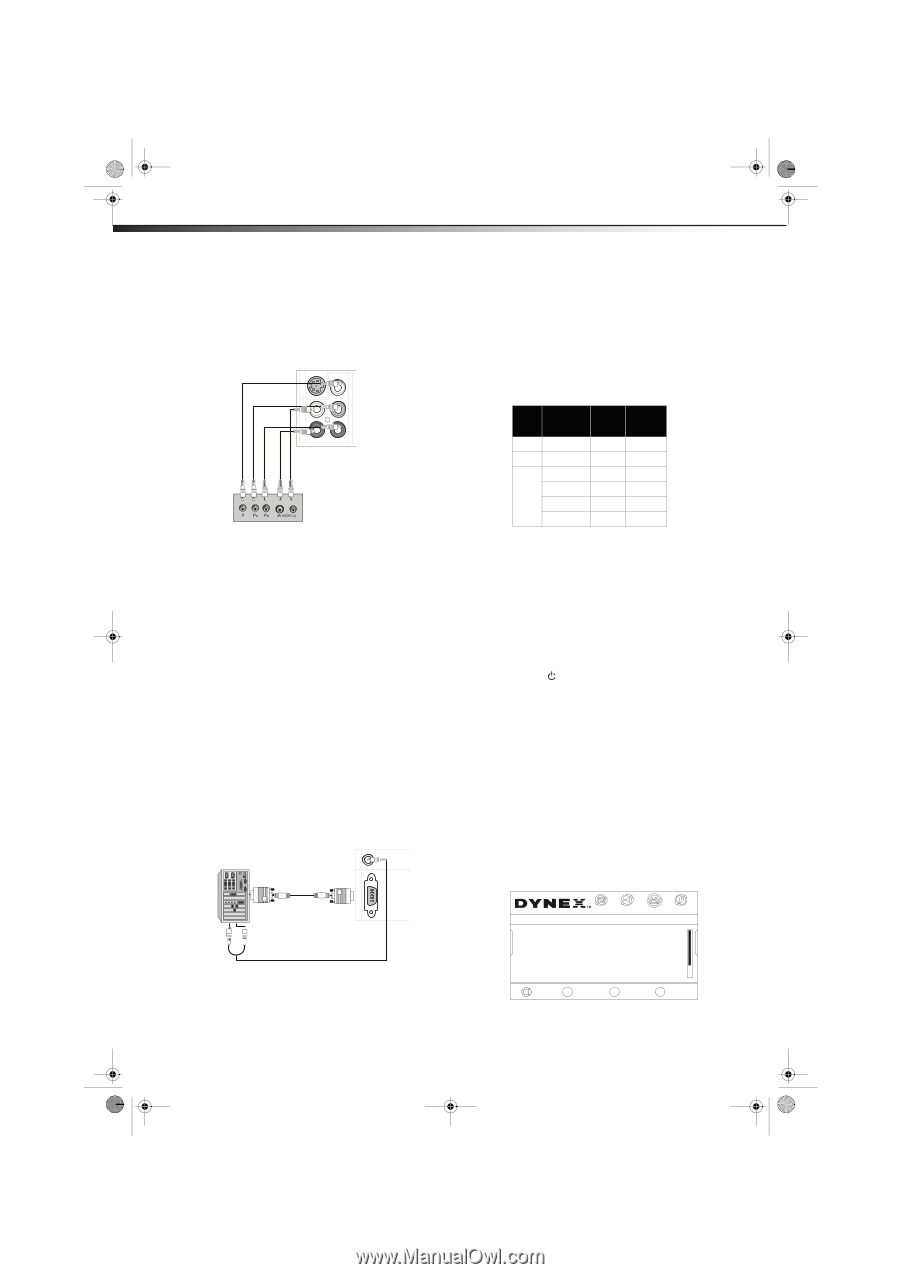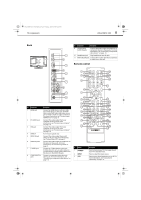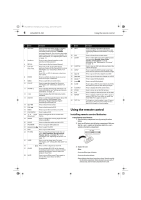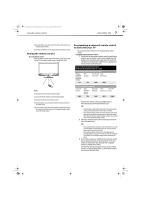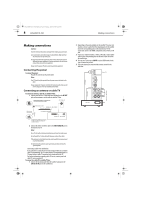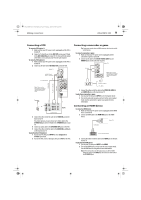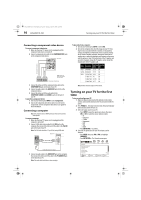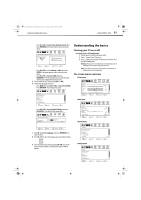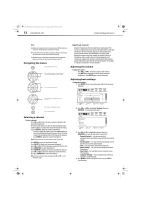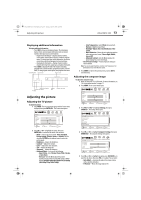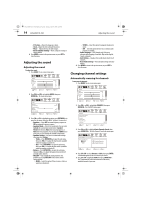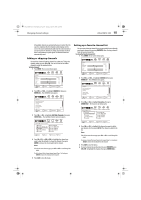Dynex DX-LDVD19-10A User Manual (English) - Page 14
Turning on your TV for the first - video
 |
UPC - 600603125263
View all Dynex DX-LDVD19-10A manuals
Add to My Manuals
Save this manual to your list of manuals |
Page 14 highlights
DX-LDVD19-10A_09-0340.book Page 10 Tuesday, April 28, 2009 4:43 PM 10 DX-LDVD19-10A Turning on your TV for the first time Connecting a component video device To connect a component video device: 1 Make sure that your TV's power cord is unplugged and the component video device is turned off. 2 Connect a component video cable to the COMPONENT OUT jacks on the component video device. Back of TV COMPONENT IN Y Pb Audio cables R AUDIO IN L S-VIDEO IN Pr Component video cables Note: Cables are often color-coded to connectors. Component video device 3 Connect the other end of the component video cable to the COMPONENT IN jacks on the back of your TV. 4 Connect an audio cable to the AUDIO OUT jacks (L/R) on the component device. 5 Connect the other end of the audio cable to the COMPONENT AUDIO-R and AUDIO-L jacks on the back of your TV. To play from a component device: 1 Turn on your TV, then press INPUT to select Component. 2 Turn on the component video device and set it to the correct output mode. See the component video device's user guide for more information. Connecting a computer Tip: Some computers have an HDMI connector, which can be used for a better picture. To connect a computer: 1 Make sure that your TV's power cord is unplugged and the computer is turned off. 2 Connect a VGA cable (not provided) to the VGA jack on the computer, then connect the other end of the cable to the VGA IN jack on the back of your TV. Note: The VGA cable should be a 15-pin D-Sub (analog RGB) cable. Computer Back of TV PC AUDIO IN To play video from a computer: 1 Turn on your TV, then press INPUT to select VGA. 2 Turn on the computer, then check the image on your TV. There may be noise associated with the resolution, vertical pattern, contrast, or brightness in VGA mode. If noise is present, change the PC mode to another resolution, change the refresh rate to another rate, or adjust the brightness and contrast on the menu until the picture is clear. If the refresh rate of the PC graphic card can not be changed, change the PC graphic card or consult the manufacturer of the PC graphic card. Mode Resolution Line freq Frame freq (KHz) (Hz) VGA 640x480 31.5 60 SVGA 800x600 37.9 60 XGA 1024x768 48.4 60 1280x720 45 60 1280x768 47.45 60 1360x768 47.7 60 Note: All above listed are subject to VESA criteria. Turning on your TV for the first time To turn on and configure your TV: 1 Make sure that you have inserted the batteries in the remote control, connected the antenna to the TV, and connected the AC power. 2 Press POWER , then wait several seconds. The power indicator LED turns blue and the TV turns on. 3 Select the signal source for your TV. • Press INPUT to open the signal source menu, then press CH+ or CH- to select the source. Options include: • TV • Composite • S-Video • Component • DVD • VGA • HDMI • Press ENTER/VOL+ to confirm. 4 Select the TV signal source for your TV and auto scan for channels. • Press MENU, then press VOL+/VOL- to highlight CHANNELS. • Press ENTER/VOL+. The Channels menu opens. VGA IN D-Sub cable (analog RGB) Audio cable (stereo mini plugs) 3 Connect an audio cable to the AUDIO OUT jack on the computer, then connect the other end of the cable to the PC AUDIO IN jack on the back of your TV. Note: The audio cable should have a stereo mini plug. Channels Auto Channels Search Add/Skip Channels Favorites Channel Labels Channel Strength Audio Only PICTURE AUDIO CHANNELS SETTINGS Off CH+ VOL VOL - + CH- MOVE ENTER SELECT MENU PREVIOUS EXIT EXIT