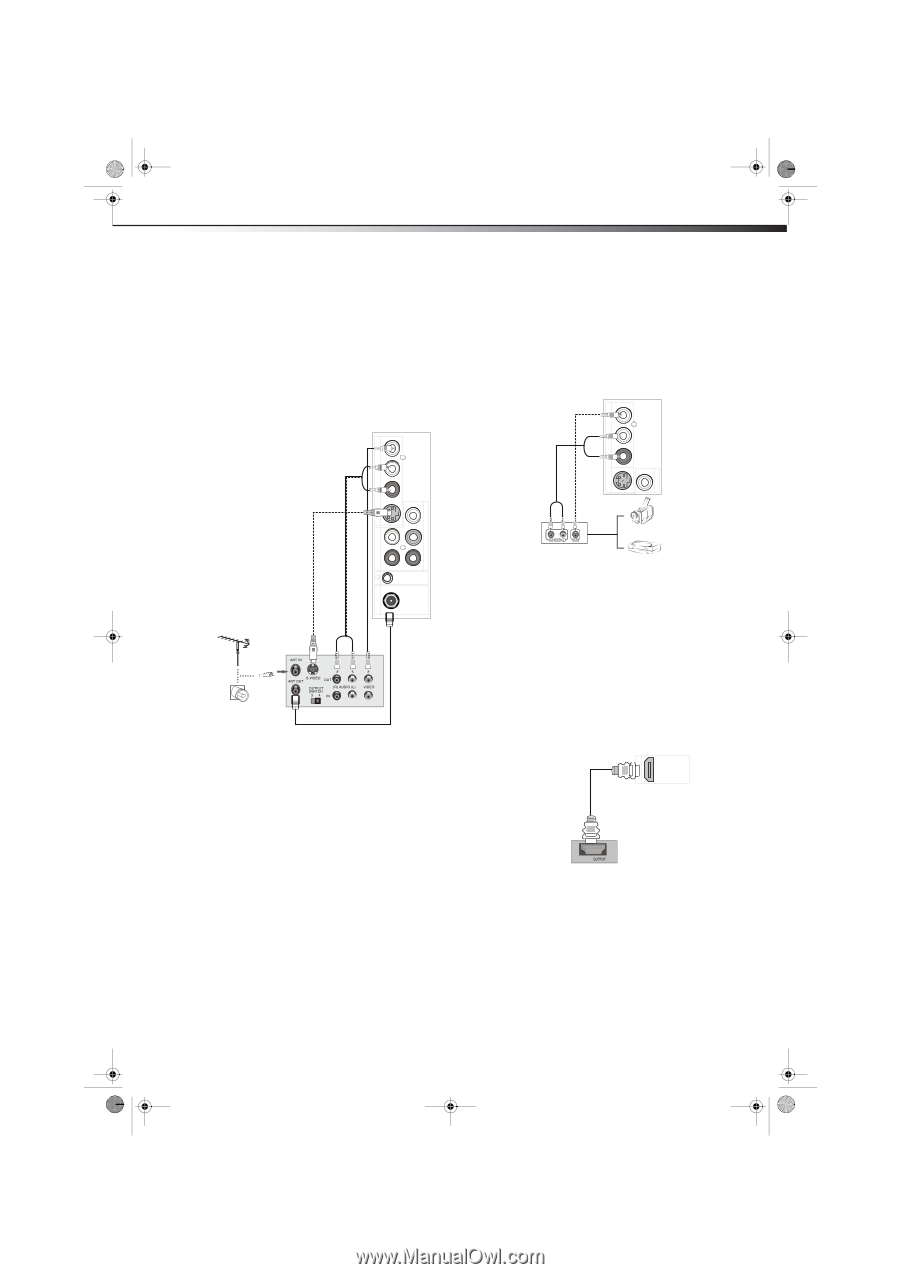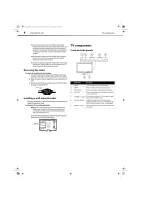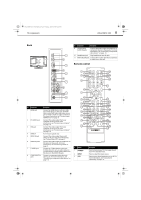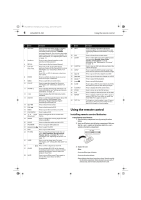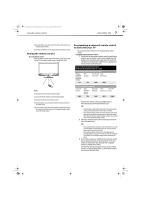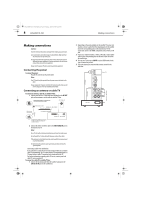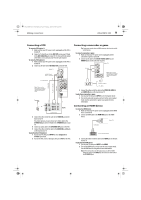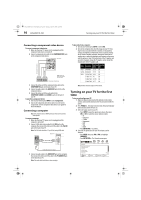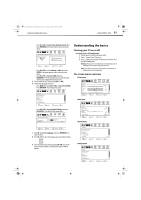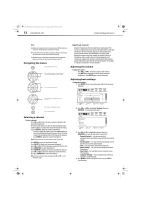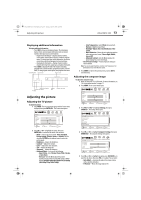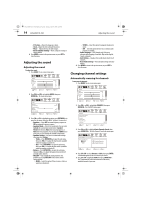Dynex DX-LDVD19-10A User Manual (English) - Page 13
Connecting a VCR, Connecting a camcorder or game, Connecting an HDMI device - user guide
 |
UPC - 600603125263
View all Dynex DX-LDVD19-10A manuals
Add to My Manuals
Save this manual to your list of manuals |
Page 13 highlights
DX-LDVD19-10A_09-0340.book Page 9 Tuesday, April 28, 2009 4:43 PM Making connections DX-LDVD19-10A 9 Connecting a VCR To connect a VCR (option 1): 1 Make sure that your TV's power cord is unplugged and the VCR is turned off. 2 Connect a 75 ohm RF wire to the ANT OUT jack on your VCR and to the ANT/CABLE IN jack on your TV (1), then switch the output of the VCR to 3 or 4 and tune your TV to the same channel. To connect a VCR (option 2): 1 Make sure that your TV's power cord is unplugged and the VCR is turned off. 2 Connect an AV cable to the AV VIDEO OUT jack on the VCR. Back of TV To VIDEO IN and AUDIO-L and R jacks 2 To S-VIDEO IN jack Y Connecting a camcorder or game Tip: Some game consoles have an HDMI connector, which can be used for a better picture. To connect a camcorder or game: 1 Make sure that your TV's power cord is unplugged and the camcorder or game is turned off. 2 Connect an AV cable to the AV OUT VIDEO, AUDIO-L, and AUDIO-R jacks on the camcorder or game. Back of TV AV cable Note: Cables are often color-coded to connectors Connect yellow to yellow, red to red, and white to white. S-VIDEO IN R AUDIO IN L VIDEO IN Camcorder or game R AUDIO IN L S-VIDEO IN R AUDIO IN L VIDEO IN COMPONENT IN Pb Video cable AUDIO-L and R cables S-Video cable Note: Cables are often color-coded to connectors. Connect yellow to yellow, red to red, and white to white. 1 VCR 75 ohm RF wire 3 Connect the other end of the cable to the VIDEO IN jack on the back of your TV. For a better picture, you can connect an S-Video cable to the S-VIDEO Out jack on the VCR and to the S-VIDEO IN jack on your TV. 4 Connect an audio cable to the AV AUDIO OUT jacks on the VCR. 5 Connect the other end of the cable to the AUDIO IN L and R jacks on the back of your TV. To play from the VCR (option 2): 1 Turn on your TV, then press INPUT to select Composite or S-Video input mode. 2 Turn on the VCR, insert a videotape, then press PLAY on the VCR. ANT/CABLE IN Pr 3 Connect the other end of the cable to the VIDEO IN, AUDIO-L, and AUDIO-R jacks on the back of your TV. To play from a camcorder or game: 1 Turn on your TV, then press INPUT to select Composite mode. 2 Turn on the camcorder or game, and set it to the correct output mode. See the camcorder's or game's user guides for more information. Connecting an HDMI device To connect an HDMI device: 1 Make sure that your TV's power cord is unplugged and the HDMI device is turned off. 2 Connect an HDMI cable to the HDMI OUT jack on the HDMI device. Back of TV HDMI cable HDMI HDMI Device with HDMI output 3 Connect the other end of the cable to the HDMI jack on the back of your TV. To play from the HDMI device: 1 Turn on your TV, then press INPUT select HDMI. 2 Turn on the HDMI device, and set it to the correct output mode. See the HDMI device's user guide for more information. Note: If the external device has DVI output only, use a DVI-to-HDMI adapter to connect to the HDMI jack, then connect an audio cable to the PC AUDIO IN jack.