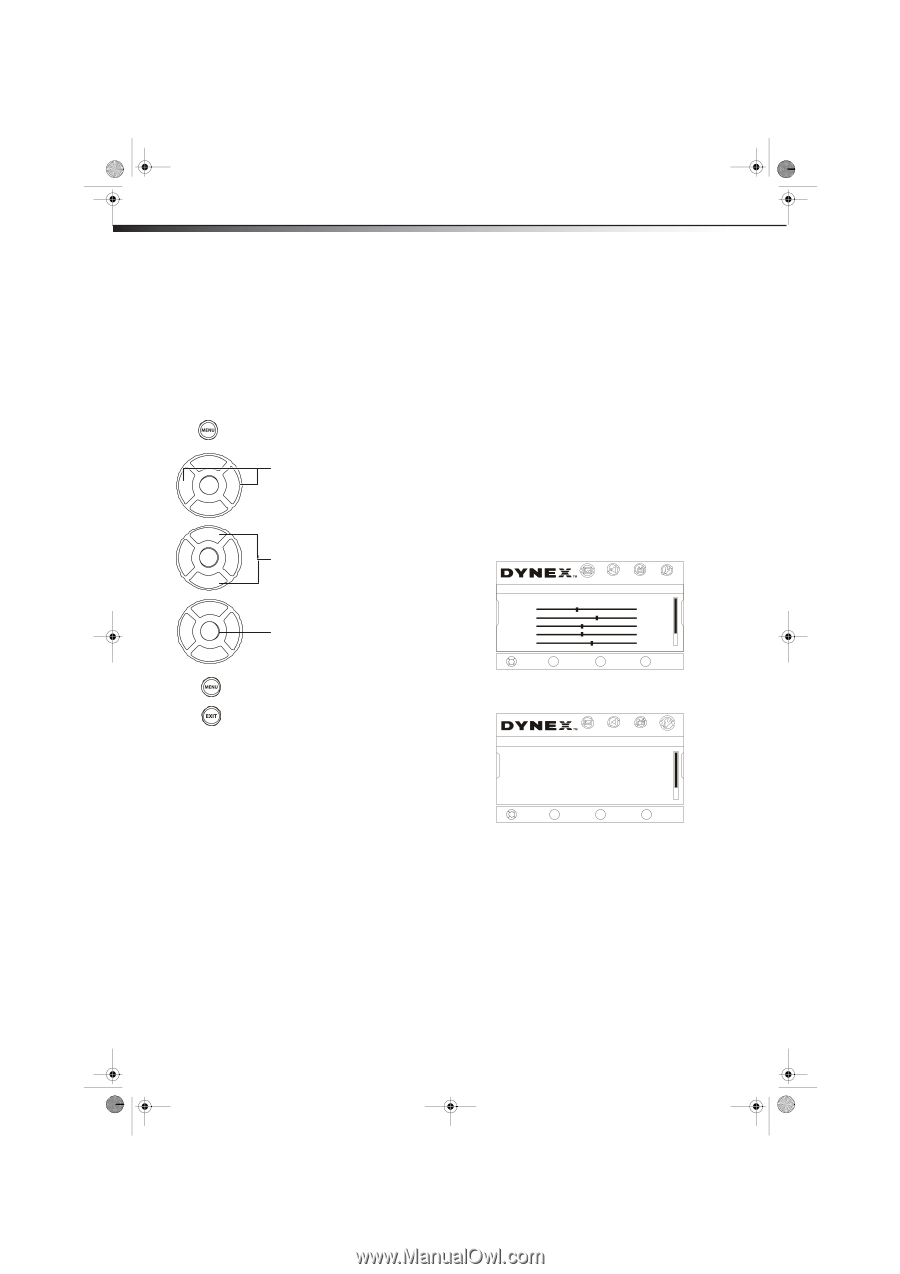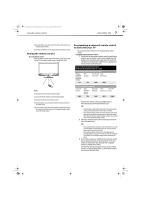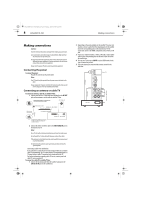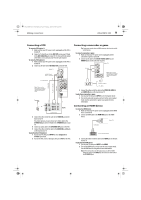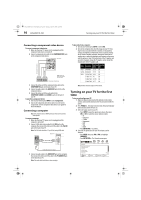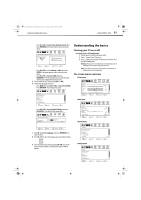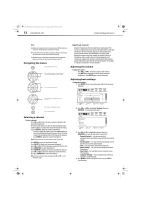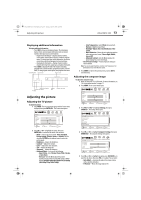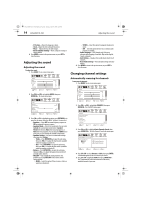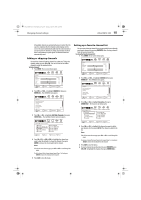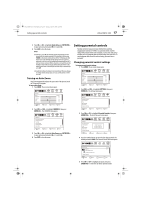Dynex DX-LDVD19-10A User Manual (English) - Page 16
Navigating the menus, Selecting a channel, Adjusting the volume, Adjusting basic settings - rating
 |
UPC - 600603125263
View all Dynex DX-LDVD19-10A manuals
Add to My Manuals
Save this manual to your list of manuals |
Page 16 highlights
DX-LDVD19-10A_09-0340.book Page 12 Tuesday, April 28, 2009 4:43 PM 12 DX-LDVD19-10A Understanding the basics Notes: Depending on the signal source selected, you may see different options on your screen. The above menus are shown in TV mode. Menu items that are not selectable are grayed out. Menus in this manual are described in TV mode, unless otherwise indicated. The illustrations and screens shown in the manual are for explanation purposes and may vary from the actual screens on your TV. Navigating the menus Press to display the main menu. CH+ VOL ENTER - VOL + CH- CH+ VOL ENTER - VOL + CH- CH+ VOL ENTER - VOL + CH- Press to select menu items, to adjust selected items, or move on-screen cursor left or right. Press to select the menu items. Press to confirm your selection or enter a sub-menu. Press to return to the previous screen. Press to close the menu. Digital sub-channels A digital TV signal transmits more data than an analog signal. This increase in data provides a better picture and sound with less static and interference. The increased data capacity also lets broadcasters fit several channels into the same bandwidth as an analog signal. Broadcasters may use these sub-channels to transmit a variety of information, such as weather forecasts, foreign languages, and commercials. A digital sub-channel is indicated by the main channel number, followed by a dot, then the sub-channel number. For example, 5.1 indicates sub-channel 1 of main channel 5. Adjusting the volume To adjust the volume: • Press VOL+ or VOL- to increase or decrease the volume. • Press MUTE to temporarily turn off all sound (except the headphones). Press MUTE again to restore the sound. Adjusting basic settings To adjust basic settings: 1 Press MENU. The on-screen menu opens with the Picture menu displayed. Picture Mode Brightness Contrast Color Tint Sharpness CH+ VOL VOL - + CH- MOVE PICTURE AUDIO CHANNELS SETTINGS ENTER SELECT Custom 40 60 45 R5 +5 MENU PREVIOUS EXIT EXIT 2 Press VOL+ or VOL- to highlight Settings, then press ENTER/CH-. The Settings menu opens. Selecting a channel To select a channel: • Press CH+ or CH- to go to the next or previous channel on the memorized channel list. • Press the number buttons to enter the analog or digital (main) channel number you want, then wait for the channel to change, or press ENTER to change the channel immediately. • To select a digital sub-channel, press the number buttons to select the main digital channel, then press the dot (.) button to select the sub-channel. Wait for the channel to change, or press ENTER to change the channel immediately. Note: Button presses must be within three seconds of each other. • Press RECALL to go to the last channel viewed. • Press CH.LIST to display a list of memorized channels, press CH+ or CH- select the channel you want from the list, then press ENTER/VOL+ to go to that channel. • Press FAVORITE to display a list of your saved favorite channels, press CH+ or CH- to select the channel you want from the list, then press ENTER/VOL+ to go to that channel. Note: If either list has more than one page, press CH+ or CH- to scroll through the pages. Settings Parental Controls Closed Caption Time Menu Settings Input Labels Computer Settings PICTURE AUDIO CHANNELS SETTINGS CH+ VOL VOL - + CH- MOVE ENTER SELECT MENU PREVIOUS EXIT EXIT 3 Press CH+ or CH- to highlight an option, then press ENTER/VOL+ to enter the sub-menu. You can select: • Parental Controls-Lets you control which programs/movies your children can watch, based on industry ratings. • Closed Caption-Lets you turn closed captioning on or off. Also lets you set closed caption options. • Time-Lets you set the clock and the sleep timer. • Menu Settings-Lets you set menu language and menu transparency. • Input Label-Lets you label a device connected to your TV's input jacks. • Computer Settings-Lets you adjust picture settings to optimize a computer display. 4 Press MENU to return to the previous menu, or press EXIT to close the menu.