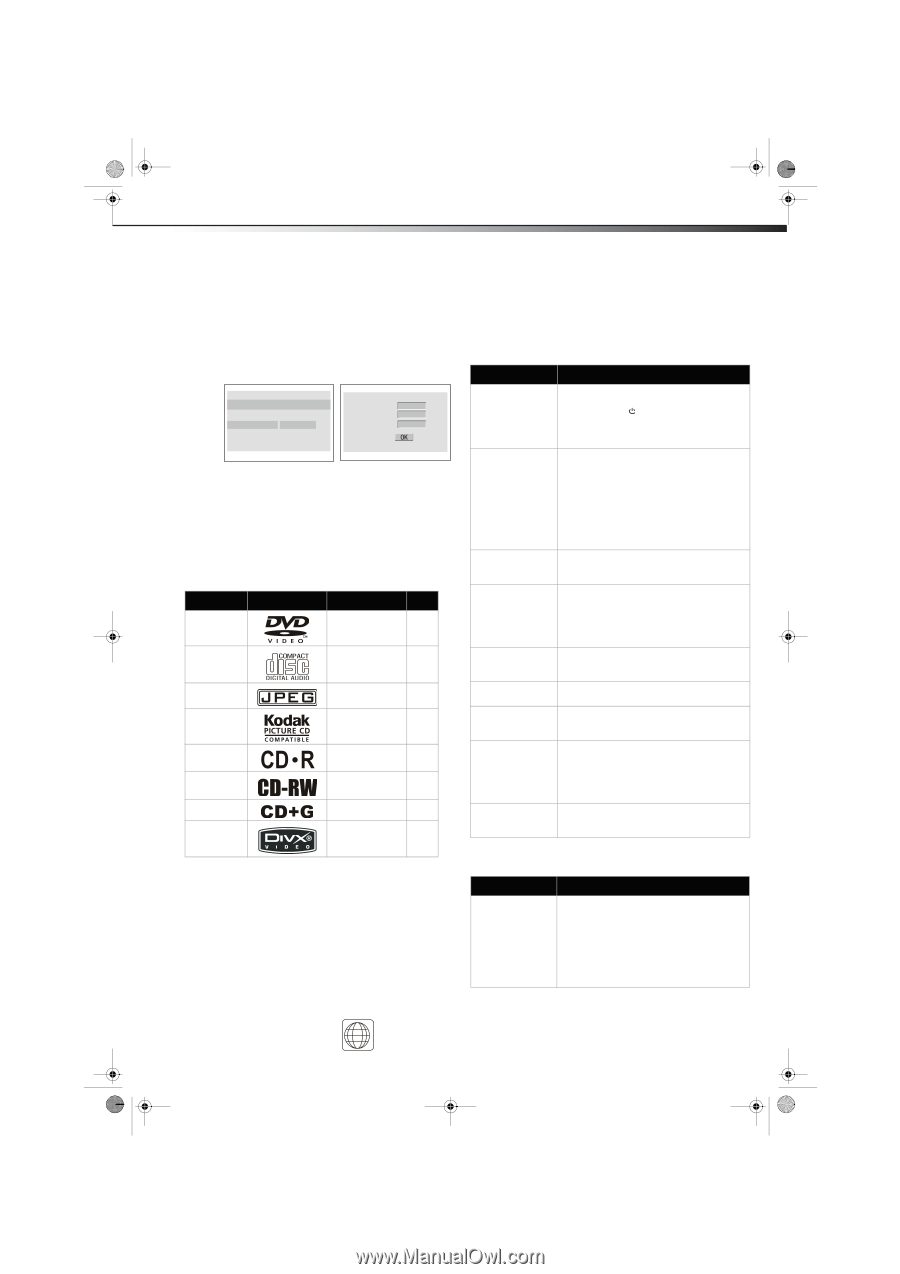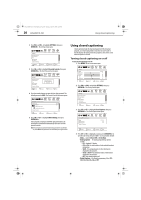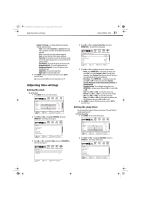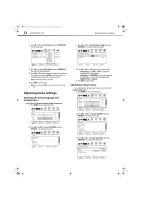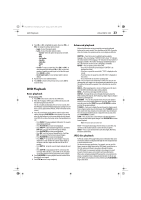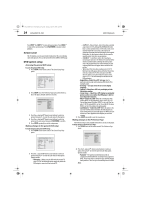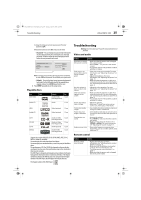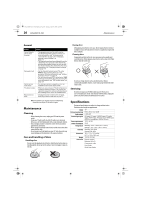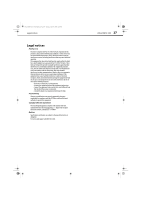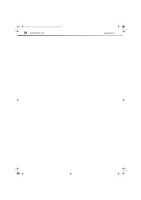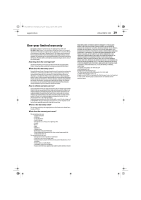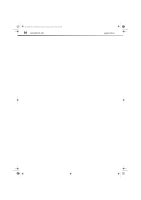Dynex DX-LDVD19-10A User Manual (English) - Page 29
Troubleshooting
 |
UPC - 600603125263
View all Dynex DX-LDVD19-10A manuals
Add to My Manuals
Save this manual to your list of manuals |
Page 29 highlights
DX-LDVD19-10A_09-0340.book Page 25 Tuesday, April 28, 2009 4:43 PM Troubleshooting DX-LDVD19-10A 25 To change this setting you must enter your password. (The initial password is 1234.) When parental controls are set to OFF, all discs may be viewed. • Password-You can change your password by entering the old, four digit password, then entering the new, four digit password. You must confirm the new four digit password before the new password can be used. ..Preference Page --(2/2) Parental Password Default Change Old Password New Password Confirm Pwd Note: If you forget your password or the wrong password is accidentally set, enter 1369 as the password. This will enable you to regain control. • Default-Resets all settings (except password and parental lock status) for this DVD player back to the manufacturers original settings. Press ENTER to perform the reset. 3 Press SETUP repeatedly to exit the setup menus. Playable discs Discs Label DVD Video Contents Audio+Video (moving picture) Size 12 cm Audio CD Audio 12 cm JPEG Kodak CD CD-R CD-RW CD+G MPEG4 Video (picture) Video (picture) 12 cm 12 cm Audio or Video 12 cm (moving picture) Audio or Video 12 cm (moving picture) Audio (picture) 12 cm Audio+Video 12 cm (moving picture) Support discs include: DVD, VCD, CD-R, CD-RW, HDCD, JPEG, CD+G, MPEG-4, Kodak CD, and WMA. You cannot play discs other than those listed above. You cannot play non-standardized discs, even if they may be labelled as above. The performance of CD-R or CD-RW disc depends on the way the disc was burned. In a few cases, their performance may not be consistent or they may not even play. This DVD Player is designed and manufactured according to the Region Management Information that is recorded on a DVD disc. If the Region number described on the DVD disc does not correspond to the Region number of this DVD Player, this DVD player will not play that disc. This Region number of this DVD Player is 1 Troubleshooting Warning: Do not try to repair your TV yourself. Contact authorized service personnel. Video and audio Problem Solution No picture or sound (the screen is not lit) • Make sure that the power cord is plugged into a power outlet. • Press POWER on your TV or the remote control. • Try another channel. The problem could be with the TV station. Dark, poor, or no picture (the screen is lit), but sound is good • Select the correct picture mode. For more information, see "Adjusting the picture" on page 13. • Adjust the brightness. For more information, see "Adjusting the picture" on page 13. • Make sure that the antenna or cable TV is connected correctly. For more information, see "Connecting an antenna or cable TV" on page 8. No color, picture is dark, or color is not correct • Adjust the color saturation. For more information, see "Adjusting the picture" on page 13. Only noise (snow) appears on the screen Picture has dotted lines or stripes Picture has double images Picture has a few bright or dark dots Good picture, no sound • Make sure that the antenna or cable TV is connected correctly. For more information, see "Connecting an antenna or cable TV" on page 8. • Try another channel. The problem could be with the TV station. • Adjust the antenna. • Move your TV away from noise sources, such as cars, neon signs, or hair dryers. • Use a highly directional outdoor antenna or change to cable or satellite TV. • A few bright or dark dots on an LCD screen is normal. It does not affect the operation of this TV. • Increase the volume. • Press MUTE to make sure that the sound is not muted. • Make sure that the audio mode is set to STEREO or MONO. For more information, see "Adjusting the sound" on page 14. Audio noise or static • Move radio frequency communication equipment, such as a cordless phone, away from your TV. Remote control Problem Remote control does not work Solution • Replace the batteries. For more information, see "Installing remote control batteries" on page 6. • Make sure that the batteries are inserted correctly. For more information, see "Installing remote control batteries" on page 6. • Make sure that the power cord is plugged into an AC power outlet.