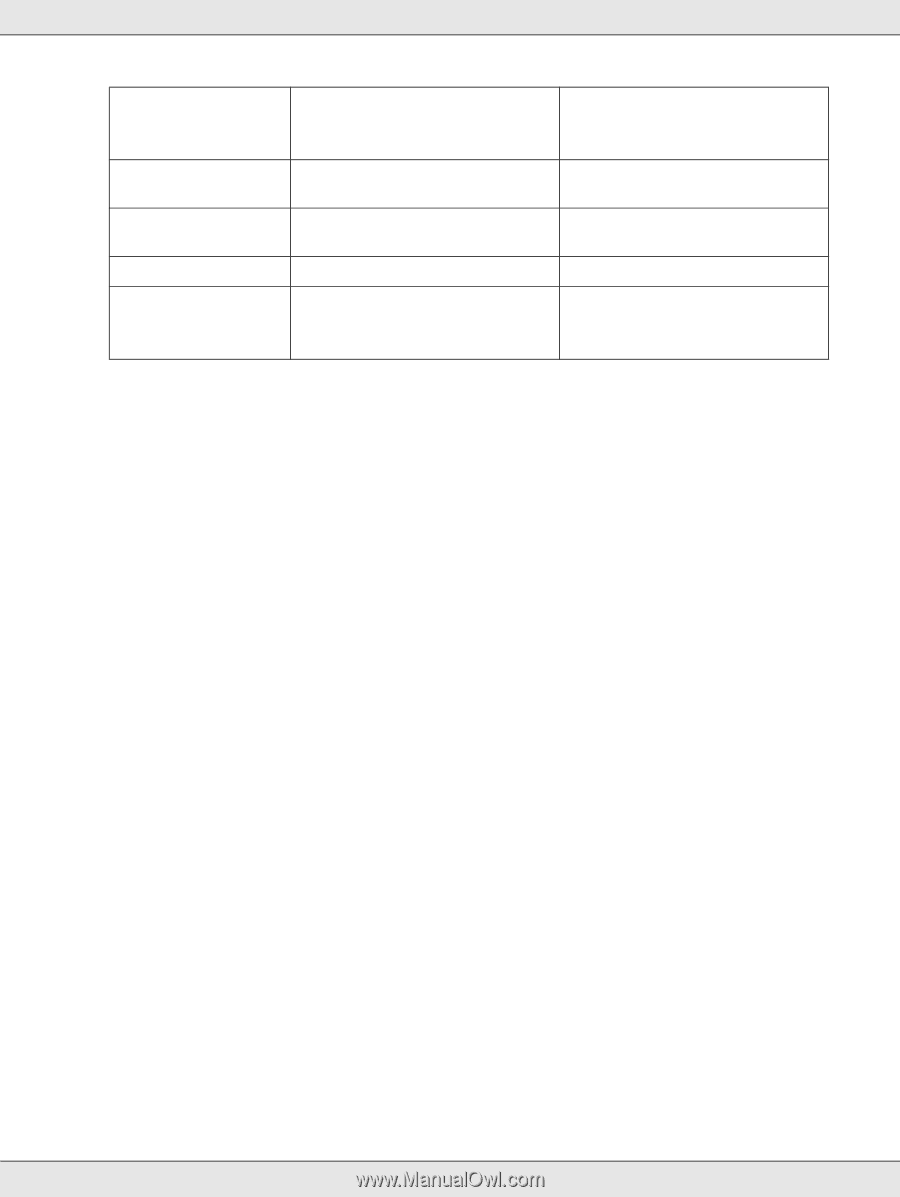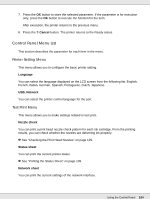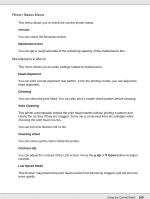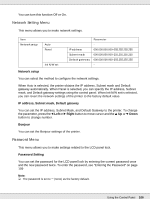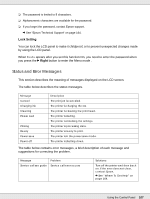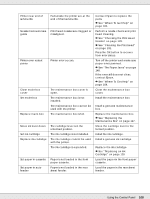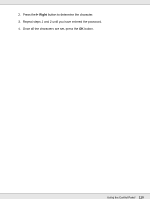Epson B-510DN User's Guide - Page 109
Printing the Status Sheet, Entering the Password
 |
View all Epson B-510DN manuals
Add to My Manuals
Save this manual to your list of manuals |
Page 109 highlights
Remove jammed paper Double feed jam remove paper Close printer cover Set duplex unit Duplex unit jam remove paper Paper is jammed in front paper cassette or rear sheet feeder. The printer feeds more than one sheet of paper at a time. The printer cover is open during printing. The duplex unit is removed. Paper is jammed in duplex unit. Remove the jammed paper. & See "The Paper Jams" on page 148. Remove the jammed paper, and then press the OK button. Close the printer cover. Attach the duplex unit. Remove the jammed paper. & See "The Paper Jams" on page 148. Printing the Status Sheet While in Menu mode, you can print a status sheet to see the current default values. To print a status sheet, follow the steps below. 1. Make sure that letter/A4 size paper is loaded in the front paper cassette. 2. Press the r Right button to enter Menu mode. 3. Press the d Down or u Up button to display TEST PRINT, and then press the OK or r Right button. 4. Press the d Down or u Up button to display STATUS SHEET, and then press the OK or r Right button. 5. Press the OK button to start printing a status sheet. After printing is finished, the printer returns to the Test print menu. Entering the Password When you want to set or change the password from the Password menu, or press the r Right button to enter the Menus after the LCD panel is locked, you need to enter the password. Follow the instuctions below to enter the password. Note: If the current password is the factory default, just press the OK button to proceed. 1. Press the d Down or u Up button to display the character you want to select. Using the Control Panel 109