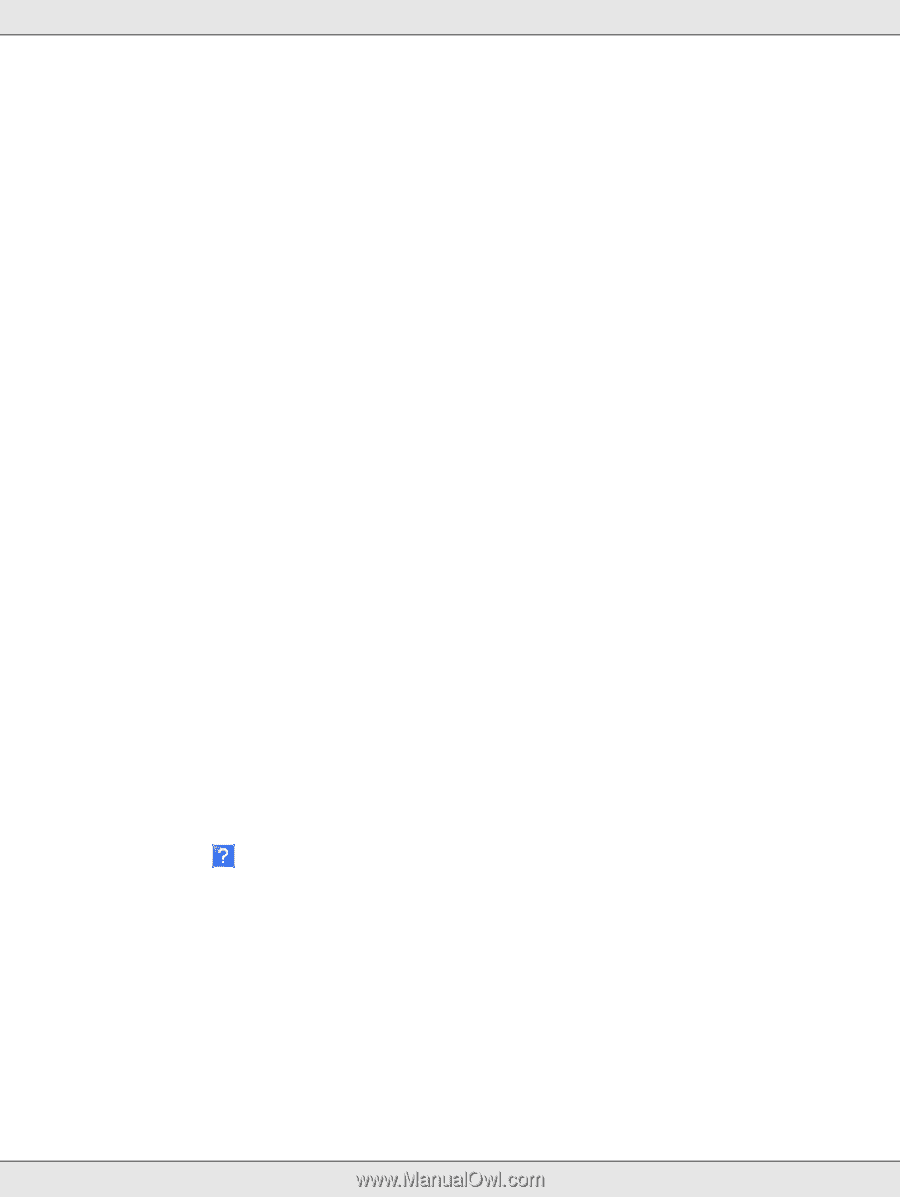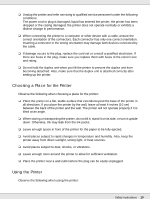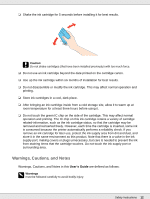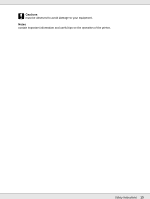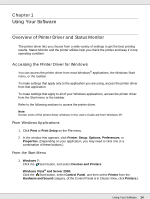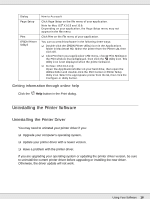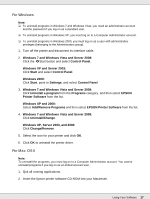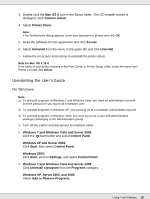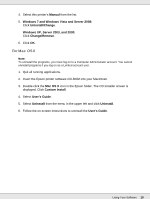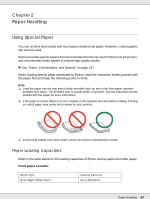Epson B-510DN User's Guide - Page 15
Accessing the Printer Driver for Mac OS X, From the Shortcut Icon on the Taskbar
 |
View all Epson B-510DN manuals
Add to My Manuals
Save this manual to your list of manuals |
Page 15 highlights
Windows XP and Server 2003: Click Start, Control Panel, then click Printers and Faxes. (If the Control Panel is in Category View, click Printers and Other Hardware, then click Printers and Faxes.) Windows 2000: Click Start, point to Settings, then click Printers. 2. Windows 7: Right-click the icon the printer and select Printing preferences. Windows Vista and Server 2008: Select the printer and then click Select printing preferences. Windows XP, Server 2003, and 2000: Select the printer, then click Printing Preferences on the File menu. From the Shortcut Icon on the Taskbar Right-click the printer icon on the taskbar, then select Printer Settings. To add a shortcut icon to the Windows taskbar, first access the printer driver from the Start menu as described above. Next, click the Maintenance tab, the Speed & Progress button, and then the Monitoring Preferences button. In the Monitoring Preferences window, select the Select Shortcut Icon check box. Getting Information through Online Help You can access online help for items in the printer driver from your application or the Windows Start menu. & See "Accessing the Printer Driver for Windows" on page 14. In the printer driver window, try one of the following procedures: ❏ Right-click the item, then click Help. ❏ Click the button at the top right of the window, then click the item (for Windows XP and 2000 only). Accessing the Printer Driver for Mac OS X The table below describes how to access the printer driver dialog. Using Your Software 15