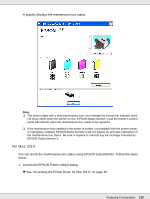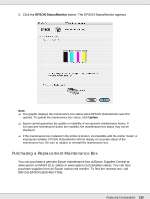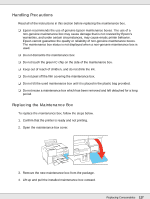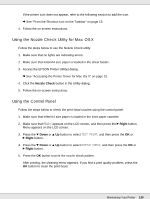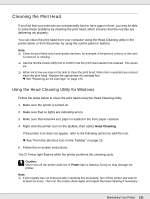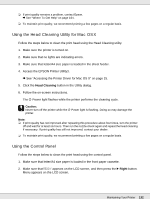Epson B-510DN User's Guide - Page 130
Using the Nozzle Check Utility for Mac OS X, Using the Control Panel, Nozzle Check, Right
 |
View all Epson B-510DN manuals
Add to My Manuals
Save this manual to your list of manuals |
Page 130 highlights
If the printer icon does not appear, refer to the following section to add the icon. & See "From the Shortcut Icon on the Taskbar" on page 15. 4. Follow the on-screen instructions. Using the Nozzle Check Utility for Mac OS X Follow the steps below to use the Nozzle Check utility. 1. Make sure that no lights are indicating errors. 2. Make sure that letter/A4 size paper is loaded in the sheet feeder. 3. Access the EPSON Printer Utility3 dialog. & See "Accessing the Printer Driver for Mac OS X" on page 15. 4. Click the Nozzle Check button in the Utility dialog. 5. Follow the on-screen instructions. Using the Control Panel Follow the steps below to check the print head nozzles using the control panel. 1. Make sure that letter/A4 size paper is loaded in the front paper cassette. 2. Make sure that READY appears on the LCD screen, and then press the r Right button. Menu appears on the LCD screen. 3. Press the d Down or u Up button to select TEST PRINT, and then press the OK or r Right button. 4. Press the d Down or u Up button to select NOZZLE CHECK, and then press the OK or r Right button. 5. Press the OK button to print the nozzle check pattern. After printing, the cleaning menu appears. If you find a print quality problem, press the OK button to clean the print head. Maintaining Your Printer 130