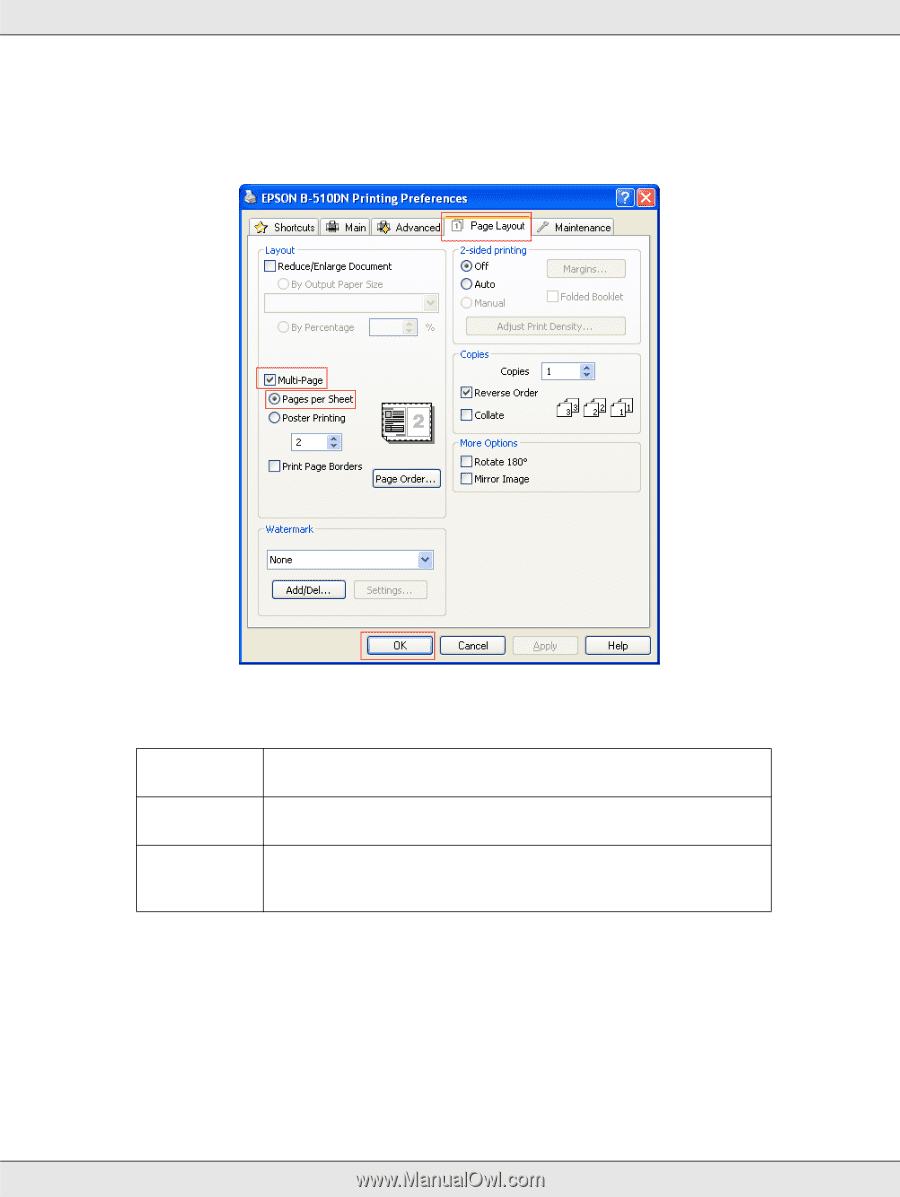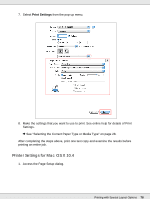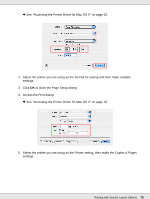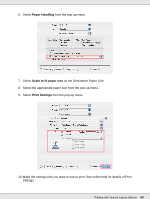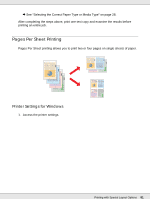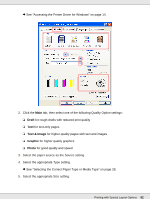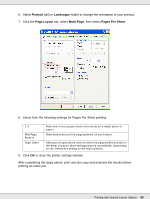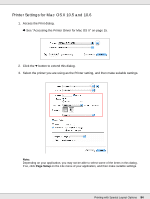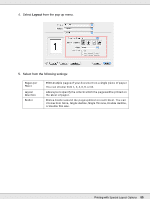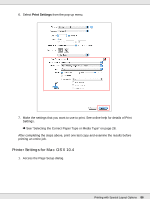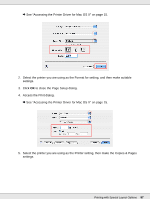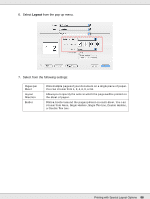Epson B-510DN User's Guide - Page 83
Portrait, Landscape, Layout, Multi- s Per Sheet, then select
 |
View all Epson B-510DN manuals
Add to My Manuals
Save this manual to your list of manuals |
Page 83 highlights
6. Select Portrait (tall) or Landscape (wide) to change the orientation of your printout. 7. Click the Page Layout tab, select Multi-Page, then select Pages Per Sheet. 8. Select from the following settings for Pages Per Sheet printing: 2, 4 Print Page Borders Page Order Prints two or four pages of your document on a single piece of paper. Prints frames around the pages printed on each sheet. Allows you to specify the order in which the pages will be printed on the sheet of paper. Some settings may be unavailable, depending on the Orientation setting on the Main window. 9. Click OK to close the printer settings window. After completing the steps above, print one test copy and examine the results before printing an entire job. Printing with Special Layout Options 83