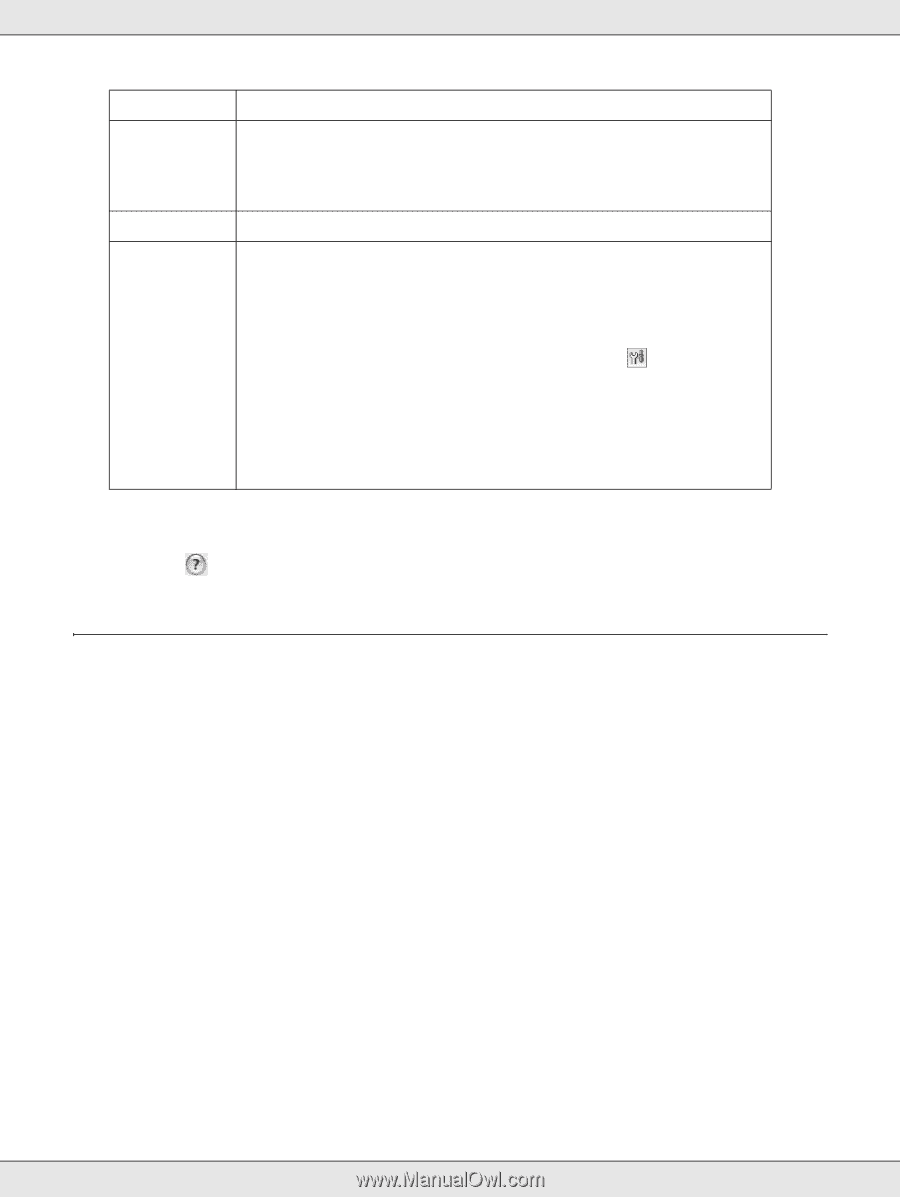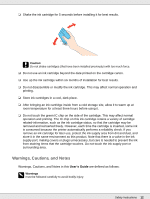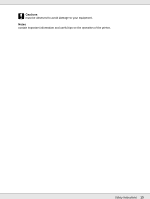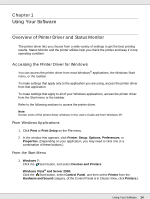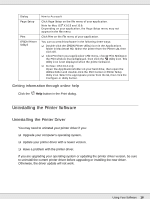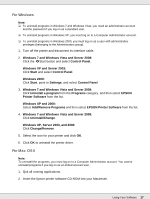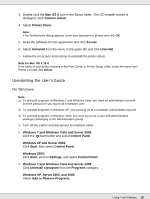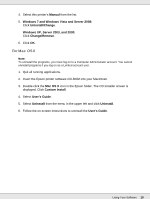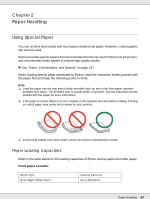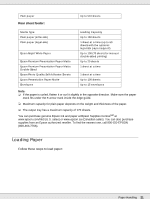Epson B-510DN User's Guide - Page 16
Uninstalling the Printer Software - mac
 |
View all Epson B-510DN manuals
Add to My Manuals
Save this manual to your list of manuals |
Page 16 highlights
Dialog Page Setup Print EPSON Printer Utility3 How to Access It Click Page Setup on the File menu of your application. Note for Mac OS® X 10.5 and 10.6: Depending on your application, the Page Setup menu may not appear in the File menu. Click Print on the File menu of your application. You can access this software in the following three ways: ❏ Double-click the EPSON Printer Utility3 icon in the Applications folder in Macintosh HD. Select the printer from the Printer List, then click OK. ❏ Click Print from your application's File menu, choose Print Settings in the Print window that is displayed, then click the Utility icon. This Utility icon is not displayed when the printer is shared. ❏ For Mac OS X 10.4 only Open the Applications folder on your hard drive, then open the Utilities folder and double-click the Print Center or Printer Setup Utility icon. Select the appropriate printer from the list, then click the Configure or Utility button. Getting information through online help Click the Help button in the Print dialog. Uninstalling the Printer Software Uninstalling the Printer Driver You may need to uninstall your printer driver if you: ❏ Upgrade your computer's operating system. ❏ Update your printer driver with a newer version. ❏ Have a problem with the printer driver. If you are upgrading your operating system or updating the printer driver version, be sure to uninstall the current printer driver before upgrading or installing the new driver. Otherwise, the driver update will not work. Using Your Software 16