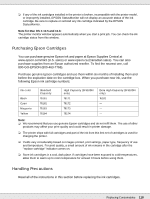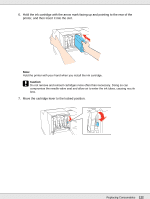Epson B-510DN User's Guide - Page 117
Using the Printer Utility for Mac OS X, EPSON StatusMonitor
 |
View all Epson B-510DN manuals
Add to My Manuals
Save this manual to your list of manuals |
Page 117 highlights
Using the Printer Utility for Mac OS X Note for Mac OS X 10.5 and 10.6: When an ink cartridge is running low, the Low Ink Reminder window automatically appears. You can also check the ink cartridge status from this window. If you do not want to display this window, select the Preferences menu from the Application menu when the Low Ink Reminder window is displayed, and then clear the Enable Low Ink Reminder check box. You can check the ink cartridge status using EPSON StatusMonitor. Follow the steps below. 1. Access the EPSON Printer Utility3 dialog. & See "Accessing the Printer Driver for Mac OS X" on page 15. 2. Click the EPSON StatusMonitor button. The EPSON StatusMonitor appears. Note: ❏ The graphic displays the ink cartridge status when EPSON StatusMonitor was first opened. To update the ink cartridge status, click Update. ❏ Epson cannot guarantee the quality or reliability of non-genuine ink. If non-genuine ink cartridges are installed, the ink cartridge status may not be displayed. Replacing Consumables 117