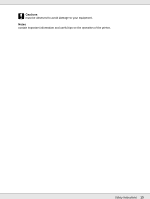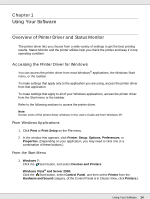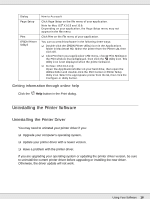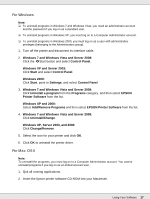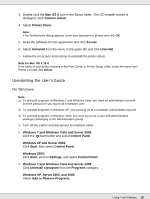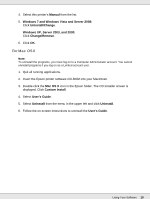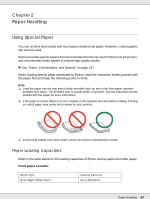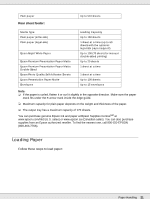Epson B-510DN User's Guide - Page 18
Uninstalling the User’s Guide, For Windows - driver
 |
View all Epson B-510DN manuals
Add to My Manuals
Save this manual to your list of manuals |
Page 18 highlights
3. Double-click the Mac OS X icon in the Epson folder. The CD Installer screen is displayed. Click Custom Install. 4. Select Printer Driver. Note: If the Authenticate dialog appears, enter your password or phrase and click OK. 5. Read the software license agreement and click Accept. 6. Select Uninstall from the menu in the upper left and click Uninstall. 7. Follow the on-screen instructions to uninstall the printer driver. Note for Mac OS X 10.4: If the name of your printer remains in the Print Center or Printer Setup Utility, select the name from Printer List and click Delete. Uninstalling the User's Guide For Windows Note: ❏ To uninstall programs in Windows 7 and Windows Vista, you need an administrator account and the password if you log on as a standard user. ❏ To uninstall programs in Windows XP, you must log on to a Computer Administrator account. ❏ To uninstall programs in Windows 2000, you must log on as a user with administrative privileges (belonging to the Administrators group). 1. Turn off the printer and disconnect its interface cable. 2. Windows 7 and Windows Vista and Server 2008: Click the Start button and select Control Panel. Windows XP and Server 2003: Click Start, then select Control Panel. Windows 2000: Click Start, point to Settings, and select Control Panel. 3. Windows 7 and Windows Vista and Server 2008: Click Uninstall a program from the Programs category. Windows XP, Server 2003, and 2000: Select Add or Remove Programs. Using Your Software 18