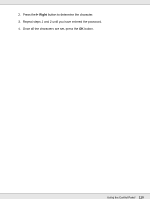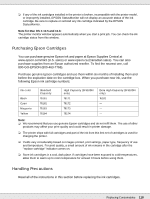Epson B-510DN User's Guide - Page 114
Replacing Consumables, Ink Cartridges, Checking the Ink Cartridge Status
 |
View all Epson B-510DN manuals
Add to My Manuals
Save this manual to your list of manuals |
Page 114 highlights
Chapter 7 Replacing Consumables Ink Cartridges Checking the Ink Cartridge Status Using the Control Panel To check the ink cartridge status, see "Icons on the LCD" on page 102. Using the Printer Utility for Windows Note: Epson cannot guarantee the quality or reliability of non-genuine ink. If non-genuine ink cartridges are installed, the ink cartridge status will not be displayed. To check the ink cartridge status, do one of the following: ❏ Double-click the printer shortcut icon on your Windows taskbar. To add a shortcut icon to the taskbar, refer to the following section. & See "From the Shortcut Icon on the Taskbar" on page 15. ❏ Open the printer driver, click the Maintenance tab, then click the EPSON Status Monitor 3 button. Replacing Consumables 114