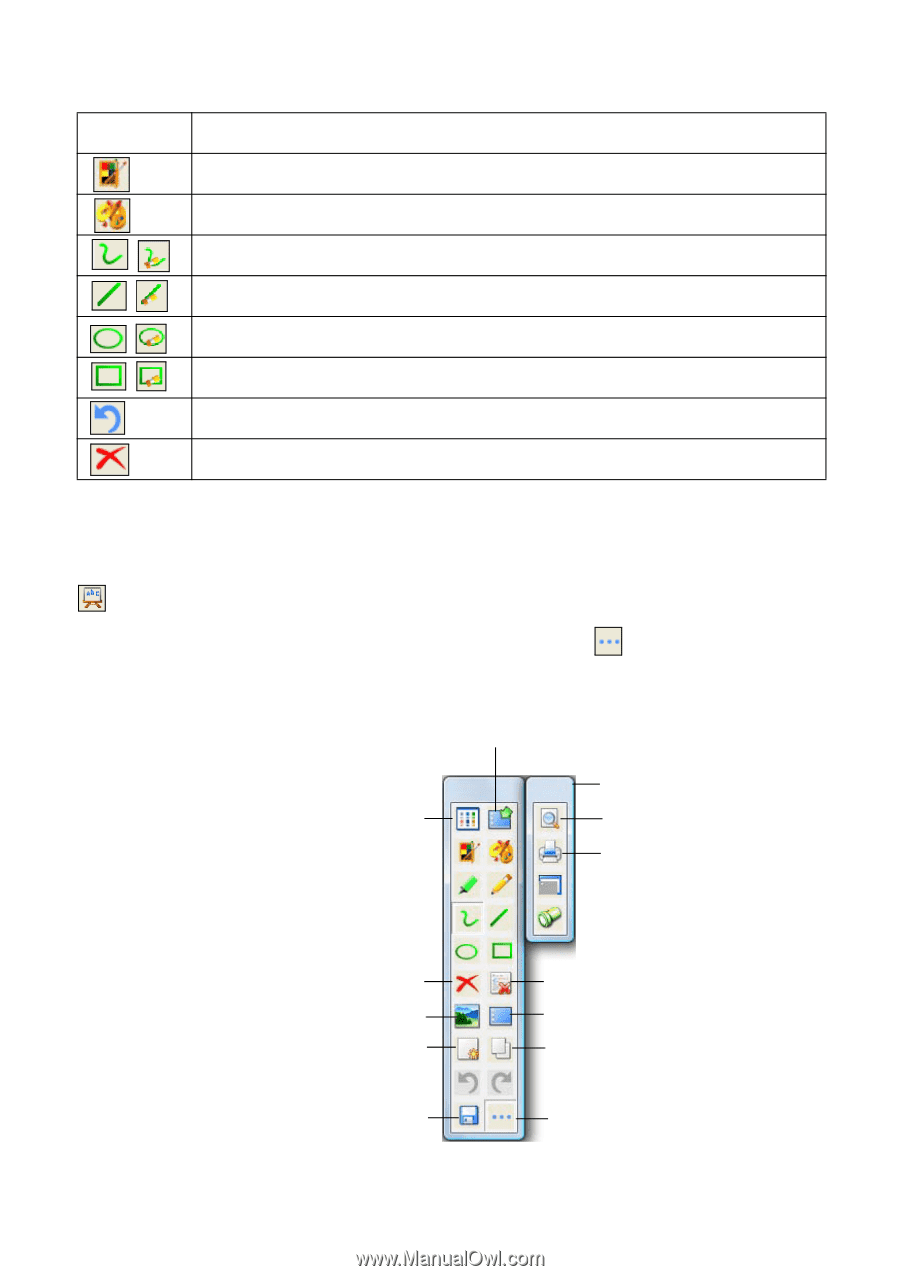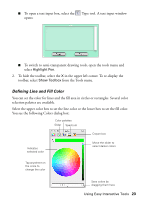Epson BrightLink 450Wi Quick Guide - Page 19
Using Whiteboard Mode, icon to display - printing
 |
View all Epson BrightLink 450Wi manuals
Add to My Manuals
Save this manual to your list of manuals |
Page 19 highlights
Drawing tools (continued) Icon Description Select line width and color (basic/fast). Customize line width and color (advanced/accurate). Write or draw free-form lines (or use free-form eraser). Draw straight lines (or use straight-line eraser) Draw circles or ellipses (or use circle eraser). Draw rectangles or squares (or use rectangle eraser). Undo the last annotation. Clear all annotations. Using Whiteboard Mode To switch to a white screen that you can use as an interactive whiteboard, select the whiteboard icon. You see the whiteboard tools, as shown below. Select the icon to display the additional tools. Switch to interactive mode View list of saved pages Additional tools Print preview Print Clear annotations Open background image or previously saved page Create new page Save current page(s) Delete current page Select background Copy previous page to current page Display additional tools Using Easy Interactive Tools 19