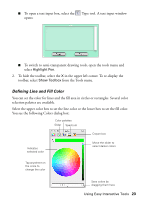Epson BrightLink 450Wi Quick Guide - Page 24
To display the following alternate color selection dialog boxes, click the icons
 |
View all Epson BrightLink 450Wi manuals
Add to My Manuals
Save this manual to your list of manuals |
Page 24 highlights
After you select a color that you like, you can drag it from the color bar at the top to one of the squares at the bottom of the dialog box. This allows you to save favorite colors for later use. More squares are available, so that you can save up to 300 colors. You can use the icons at the top of the screen to open other color selection dialog boxes, based on sliders, color palettes, a spectrum, or a crayon box, as shown below. To display the following alternate color selection dialog boxes, click the icons at the top of the screen. Slider Color palettes Spectrum 24 Using the Interactive Pens Crayon box
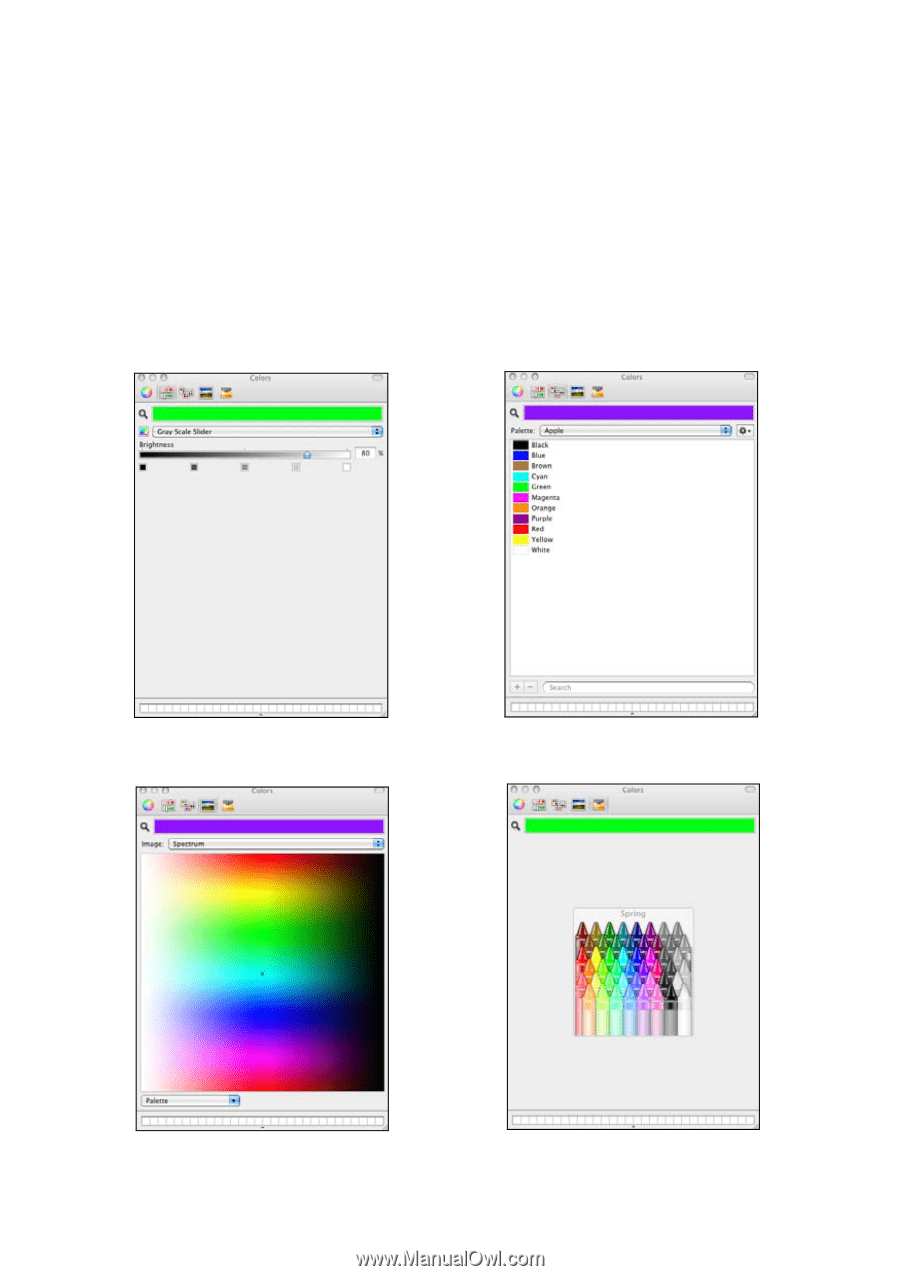
24
Using the Interactive Pens
After you select a color that you like, you can drag it from the color bar at the top
to one of the squares at the bottom of the dialog box. This allows you to save
favorite colors for later use. More squares are available, so that you can save up to
300 colors.
You can use the icons at the top of the screen to open other color selection dialog
boxes, based on sliders, color palettes, a spectrum, or a crayon box, as shown
below.
To display the following alternate color selection dialog boxes, click the icons at
the top of the screen.
Slider
Color palettes
Spectrum
Crayon box