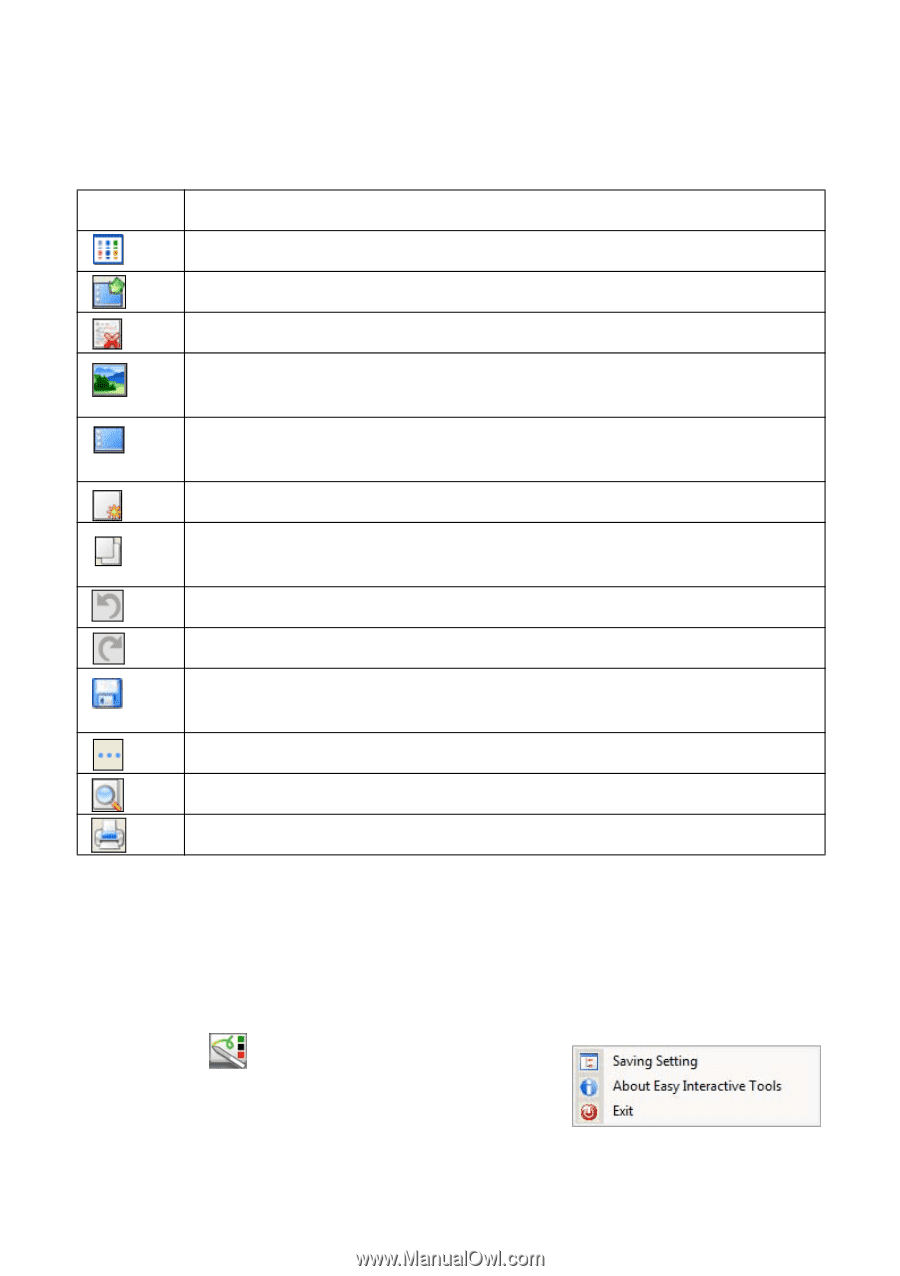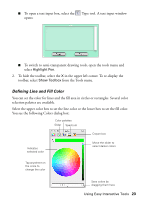Epson BrightLink 450Wi Quick Guide - Page 20
Saving Your s, Interactive Tools menu
 |
View all Epson BrightLink 450Wi manuals
Add to My Manuals
Save this manual to your list of manuals |
Page 20 highlights
Some of the tools are the same as those available in interactive mode. Following is a list of the tools that are unique to whiteboard mode: Whiteboard tools Icon Description View a list of saved pages in the current folder. Switch back to interactive mode. Delete the current page and display the previously saved page. Insert a picture as the whiteboard background or open a previously saved page. You can select any image file in the JPEG or BMP format. Select a background. Tap the button repeatedly to choose from six solid colors, two styles of writing lines, or music staffs. Create a new page on the whiteboard. Copy the contents of the previously displayed page and paste it on the current page. Undo the last operation. Redo the last operation. Save the current page as an image file. See the next section for more information. Display additional tools. Print preview. Print all whiteboard pages in the current folder. Saving Your Pages You can save both whiteboard pages and computer screen images with annotations. You can also decide where you want to save your pages and in what format. 1. Select the icon in your taskbar (lower righthand corner of the screen) to open the Easy Interactive Tools menu: 2. Select Saving Setting. 20 Using the Interactive Pens